Review: XP-PEN Artist 16 PRO Graphics Drawing Monitor
I‘ve been a Wacom user for many many years and they make some of the best pen tablets/displays on the market today. In my entire design/development career, Wacom is my go to brand when it comes to the “design” part of my job. Started using their bamboo tablets when I was just starting out and immediately upgraded to their Intuos line after a year. After another year of working with their pen tablets, I decided to invest on their Cintiq pen display lineup which is one of the best decisions I've ever made (and also one of the most expensive ) Right now, I currently own their Cintiq 13 HD and their latest Cintiq Pro 16 (which costed me an arm and a leg .

My “always Wacom” mindset towards pen tablets/displays began to change when the amazing people at XP-PEN sent over one of their latest products for me to test out. I've been hearing a lot about these 3rd party pen displays since last year (via ads and youtube videos) and honestly, I'm really skeptical if it'll be on par with the experience I had with Wacom over the years. XP-PEN's pen display took roughly 3 weeks to arrive and used it for roughly a month in my professional and personal projects. Does it stack up with Wacom? Let's find out!
Please note that I will not be showing the unboxing part of this review nor will I showcase what's inside the box. This review will focus on the actual Drawing Tablet itself, how it performs in real world situations, and if it's something that's viable for professional work.
purchase it via Amazon
Get XP-PEN Artist 16 PRO 1080P IPS Graphics Drawing Monitor 15.6 inch 8192 Pressure Sensitivity / 8 Shortcuts,2pcs rechargeable pen,8 nibs / Display Resolution: 1920 * 1080 Pixel / Digital Pen Display / Adjustable Stand for $459.99,flash sale,free shipping, You can also purchase it via Amazon US: https://www.amazon.com/Artist16-Drawing-Shortcut-Adjustable-pressure/dp/B07B1RPVLY .
Build
The overall build of the device is actually pretty good. It's made out of high quality materials that doesn't feel cheap. The overall dimension is also small for a 16” pen display. They made it possible by reducing the bezel thickness around the display. This is a good design choice as it doesn't eat a lot of space in your desk. Also, upon unboxing it for the very first time, I did notice the screen has some kind of a screen protector installed. Aside from protecting the glass panel, this thin film adds texture to the drawing surface of the pen display which is pretty subjective depending on who's going to use it. Some users want their pen display to have a smooth surface while others (like me) likes it to have some kind of texture for that pen and paper feel. Shortcut buttons installed on the left side of the display are also “clicky” and not squishy (I'm looking at you Wacom Cintiq 13 HD). It would be better though if they included another set of shortcut buttons on the right side for left handed users.


The built in stand is a bit wobbly at times depending on the angle but it's pretty stable when you're actually working on it.
The Artist Display 16 Pro also comes with a stand which is already pre-installed out of the box. The built in stand is flexible enough to support different angles depending on how you intend to work. It has an easy to use lever that you can pull whenever you want to change the angle of the display. The stand also has rubber feet and so far it does its job preventing the device from sliding on your desk when working.


The built in stand is a bit wobbly at times depending on the angle but it's pretty stable when you're actually working on it. Try to experiment with the different angles as I find some angles are much more stable compared to others. Also, it looks like the display supports the VESA mounting standard since you can unscrew the stand at the back. I haven't tested it yet though.
Connections
Powering up this device is pretty straightforward. It comes with 3 cables that you need to “cable manage” to get the cleanest setup possible. There's one cable for power, one HDMI cable for display, and one USB-A for data. I was actually expecting this device to have a single usb-c cable that will handle power, display, and data but maybe in the next version? (right XP-PEN?)

Screen
Let's now talk about the screen which is the main selling point of this particular model. XP-PEN's Artist Display 16 Pro has a full 1080p display with 92% Adobe RGB. Now, I'm not a color guy and the only way for me to check this out is by comparing the screen of the pen displays I currently own. Based on my tests, the screen of the Artist Display 16 Pro is much much better compared to my Wacom's Cintiq 13 HD (which if I'm not mistaken, only has 72% Adobe RGB and is much more expensive to boot). Comparing it to my Wacom Cintiq 16 Pro… well… It's not there yet but I'm not surprised since the Cintiq 16 Pro screen is 4k and costs three times the price of XP-Pen's Artist 16 Pro.

Viewing angles are pretty good too. I tried working with some of my UI design projects using this pen display and didn't notice any major color shifts when looking at different angles. I also love how the textured film that covers the entire display makes the screen “matte”. It does diffuse the colors quite a bit, but I'd rather have a matte screen than a reflective one since I use multiple monitors and glossy screens tend to reflect everything (including my face ).
…the screen of the Artist Display 16 Pro is much much better compared to my Wacom's Cintiq 13 HD.

One thing I noticed when I turned it on for the first time is the screen looks already calibrated. It means you won't have to tinker with the display settings and you can already start using the device for work out of the box. In case you're not happy with the ones you have, the Artist Display 16 Pro has configuration buttons hidden on the right hand side of the display. From there, you can adjust the usual parameters like the brightness, contrast, sharpness, and color temps. My only comment is the configuration UI looks dated and sometimes a bit confusing to to use.
You can also adjust additional display parameters via installing the driver/software that you can download on XP-PEN's official support page. Please don't use the installer included on the package because there's a chance that it's already outdated.
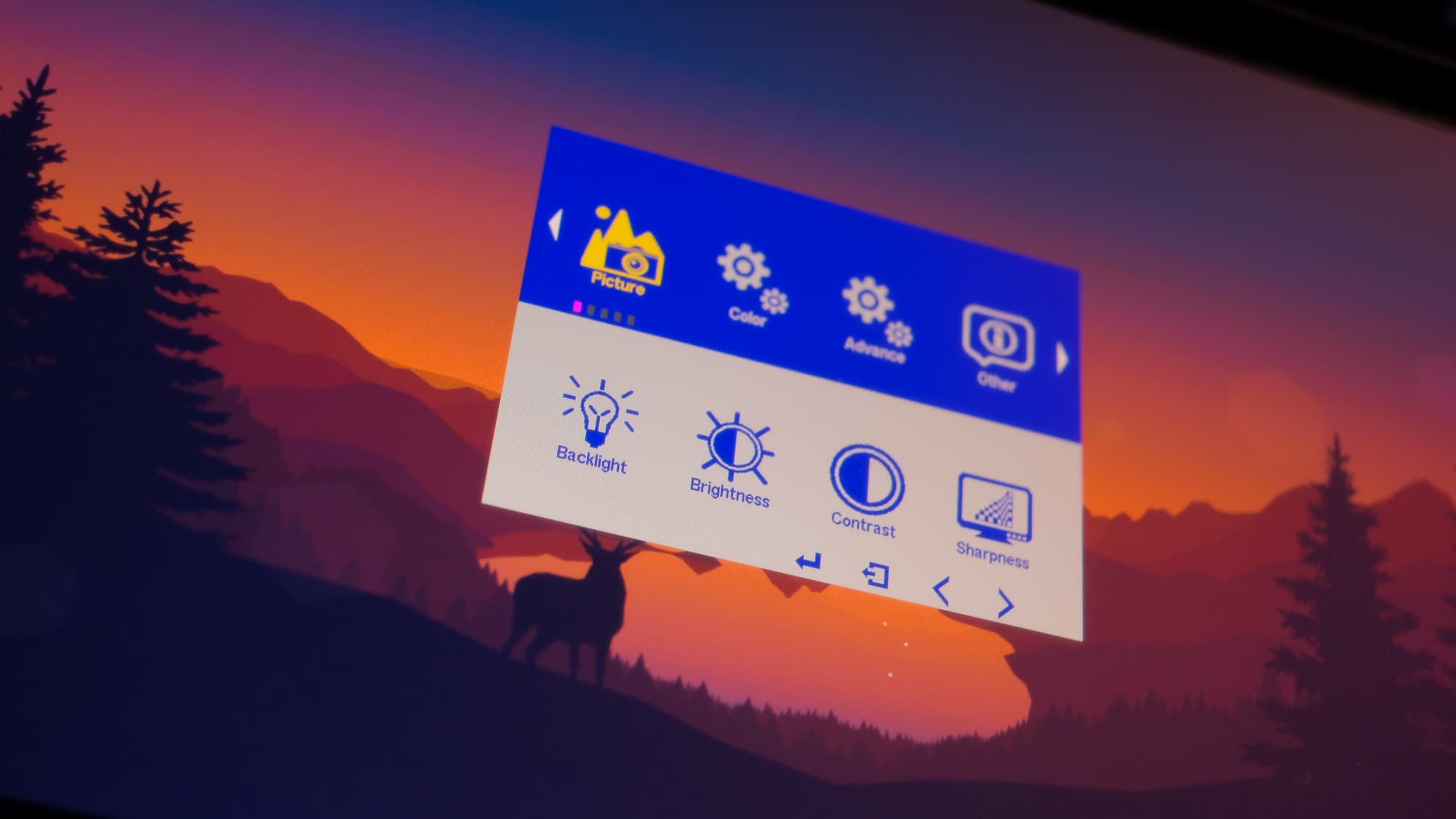
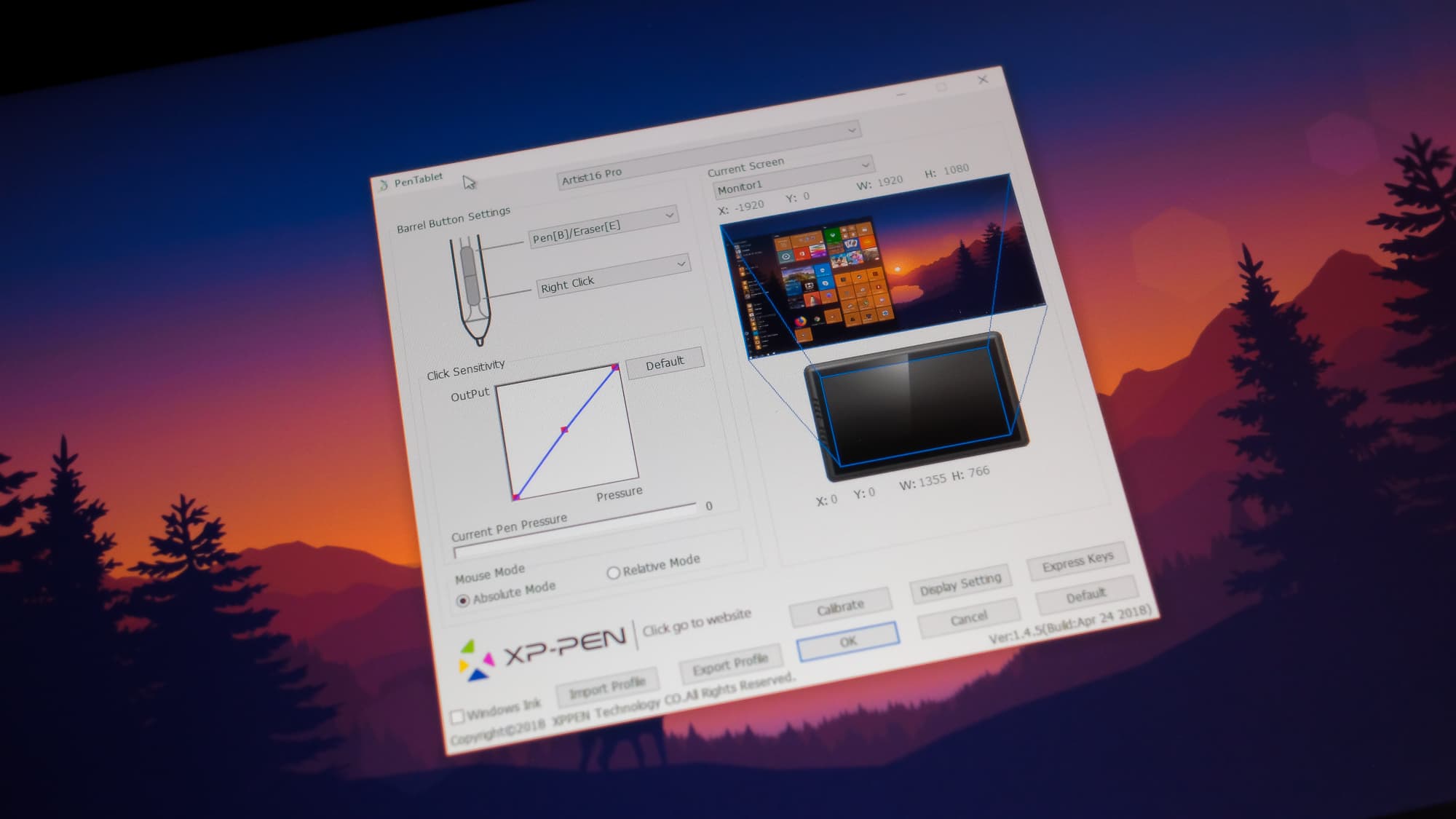
Parallax
Not really good at explaining stuff but a parallax is the distance between the pen tip and your mouse cursor which is basically being separated by a glass panel that covers your pen display. The thicker the glass, the larger the space between your pen tip and cursor. This creates an annoying effect where the strokes you generate are not matching with your pen's position and is somewhat “offset”. Parallax are sometimes a normal thing when it comes to pen displays and it all comes down to how small that spacing is between your pen tip and your mouse cursor. My Wacom Cintiq 13 HD has a mild parallax while my Wacom Cintiq Pro 16 has virtually zero parallax because the glass is as close as possible to the actual drawing surface – but it's also much more expensive.
XP-PEN's Artist Display 16 Pro does have parallax and it's not that bad in my opinion. You will only see it if you try to look for it.
XP-PEN's Artist Display 16 Pro does have parallax and it's not that bad in my opinion. You will only see it if you try to look for it. It's more obvious if you check it at certain angles, but if you're actively working and have consistent strokes, you won't really notice it. I'm used to my Wacom Cintiq 16 Pro which have virtually zero parallax and though I immediately noticed some parallax when I switched to XP-PEN's Artist Display 16 Pro, it didn't really affected my overall drawing experience. For the price your paying for this device, a bit of parallax is something I can live with.

Pen
XP-PEN's Artist Display 16 Pro includes 2 pens which is not very common for pen displays. The second pen is marked as a “gift” so I'm not really sure if it's the same for other people. The pen is also battery powered (yeah you have to charge it). So far, I've been using it for like a month now and I haven't charge the pen yet. The pen is also very comfortable to hold because of the soft rubbery grip. It's very similar to Wacom's pen design in terms of overall looks :P I sometimes get confused when picking up the pen on my desk because they look almost the same. Unfortunately, the pen lacks tilt support and it can be a deal breaker for some.

It has 8192 levels of pressure sensitivity (same with Cintiq 16 Pro). My Wacom Cintiq 13 HD has 2048. Could you tell the difference? In my opinion, yes you can.
I've been using the pen for a month now and I haven't charge it yet.
It has 8192 levels of pressure sensitivity (same with Cintiq 16 Pro). My Wacom Cintiq 13 HD has 2048. Could you tell the difference? In my opinion, yes you can. The pressure sensivity is evident specially if you're a light sketcher like me. It's easy to get thin controlled lines and pen activation requires the least amount of force on the display's drawing surface. The increased pen sensitivity allows you to create more controlled strokes without having to mess with the pen pressure settings using the the software.
There's some slight “wobble” in my diagonal lines specially if I draw it slowly. It disappears if you do it quickly though.
I tested the pen further by drawing diagonal lines (using a ruler) and I did notice some slight wobble. The wobble will only appear if you try to draw your diagonal lines slowly and disappears when you try to do it quickly. I think this is one of the drawbacks of battery powered pens compared to the non-powered ones. I draw fast so this isn't really an issue for me.

XP-PEN included a very nice cylindrical carying case for your pen which also contains your extra pen nibs. The left part of the case is where your pen is located. The cap that covers it also functions as a pen stand. On the far right side is where your extra pen nibs are being kept. There are 8 extra pen nibs and the cap that covers it also has a pen nib remover built in. I haven't changed pen nibs even with my old pen displays, but extra pen nibs are always welcome.

Drawing Experience
Using the pen display on actual work is not really that different compared to my Wacom pen displays. It works wonderful on both Windows and macOS. I was able to churn out and finish the same type of work I do with my Wacom. The textured drawing surface also makes sketching much more enjoyable because it feels like real paper. Be careful though as the film gets easily scratched by sharp objects – and nope, it doesn't get scratched when using the pen. For the best possible experience, make sure to to calibrate your pen using the driver/software before using the device. The calibration is straightforward and very similar to Wacom where you need to click (via pen) crosshairs that appears on the screen.
It works wonderful on both Windows and macOS.
There's one minor issue I experienced when I'm using the device. Sometimes the cursor “jumps” if you try to hover/point it to one of the display's four corners. This usually happens when I have to click something that is located on the bottom left or bottom right of the screen or if a window is maximized and i have to close it. Doesn't really happen every time but I just thought I'd mention.

Verdict
XP-PEN's Artist 16 Pro Pen Display is a great alternative if you're looking to improve your current drawing work flow. The build is great and the display's not-so-thick bezels improves the pen display's overall aesthetics. It has a small footprint for a 16” pen display so you won't have any problems making it fit in your work desk. The drawing experience is almost identical to the more expensive Wacom though it has a few shortcomings like the pen's lack of tilt support which might be a deal breaker for some people.

Overall, if you're looking for a great pen display but is on a budget, I highly recommend XP-PEN. I was really skeptical at first with these 3rd party brands since I've been using Wacom for many years. Turns out, they deliver the same experience for like a third of Wacom's price! Yes, it does not have the same premium feel and 4k screen like Wacom's latest offering, but if you're goal is create amazing artworks without breaking the bank, then the Artist 16 pro Drawing Monitor will not disappoint you. Deadpool approves!
For more information about this particular model, you can visit Artist 16 Pro official website - https://www.xp-pen.com/product/61.html
