-
Drawing Tablet for painting and illustration in Corel Painter
Montag, 26. Dezember 2022 - keine Kommentare
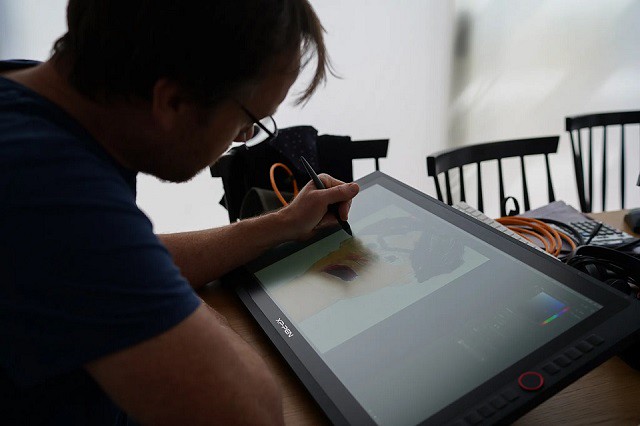
Corel Painter is the market-leading digital painting software, but in order to run smoothly, it needs the right device.
Plenty of people use drawing tablet for digital painting in Corel Painter, because using a stylus is much more natural and precise than using a mouse.
You can take full advantage of the realistic brushes in Painter by using a drawing tablet. Use Brush Tracking to show Painter how you paint and then take advantage of the power of pressure, tilt, bearing and rotation control of Painter's brushes for the most impressive painting results.
You will not get the most out of this software if you are not using a drawing tablet; do not get this software unless you are using a device with a pressure sensitive pen or you also plan on buying a drawing tablet.
Is Corel Painter worth it?
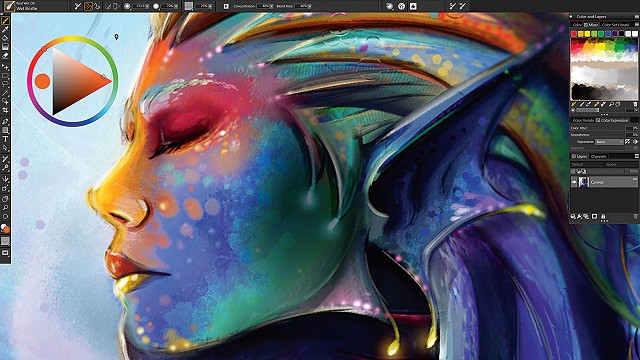
Corel Painter is one of the leading software for painting and illustration and is developed by Corel corporation . It runs on both Windows and Mac OS.
Corel also has other softwares like CorelDraw (vector design), PaintShop Pro (photo editing) etc.
Corel Painter is a raster-based digital art application created to simulate as accurately as possible the appearance and behavior of traditional media associated with drawing, painting, and printmaking. It is intended to be used in real-time by professional digital artists as a functional creative tool.
The application offers a wide range of traditional artists' materials and tools. The features are Brush Search engine, Stroke preview, Jitter brushes, Advanced Brush Controls, Brush tracking, Cloning workflow, transforming multiple layers at a time, Memory optimization, Flow Maps, Custom palettes, Customizable surface texturing etc .
There are different types of painting that it offers such as oil, watercolor and acrylic. From there you will be able to utilize their brush and color offerings. There are over 170 brushes to choose from! Beyond this it allows you to use things such as a pencil and charcoal for sketching.
Mirror and Kaleidoscope tools are amazing! Using Corel Painter's new Kaleidoscope (top) and Mirror (bottom) tools, you can quickly create unique designs.
The most interesting feature in Corel Painter is the RealBristle technology which uses the angle and the pressure of the stylus pen for controlling the color and effects of the image.
With the aid of a graphics tablet or computer mouse, the user is able to reproduce the effect of physical painting and drawing media such as watercolor, oil, chalk, charcoal, and color pencil.
There are also a few non-traditional items, such as the Image Hose, pattern pens, F/X, Distortion, and Artist tools for allowing artists to apply less conventional elements to an image.
If you don't want to try tracing or drawing yourself, or you are in a studio where you need to increase productivity, Painter's Auto-Painting palette will transform your photo into a painting automatically.
You need a super computer to deal with pro-grade resolutions, and computations are heavy. This is one of the reasons why Painter cannot be defined a rock-solid software to rely on totally...
Do you want to paint on a 8000px canvas with the Real Bristle and Watercolours? Only 16GB od RAM and 2 cores? Pray...
Is Corel Painter better than Photoshop?
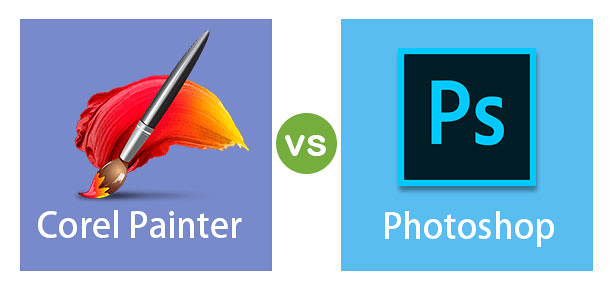
There are a few key differences between Corel Painter and Photoshop that may make one or the other a better choice for certain types of projects.
Photoshop is made by Adobe and is the industry standard for photo editing. It has a wide range of features and tools that allow users to make detailed edits to photos.
Photoshop's brush engine is very versatile, if one takes their time with it to make your own brushes (or if you get them from someone else whether free or bought) you can get pretty cool results. however photoshop doesn't exactly emulate the actual “paint” that well which is a part of what Painter does.
Corel Painter is made by Corel and is geared more towards digital painting and art. It has a more limited set of features than Photoshop, but the features it does have are specifically designed for painting.
Bristle and Watercolour models of Painter are almost "unbiased": this means that there is a physics model behind pigment/media/canvas interactions so results are "almost" real.
A lot depends on your background in art. If you have a lot of experience with traditional media like oils, acrylics, etc., you might find Corel Painter's brushes more easier to use; in my experience they emulate natural media more closely than Photoshop right out of the box, especially when you combine them with various paper/canvas textures.
Please be aware that there is no definitive answer to this question as it depends on individual preferences and needs. Both Corel Painter and Photoshop are excellent software programs with a wide range of features, so it is worth taking the time to try out both to see which suits you best.
When it comes to price, Photoshop has a clear advantage. It is available as part of Adobe's Creative Cloud subscription, which starts at $20.99/month.
Corel Painter is only available as a standalone product, which costs $610 or Subscribe for S$ 24.92 monthly.
Corel Painter Essentials is a hobbyist version of Corel's Painter line of software which cost only $ 69.00. becuase it lacks some of the more complex and capable features of the pro version.
For users who are focused on photo editing, Photoshop is the obvious choice. It has more features and is more affordable.
For users who want to create digital paintings, Corel Painter may be the better option thanks to its specialized tools and features.
Drawing Tablet Advantages for painting in Corel Painter
To draw & create artworks, either if you decided to use Corel Painter or any other art program, I highly recommend that you get a graphics tablet, as using one is closer to how you draw using pencils or brushes, compared to a computer mouse at least.
Graphics tablets can also be a huge productivity boost for creating artworks, and it can make drawing certain lines easier. And more importantly, it is generally more healthy & comfortable than using a mouse.
If you use a Drawing Tablet for Corel Painter, it will gives you new, more realistic velocity control. As you increase the speed of your pen, less ink is applied, resulting in thinner brush strokes. If you slow down your drawing, brush strokes get thicker.
Corel Painter supports pressure sensitivity of graphics tablets just fine. In case you don't know what pressure sensitivity is, it is a feature in graphics tablets that allows you to get a thicker or thinner lines based on how much you press the pen on the tablet surface. This aims to emulate how traditional pencils work.
And besides being able to vary the thickness or your lines, some programs allows you to use pressure to affect other things, like the brush opacity.
Similarly, for heightened realism, Corel Painter is fully responsive to the tilt of the pen on the tablet. A more vertical angle of the pen will create a thin brush stroke, while a slanted angle yields a wider stroke, perfect for shading and textures, and for enlivening a drawn outline.
Graphics Tablet Recommended
Almost any pressure sensitive drawing tablet will be a massive improvement on trying to use something like Painter with a mouse.
Wacom graphic tablets are seen as the industry standard, but when you get started with digital art, I would advise getting a low budget graphic tablet, they can do a great job.
XPPen tablets are priced very reasonably for the performance that you get. That makes them an excellent choice for beginners or occasional use.
1. Non-Screen Graphic Tablet
A screenless graphic tablet works a bit like a mouse and needs to be attached to your PC or laptop.
You can draw on the surface of the graphic tablet using a special stylus. The surface of the graphic tablet reflect your screen.
So when you put your stylus in the upper right corner of the surface, you will find your cursor in the upper right corner of your screen.
It takes some time to get used to, since you need to watch the screen and can't look at your hand while drawing.
They are relatively cheap, actually you can get a decent graphic tablet for around $50 – $100.
I'd recommend getting a graphic tablet at A5 or A4 size, this is large enough to make fluid strokes.

I tested Corel Painter with my XPPen Deco MW A5 sized tablet, and it worked pretty well when it comes to both the pressure & the tilt sensitivity.
XPPen Deco MW has a good size working area of 8 x 5 inches, while it's not the largest, gives you more than enough room to draw comfortably.
The tablet has a compact design and is pretty thin to carry in your backpack easily. but it's built strong enough to handle a few knocks here and there.
With 8,192 levels of pressure sensitivity, 3 gram initial activation force, tilt recognition and virtually no lag. the X3 Elite Battery-free Stylus give you the tools needed to create amazing artwork wherever you go.
Thanks to a built-in battery and Bluetooth connectivity on the tablet, you'll be able to use it where and how you see fit.
This tablet is compatible with Linux, Android, Chrome OS, Mac OS and Windows when it comes to compatibility.
You can get your hands on the XPPen Deco MW in any of the following colors: Black, blue, green, or pink .
2. Graphic Display Tablet
If you want to make digital art on your computer, but don't want to use a screenless graphic tablet, then a graphic display might be an option for you.
They are more expensive than a non-screen graphic tablet, but let you draw and paint directly on a screen. Perhaps this will feel more intuitive to you.
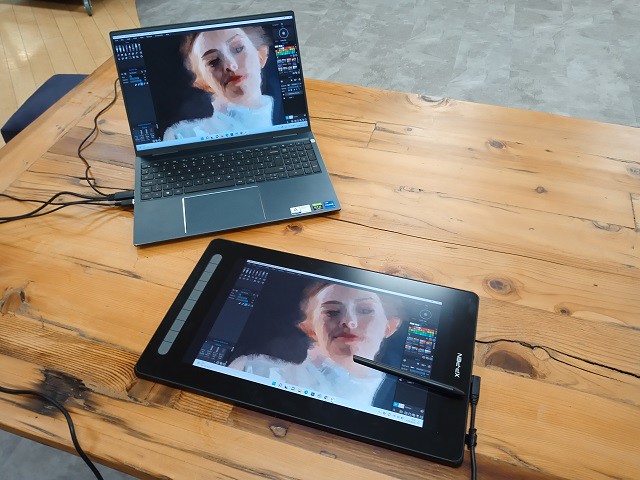
XPPen Artist 16 (2nd generation) is one of the best drawing tablets with a large drawing area, tilt recognition, accurate color display, superb stylus, and more.
This tablet has a Full HD IPS 15.4-inch screen fearures a color accuracy coverage of 94% Adobe RGB which giving you a crisp, clear view that you need as an artist.
Coming with a fully laminated and anti-glare-treated screen, this Artist 16 (2nd generation) has no parallax, and it offers even a much better colour output.
This tablet comes with an excellent classic design with the screen on the right and 10 shortcut buttons on the left side that you can easily customise.
You get the connectivity ports on the right, making it pretty convenient because the wires won't interfere when you're drawing. you can even use both power the Artist 16 (2nd gen) and display video with a single USB-C cable.
The battery-free stylus powered by X3 smart chip has 8192 pressure sensitivity levels, pen tilt support, and 3g low initial activation force making it super accurate.
It is compatible with Mac, Windows, Chrome OS, Linux and even Android devices. Artist 16 (2nd gen) allows flexible drawing, sketching, and editing as per the user's needs.
The tablet also comes in four colors: Black, blue, green, and pink. so you can select the one that best suits your style.
3. All in one Tablet
With an all in one tablet I mean a tablet like an iPad (iOS), Microsoft Surface Pro (windows) or Android tablet like samsung galaxy tab. which supports pen input function.
There are a number of good Android tablets available in the market but most of them do not come with a stylus, Of course you could draw with your finger, but that isn't very comfortable and won't feel very intuitive.
what's great about all in one tablets, is that you can take them anywhere. You could draw during a trainride, while enjoying a cup of coffee in a cafe or just while relaxing on your couch!
The drawback of the all in one tablet is that it is on the expensive side and the digital pen has to be bought separately.
Corel Painter is a software that can be used on a windows or Mac OS computer, so there is no direct way to use it on an iPad and Android tablets.
The best iPad drawing app alternative is Procreate. for android users, Corel has a "painter mobile" drawing app which enables you to draw on the go whenever inspiration strikes you.

There are circumstances where the near-unique nature of the Microsoft Surface Pro means that it really is the best creative device on the market for Corel Painter.
If you want the thinnest, lightest device you can run the full version of Corel Painter or CorelDraw or PaintShop Pro on, it's a no-brainer.
Conclusion
Using a graphics tablet is a no-brainer. I prefer XPPen tablets, stylus, because both are optimized to use the features in graphics software and the stylus is super sensitive and precise.
Anyone with the artistic skill, talent, and imagination can use the Corel Painter program to create artwork, be they an amateur, hobbyist, enthusiast, or professional.
For those who don't have the artistic skill to use graphics programs, there are all kinds of online tutorials and books. However, you learn more by doing.
What this means is that if you're really determined to learning how to use Corel Painter or any graphics program, just go into it and play around with some of the brushes and features.
Just remember to temper your expectations and don't expect to be the next Rembrandt.
-
Graphic Tablet for Photo Retouching, Editing and Drawing in Gimp
Dienstag, 13. Dezember 2022 - keine Kommentare

Need the best drawing tablet for photo editing but for an affordable price? Will you use the graphic tablet for Gimp or other photo editing programs?
Photo editing & retouching is a habit that all photographers have in order to offer a bright image that is much more pleasing to the eye than the original one.
As anyone who has ever tried to draw, edit photos, or even sign their names on a computer knows, the humble mouse is not the best tool for the job. Because drawing/photo editing with a mouse or touchpad isn't a pleasant experience at all and it takes ages.
If you're just starting to learn how to edit images, this will be a great addition to help you step up your game. You'll likely find it more natural, precise and fast than using a mouse or touchpad, and will allow you to obtain a refined and delicate result for your retouching.
Graphics tablets have long been considered professional tools for illustrators, artists, photographers and designers who need an intuitive, almost classic input device for their creativity.
These tablets are often far more sensitive than anything a mouse or trackpad can offer, with the best models offering high accuracy, tilt recognition, and thousands of distinct levels of pressure, which can be incredibly important for graphic design, typography, and photo retouching.
It is crazy to think that even just a few years ago, the choice of graphic drawing pad you worked on was pretty limited to only one or two brands since so few were making them. Today, there is a much larger pool of tools to choose from ranging from incredibly budget friendly for beginners, to wildly expensive and insanely powerful for the working professional.
Is Gimp Compatible with Drawing Tablets?
Yes, Gimp does support graphic tablets and maps pressure, stroke speed, and other events to its advanced brush engine properties.
But you need to understand that what matters is not the drawing tablet itself, but the operating system it has to interact with. GIMP was made available to the Windows, Mac and Linux platform.
There are certain tablets that only support a specific operating system, for example, iPad Pro only works for iOS and the Samsung Galaxy tab only supports Android OS. So Gimp is not available for iPad OS Devices, Samsung Galaxy and other Android OS tablets.
Luckily, most of the drawing tablets work for Linux/Ubuntu, Apple Mac and Windows PC, so you can use the drawing tablet for different devices that you have.
Can GIMP be used professionally for photo editing?

Whenever anyone asks for a free alternative to Adobe Photoshop, GIMP (the GNU Image Manipulation Program) is always the first program that people talk about. Gimp launched at the very start of 1996, it's one of the oldest open-source image editors still under active development, and it's still free and open source today. You can download GIMP for Windows, Mac or UNIX systems at its official site.
GIMP is an amazing piece of software that comes with a huge array of professional-quality functions, with it you can do almost anything you want to an image, from photo retouching to creating photorealistic collages.
GIMP's excellent brush-based editing tools can also be used for digital drawing, and ever since version 2.10, GIMP has been bundled with the impressive MyPaint library for more realistic paint effects.
GIMP has always been open-source software, which means that anyone can download the source code to see how it works, This means that anyone with a mind to can tinker with it to customise the way it works.
The ability to completely customize the user interface can make a huge difference in ease of use, but it all depends on the type of projects you use GIMP for.
Editing pixels is its primary job, so the tools need to be capable, adjustable, and responsive. From the clone/healing brush to the burn/dodge tool, all of GIMP's brush-based tools are excellent, even when working on large high-resolution images.
GIMP's brush system allows for an impressive degree of customization, allowing you to recreate any real-world medium and a few that probably wouldn't even be possible with physical materials. Each of the manual editing tools shares the same brush system, so the attributes soon become familiar.
It has a nice selection of filters that can create some pretty impressive effects, but a lot of these are closer to toys than productivity enhancements. If you're looking for something more advanced like content-aware fill, you'll have to install a third-party plugin like Resynthesizer.
There is a huge library of free plugins available that allow you to totally customize the way that GIMP works. You can add support for RAW photo editing, CMYK colors for printing, or just a bunch of crazy fun effects.
GIMP will open pretty much any type of image you're likely to encounter. As well as PNG and JPEG files, it'll also handle PSD, PDF, BMP, SVG and TIFF files, as well as a load of other much less common ones.
Its active community of contributors means it's in constant development, and any bugs are squished in short order. It all adds up to make a truly remarkable free photo editor that's superior to many commercial programs.
What are the disadvantageous of Gimp for photo editing?
GIMP currently lacks full CMYK color model support. It isn't really optimised for working with anything outside of the sRGB color space. There are plugins such as Separate+ that add in RGB to CMYK conversion, but if you're going to be working on a lot of material for print, there are better options out there.
GIMP isn't the best program for working with text. Adding effects to text can be a very complicated, drawn-out process, and it's surprising how many steps you have to go through just to make text look presentable. If you're looking for free software to design posters or flyers, you're probably best off just using something like Canva.
GIMP is a desktop-only program. It does not work in any of the iPad OS and Android devices, you can't find it in apple app store or google play store.
Gimp is good for detailed work but it's terrible for small edits on large numbers of images. If it must be free then RawTherapee and Darktable, Both are used for RAW editing, and it can do a lot.
For those of you who have never used an image editor before, GIMP can be a wildly confusing experience at first. Even for those who have some familiarity with other image editing programs, GIMP's approach can seem a bit counterintuitive sometimes.
Despite the fact that nobody should be considering GIMP easy to use, it's actually much more user-friendly than it used to be. It only recently began setting Single-Window Mode as the default configuration, since new users often ended up closing important panels and not knowing how to recover them.
What is a graphic tablet? What types are out there?
A drawing tablet is a piece of hardware that you can plug into your machine, much like a keyboard or mouse. It usually looks like a plastic pad, with a stylus.
Looking at the monitor and drawing on the tablet (two different surfaces) can get uncomfortable sometimes because you'll most likely need to move around or zoom the artboard frequently if your tablet is small.
Another popular format is a display monitor with stylus used to draw directly on the screen. These are better to use than a mouse because it's more natural to draw with a stylus and generally better for your wrists.
Almost all drawing tablets come with battery-free pens that don't have batteries inside of them and not need to be recharged, it using Electromagnetic Resonance Technology. you can simply use them just like you would do with any regular pen.
Basically, they simply behave like the classic “pen on paper” which allows for incredibly natural motions that are much more accurate, control and comfortable for an editor than using a mouse or trackpad.
Pressure and tilt sensitivity are two amazing features that most good graphics tablets have that allow for perfect translation of pressure and tilt movements from your pen to your canvas.
These two types of drawing tablets are not like an iPad, the tablet itself doesn't have storage, RAM and CPU. so you must connect it to a computer for it to work.
Or if you want to go all in, Standalone drawing tablets like the Ipad Pro, Wacom MobileStudio Pro, Samsung Galaxy Tab, Microsoft Surface Pro and other options combines your computer/screen/stylus into one complete device.
Standalone tablets are so great because you don't need a computer to use them, therefore they're easier to carry and to work with.
You install the digital art software on the tablet itself and you draw directly on it. The down side of these devices is that they're substantially more expensive than all of the other tablet options on the market.
Why use a drawing tablet for photo editing in Gimp?

Drawing or Editing Photo with a mouse can be unintuitive and difficult compared to graphic tablet. Even worse, extended mouse use can result in carpal tunnel syndrome. That's why most people who draw digitally use a specialized piece of hardware known as a drawing tablet.
Rather than having to continually change brush sizes, a tablet uses pen pressure. Just like when you are drawing on paper, the harder you press will alter the look of the brush stroke. This is exceptionally efficient when making adjustments to layer masks or dodging and burning.
When you first set up the tablet, you calibrate it in all four corners. After that the pen is exactly where the pointer says it is on the screen. You can work at pixel- level accuracy if you want to and know that where you place the pen nib is exactly where it will come down on the screen.
The Accuracy will react to the users as though they were drawing on a pen and paper (or paint brush and canvas), reacting to every single movement of your pen stroke, no matter how minute. It's a level of accuracy way above what a mouse can do, and is far more accurate than using your finger on a touchscreen or similar too.
Customizable buttons add more control for each individual user to allow them to program their most used commands into them, allowing for a much more distraction-free experience when editing. The addition of buttons, even the dial wheels (like xppen deco pro) allow users to zoom, scroll, and swap tools quickly without having to go back to their keyboards, keeping their eyes on the task at hand.
While the non-screen tablet may take a little bit of time and practice to get used to, pen tablets will make long days in front of a computer far easier and faster for retouchers and editors.
The advantages of a pen display over a pen tablet are obvious: you can edit directly on your photos, making tasks like blemish removal, dodge and burn, and detailed Pen Tool work a breeze — but you usually pay a premium for this privilege.
Whether you're using a tablet to fine-tune your adjustments, create composite images or illustrations, they are one of the most valuable tools you can own as a creative.
Drawing Tablet setup in GIMP
I've used GIMP for several years. I still boot it up pretty regularly, mostly for photo editing – cropping, resizing, straightening, distortion correction, exposure correction, B&W conversion, cloning and more. I've also used GIMP to create and edit simple graphics.

I use my XPPen Deco Pro SW Bluetooth graphic tablet for all my Gimp stuff because it makes my work so much easier and fun and just gives me that great feeling of human to pixel connection (similar to how painters feel the connection to their brushes, painting surface and paints).
The tablet can work connected via USB or wirelessly with a built-in Bluetooth transmitter/receiver (no need for a dongle). The option for wireless connectivity means fewer cords clogging up your desk.
It does not have a built in screen that shows you what you're drawing, you'll have to draw on the tablet and then look up at a separate monitor. It sounds difficult, but it's really not that hard.
To get used to using the non-screen tablet, try not using a mouse at all. The tablet provides everything you need (clicking, scrolling, moving the cursor.).
The Deco Pro tablet is very easy to install, all you have to do is just plug it into your computer, go to XPPen's official website and download the driver, install it, and then your tablet should be working.

The XPPen tablet driver called "PenTablet" gives a great deal of control and granularity over how you set up the tablet to be used. Once you have it set up, it'll remember your settings and you are good to go.
The Driver gives you control of the pen pressure curve, pen and tablet settings, change your dominant hand, and the ability to assign various functions to the express keys, the touch ring, and the physical ring.
Both the touch wheel and the mechanical wheel have four customizable settings, which you can toggle using one of your express keys. I'm not a fan of the touch wheel experience, but the mechanical scroll wheel is IMO the best way to change brush size or zoom in and out in Gimp.
The placement of the 8 express buttons around the wheel also allowed me to easily access all of the buttons and wheel without really having to move my hand much, so once you get used to it you can really fly.
Build quality is solid, with an aluminum base and the most unique design of the bunch: big wheel in the middle with relatively large express keys bunched together above and below, making them easy to distinguish by touch while you're staring at your screen.
The surface of the Deco Pro SW tablet has a good texture that offers a bit of resistance when photo editing or drawing. And It offers up a 9 by 5 inch drawing surface which is ideal for retouchers and creatives working with larger 4K and 8K displays.
The tablet coms with an impressively responsive and accurate PA1 pen that features next to no jitter or lag even when using Bluetooth over a long distance from the computer.
The Stylus works without battery, which was an important factor for me. Its 8192 levels of pressure sensitivity, 5080LPI resolution, combined with ±60° tilt function make every stroke more fluent and accurate.
The ±60° Tilt Sensitivity for photo editing this may not be a key feature, but if you want to get creative and play, it can be a lot of fun.
In addition, Working with various Android programs also worked without a hitch. I used Autodesk's Sketchbook app and ibis Paint X. Both applications provide considerably drawing tools, and I used them without any problems — including pressure sensitivity.

I started using a graphic tablet in 2020 and my favorite brand for graphics tablets is XPPen. But then using a display drawing tablet like 13.3" XPPen Artist 13.3 Pro is nice too because it's convenient.
It is a good tablet for photo editing in Gimp and daily vector graphic design work in Inkscape because editing directly on the image is just so much easier than from different perspectives.
With the XPPen Artist 13.3 Pro, it felt very natural to work with the pen, and I found it easy to get the results I wanted while drawing. It's very intuitive to be able to draw directly onto the screen. and It doesn't take long to get used to using a screen tablet.
However, The most obvious cons are simply size and cost. If you want to get one of the nicer options out there with reasonable resolution and color accuracy, you're going to pay more than you would for a screnless tablet… and you're going to be stuck using it at your desk.
A non-screen tablet can go in your backpack and travel with you no problem, and some connect wirelessly so you don't even need to bring a cable. No such luck with a pen display.
Should I get a large or small drawing tablet for photo editing in Gimp?
Screenless Drawing Tablets usually come in sizes where the active drawing area ranges from slightly smaller than an A5 page to slightly larger than A4.
A bigger active area will enable you to work on larger drawings more easily without the need for zooming and panning. If you do a lot of drawing/editing on the go you may be better off with a more compact tablet that's easier to carry around.
Tablet size depends a bit on your habits. If you are an artists and are used to draw on paper you may not be too comfortable using the smaller sizes. Otherwise small sizes are OK, you make smaller moves and this can be less tiring.
The things to check are the resolution (and how that translates into side-to-side values) and the pressure sensitivity (how many values). This is the difference between the cheap ones and the expensive ones, and for the XPPen ones, the differences between the Star and the Deco series.
Larger drawing tablets typically have a greater resolution than smaller ones. But the difference between tablets of the same size is often insignificant.
The small size is good for graphic design use, such as image editing, creating brushes and vectors. If you're using the tablet for drawing and illustration, I'd say go for the large size.
Conclusion
A drawing tablet transforms the whole process of interacting with GIMP, you don't need to spend a huge amount of money on a fancy one since even a small cheap drawing tablet like XPPen Deco Mini 4 (only 4x3 inches active area) will give you better results than trying to do serious brushwork with a mouse.
XPPen has been producing a wide range of Graphic tablets over the years. One of the reasons why XPPen tablet is so popular amongst beginners is – in spite of its low price, it comes with a fast, accurate, and reliable stylus along with an excellent drawing surface.
If you're serious about digital sketching, Writing, Photo editing, drawing, or painting, I strongly recommend that you buy yourself a XPPen graphics tablet.
Ultimately, your personal needs and budget will determine which graphics tablet works will be best for you. If I want to do any digital illustration or precision photo editing, then the XPPen Artist 13.3 Pro will be the tablet I'll personally choose. But if I'm looking to do some quick sketches or photo work, then I'll grab the XPPen Deco Pro.
As an artist this just goes a long way, at least for me. Masking, making selections, painting etc with a graphics tablet is an amazing experience. I love it!
-
Best Christmas XPPen Drawing Tablet Deals 2022
Mittwoch, 7. Dezember 2022 - keine Kommentare

Are you planning to buy a new drawing tablet during the Christmas 2022 sales? If yes, then you are in just the right place!
In this guide, we'll be covering the very best Christmas XPPen drawing tablet deals to save you time and money this December 2022.
Right now, you can save up to a whopping 40% on leading models in the XPPen Christmas shopping season.
Why Drawing Tablets?
Digital drawing is amazing, but you can't do it efficiently without a graphics tablet. A tablet and pen can provide detailed pressure information to your photo editing or drawing software, unlike a mouse's binary control.
Drawing tablets are excellent tools for artists because they enable you to sketch and draw using a stylus and touchscreen, which converts your scribbles into digital art that you can view and edit on your computer.
The pen tool is the ultimate and most precise tool for drawing paths. You will have much greater and finer control (pressure control, angle control) once you dial in the pen pressure settings on whatever software you use.
Use a drawing pad for photo editing in photoshop, this all means you have much more control over your brush operations (among other operations). Consider dodging and burning, where instead of having to continually tweak the strength of your tool, you can just press harder or softer. This not only lets you work far faster, but with much more refined control.
A few general benefits of drawing tablets are that the stylus does not require any batteries and you will never run out of ink!
Using a drawing tablet can help reduce the risk of carpal tunnel syndrome or repetitive strain injuries (RSI). it provide some comfort and ergonomic advantages.
Macro buttons are the additional configurable buttons built into the tablet. These typically can be programmed right from the tablet's driver software, and can perform functions as simple as switching between tools, or as complex as multi-step macros.
Having a good number of accessible macro buttons can make using a tablet a seamless process, allowing you to stay hands-on with the tablet throughout multiple steps in your workflow.
Playing games like osu with a drawing tablet gives you better flexibility and faster movement than a mouse because you can bend your wrist much more quickly and save time when doing jumps.
A drawing tablet is a comfortable, cost-effective, low-maintenance way to add a digital pen to teachers' classroom experience without distracting from teaching/learning.
The wide compatibility of drawing or graphics tablets makes them ideal for developing pre-recorded videos and lectures in addition to real-time learning.
XPPen Christmas drawing tablet deals 2022
Graphic tablets are essential tools for visual artists. XPPen has made a name for itself as one of the most prominent manufacturers of such tools and related accessories.
XPPen creative drawing tablets and displays are compatible with virtually every piece of creative software, from Mac OS to Windows to online-only apps.
If you are looking for a drawing tablet and want a better deal and better value for money, you should confidently go for XPPen.
Christmas might still be a couple of weeks away, but popular drawing tablet manufacturer XPPen is kicking things off early with an epic Christmas sale.
Purchase directly from the XPPen United States Official Store, and you could save up to 40% off the retail price of some of the best drawing tablets on the market today.
This is an excellent opportunity to pick up a XPPen tablet on the cheap.
See below for quick looks to the best XPPen Christmas drawing tablet deals.
1. XPPen Artist Series

The price makes the XPPen Artist Series a must-have product for any digital artist wanting to move up from a Deco or other non-screen graphic tablet.
XPPen Artist have many things to recommend: a decent screen with fully laminated and anti-glare technology, good color reproduction, a comfortable stand, and a precise & responsive stylus.
If you don't already have a favorite piece of digital art software, or you're looking to learn something new, every XPPen Artist product is bundled with 3 free drawing software (ArtRage 6, openCanvas, and Cartoon Animator 4) so you can get your hands on the power of using XPPen Artist for creativity.
Artist 10 (2nd Gen) (10.1", $144.49, -15%)
Artist 12 (2nd Gen) (11.9", $199.99, -20%)
Artist 12 (2nd Gen) Gift Edition (11.9", $199.99, -20%)
Artist 13 (2nd Gen) (13.3", $254.99, -15%)
Artist 16 (2nd Gen) (15.4", $319.99, -20%)
Artist 22 (2nd Generation) (21.5", $399.99, -20%)
Artist 24 (23.8", $559.99, -30%)
Innovator 16 (15.6", $299.99, -25%)
Artist 12 Pro (11.6", $207.99, -20%)
Artist 12 Pro Line Friends Edition (11.6", $209.99, -30%)
Artist 13.3 Pro (13.3", $209.99, -25%)
Artist 15.6 Pro (15.6", $277.49, -25%)
Artist Pro 16 (15.4", $314.99, -30%)
Artist Pro 16TP (15.6", $629.99, -30%)
Artist 22R Pro (21.5", $449.99, -25%)
Artist 24 Pro (23.8", $629.99, -30%)
Artist 12 (11.6", $159.99, -20%)
Artist 15.6 (15.6", $269.99, -10%)
Artist 22E Pro (21.5", $424.99, -15%)
2. XPPen Deco Series

The XPPen Deco Series tablet is really top-notch. It feels great, has a nice heft, and looks professional. which was perfectly engineered to be handled by someone with a soft and precise touch.
Its lightweight design is perfect for using it on a desk or on your lap, and with multiple sizes and colors available, you can use this practically anywhere.
With virtually no lag, 8,192 levels of pressure sensitivity and ±60 degrees of tilt function in the battery-free pen included, the XPPen Deco is the best one on the market for professional artists.
The possibilities are endless when it comes to creativity with XPPen Deco Series, and that is reinforced with a fully-customizable buttons located on the side of the active area. These buttons allow for artists to add their most-used tools to them for easy access.
Deco Mini 4 (Active area: 4 x 3 inches, $19.49, -35%)
Deco Fun XS (4.8 x 3 inches, $23.99, -20%)
Deco Fun S (6.3 x 4 inches, $31.99, -20%)
Deco Mini 7 (7 x 4.37 inches, $42.49, -15%)
Deco Mini 7w wireless (7 x 4.37 inches, $50.99, -15%)
Deco MW Bluetooth (8 x 5 inches, $62.99, -10%)
Deco Pro S (9 x 5 inches, $74.99, -25%)
Deco Pro SW Bluetooth (9 x 5 inches, $90.99, -30%)
Deco L (10 x 6 inches, $62.99, -10%)
Deco LW Bluetooth (10 x 6 inches, $80.99, -10%)
Deco 01 (10 x 6.25 inches, $46.74, -15%)
Deco 01 V2 (10 x 6.25 inches, $47.99, -20%)
Deco 01 V2 Line Friends Edition (10 x 6.25 inches, $47.99, -20%)
Deco 02 (10 x 5.63 inches, $67.99, -15%)
Deco 03 wireless (10 x 5.62 inches, $74.99, -25%)
Deco Fun L (10 x 6.27 inches, $39.99, -20%)
Deco Pro M (11 x 6 inches, $97.49, -25%)
Deco Pro MW Bluetooth (11 x 6 inches, $111.99, -25%)
3. XPPen Star Series

The XPPen Star Series is a cost-effective drawing tablet that allows for 3D Modeling & Sculpting, writing, taking notes, painting, editing photo and playing osu.
It's one of the most basic XPPen's drawing tablets. But don't be fooled by its looks, it's still durable and powerful.
With virtually no lag and 8,192 levels of pressure sensitivity in the battery-free pen included, the XPPen Star Series tablet is the best one on the market for beginner artists.
Ideal for mobile use (most models). Highly portable. Good value for its price. Pen stylus comes with extra nibs included .
Star G430S (Active area: 4 x 3 inches, $17.99, -40%)
Star G640 (4 x 3 inches, $27.99, -30%)
Star G640 Line Friends Edition (4 x 3 inches, $27.99, -30%)
Star G640S V2 (6.5 x 4 inches, $39.99, -20%)
Star 05 wireless (8 x 5 inches, $52.49, -25%)
Star G960S (9 x 6 inches, $34.99, -30%)
Star G960S Plus (9 x 6 inches, $41.99, -30%)
Star 03 V2 (10 x 6 inches, $44.99, -25%)
Star 06 wireless (10 x 6 inches, $68.79, -20%)
Conclusion
These are the best deals you will find on XPPen drawing and graphics tablet this Christmas.
Your personal needs and budget will determine which graphics tablet works will be best for you. Buy the one that caters to all your needs and falls within your budget.
The XPPen Store Christmas promo in the End of Year 2022 is global. like XPPen United Kingdom Store and XPPen Australia Store . If you are not lived in united states or canada, then head to the XPPen local online store by select your region from the menu at the top.
Tell us which XPPen tablet you purchased this sale season or drop in a few other recommendations, in the comments section below.
-
18 Best 2D & 3D CAD Software for Beginners: free, paid and online
Montag, 24. Oktober 2022 - keine Kommentare
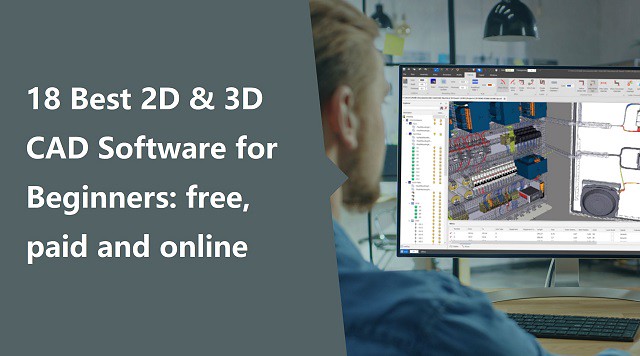
From architects to civil engineers, from manufacturers to car designers – each of them requires a CAD software.
CAD stands for Computer Aided Design.The basics of this tool are that you can use it to design things on screen and then have them made in the real world.
CAD software has made a designer's life easier; it's quicker and gets more accurate results. And don't forget the tons of extra tools like rendering, simulation, etc.
There are so many CAD programs on the market that it can be overwhelming to determine which is the best CAD software for your organization's specific needs.
If you are a student or a professional looking for an efficient CAD software solution, this article is for you.
What is CAD software?

CAD is the technology for design and technical documentation that allows you to create and edit the designs of your dreams. And the software that enables this type of designing on a computer is called CAD software.
It refers to the usage of computers to create, modify, optimize, and analyze a design. CAD output is often in the form of electronic files for print, machining, or other manufacturing operations.
There are two basic types of CAD: 2D CAD and 3D CAD. If you are a designer, drafter, architect, or engineer, you have probably used 2D or 3D CAD programs such as AutoCAD or SketchUP software.
As the name suggests, 2D CAD mainly works with two-dimensional drawings using basic geometry like lines and shapes. This type of software is helpful when drafting architectural blueprints, product schematics and other 2D engineering layouts.
3D CAD introduces the z-axis, so you can create more realistic models of your plans. It can be broken into three categories: wire-frame models, surface models and solid models.
What are the benefits of using CAD software?
Back before computer software and CAD, designers and engineers had to manually draw their designs on paper to create new products. This naturally had its problems — it was much slower, more prone to human error, and less repeatable.
CAD programs have replaced manual drafting. It can improve your work and be helpful no matter what is your activity sector.
CAD has become an especially important technology within the scope of computer-aided technologies, with benefits such as lower product development costs and a greatly shortened design cycle.
CAD software is used to increase the productivity of the designer, improve the quality of design, improve communications through documentation, and to create a database for manufacturing.
CAD enables designers to layout and develop work on screen, print it out and save it for future editing, saving time.
Thanks to CAD software you could work on your product design, do simulations and get impressively accurate 3D visualizations. CAD applications are almost endless.
You could use these programs in order to get amazing 3D models to 3D print and prototype or produce your project.
18 Best Free & paid CAD Programs for Beginners
A lot of CAD software are available on the market, but the capabilities and user friendliness vary greatly.
Some of these software options have been around for awhile, some for decades, while other new ones have only been developed in recent years.
Newer versions of CAD applications often have more advanced capabilities such as parametric modeling, three dimensional modeling, simulation, sculpting and many more features that were not available in outdated versions.
Some applications are focused on specific tasks whereas others are more general with a wide variety of functions.
Based on the knowledge of using the software, the industries they are used in, I would coup them this way.
If you are a student or a freelancer, buying expensive CAD software becomes a distant dream. But there is nothing to worry about as we have listed some free CAD software which are as good as the paid ones.
Here we'll look at some of the best CAD software currently available on the market, and also include further options to consider, as you can opt for specific expense tracker apps or even customer accounts.
1. Siemens NX

NX, formerly known as "unigraphics", is an advanced high-end CAD/CAM (Computer Aided Manufacturing)/CAE (Computer Aided Engineering)/PLM (Product Lifecycle Management), which has been owned since 2007 by Siemens Digital Industries Software. which runs on Linux, Microsoft Windows and Mac OS.
NX design tools are powerful and versatile allowing you to work faster and efficiently across the full range of design tasks, from 2-D layout to 3-D modeling, assembly design drafting and documentation.
With integrated design, simulation, tooling and manufacturing, NX can help you transform and streamline development processes, using the same knowledge and data from the first concept to the shop floor.
What sets it apart is its hybrid modeling approach with freeform mesh, solid, and Class-A surfacing methods part of the toolkit that approach the quality of CATIA.
Without letting go completely of constraint-based modeling, NX's so-called Synchronous Technology allows users to push and pull on certain features of the model for intelligent direct editing.
Siemens NX is especially user-friendly and even has an adaptive UI that predicts commands that will be used most frequently in future projects. A disadvantage is that the old Unigraphics codebase still lingers on behind the scenes, causing some aspects of the program to run more slowly than expected.
It synchronous technology, allows you to directly use models created with other CAD systems, importing and modifying CAD geometry from any source with speed and ease.
NX has built-in tools for drafting and documentation, and its distinctive design and styling gives companies a competitive advantage.
Siemens NX can deliver all features for Industrial, Engineering, Human Modeling, Progressive Die Design, Ship Design, Mould Wizard, Manufacturing (CAM), Drafting, Mechatronics, and all other features available, according to industrial market requirements.
The large companies like Apple, Tata, Mazda, Daimler Mercedes, and SpaceX have adopted it. This CAD is considered a standard in a range of industries, especially automotive, being used by General Motors, Fiat Chrysler, Nissan, and Suzuki.
NX Adopt a subscription model and is a bit costly. The prices of this software change according to which tools you want to use at which level. Siemens offers a buffet of modules individually priced so you can buy only the functions you need.
2. Catia
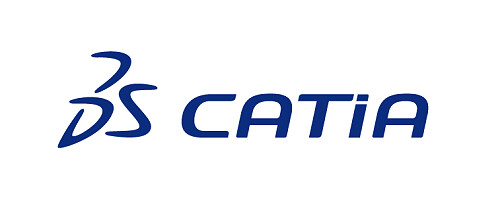
Catia is a 3D Parametric CAD software which is mainly used in mechanical, aviation and automobile sectors. It is known for being both the most powerful and the most expensive software in the market. It's not available for Mac OS, only works on windows.
This CAD software allows you to develop 3D models of complex products, associative drawings of parts and assembly units, supports work with large assemblies, associative links between a 3D model and its projections on drawings, includes surface modeling tools, and digital layout (DMU) tools.
Once models are created, CATIA allows developers to assemble details and view model interactions in realistic simulations and high quality.
The software can be used for CAD, CAE, CAM, and PLM. it supports multiple stages of product development from conceptualization, design and engineering to manufacturing.
Like most of its competition it facilitates collaborative engineering through an integrated cloud service and have support to be used across disciplines including surfacing & shape design, electrical, fluid and electronic systems design, mechanical engineering and systems engineering.
Catia offers a social design environment that allows real-time concurrent design and collaboration across all stakeholders, and its features span everything from prototyping to digital analysis to simulation.
It is especially beneficial for creating complex and precise designs. You may work on any product with this software. It gives you more design options and allows you to modify particular areas of your design, giving you more creative freedom.
A favorite of industrial and creative designers, CATIA is a mainstay in companies such as Boeing, Airbus, Lockheed Martin Corporation, Ford, Tesla, and others that require demanding assemblies.
CATIA is a subscription-based service and is available on a request-basis as it depends on different factors such as capabilities or tools you'll need. Usually It will cost several thousand dollars at least and isn't a good choice for a hobbyist.
3. Solidworks

SolidWorks is a solid modeling CAD and CAE application that runs on Microsoft Windows. It's also created by Dassault Systèmes and is frequently used by professional 3D designers.
There's a range of tools with this program, such as reverse engineering, design validation tools, and detailed curvature modeling, making it ideal for industrial objects and designers.
As opposed to polygonal modeling, Solidworks uses dimensional sketching, which makes it a lot easier to resize objects.
Based on constraints, models are not sculpted but built out of extrusions and tightly interconnected shapes, making it more restrictive than other programs. The benefit is that SolidWorks will dynamically update designs as they are redefined.
SolidWorks allows you to model individual parts, assemble them, perform various calculations, prepare design documentation, and create photorealistic renderings of finished products. The computer-aided design program offers numerous tutorials and software tutorials for users of all levels.
SolidWorks also natively saves files as .STL files and will help optimize 3D print quality and reduce support structures. even if these need some post-optimization.
Connect remotely with your teams and collaboratively design every part to assemble it later in the cloud. You can also create organic, complex, and mechanical designs easily on the cloud to access design features and data you need while modeling at any time.
Whereas the professional version of SolidWorks requires an upfront investment of several thousands of dollars and a yearly fee of well over one thousand dollars, for students the entire software package costs only a hundred dollars a year and is often available for free through educational institutions.
Both its price point and difficulty level are not for beginners, but SOLIDWORKS is a versatile professional tool that can model, surface, assemble, simulate, analyze, render, mesh, and optimize designs.
4. PTC Creo
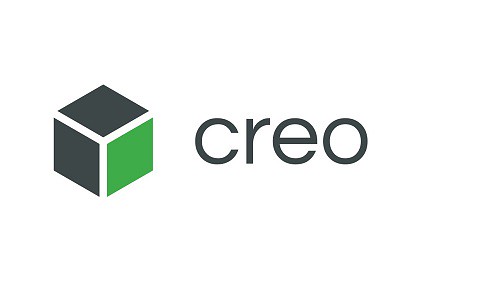
Creo is a family of CAD apps supporting product design for discrete manufacturers and is developed by Parametric Technology Corporation (PTC). The suite consists of apps, each delivering a distinct set of capabilities for a user role within product development.
The software has a wide range of features including geometric shapes, solid modeling tools, surface and wireframe tools etc. Creo provides a real time visualization capability that enables users to observe their work as they progress through the design phase.
You will find additive manufacturing options, IoT, augmented reality, model-based definition, and generative design.
Empower your team to perform thermal, fatigue, mold, motion, modal, and structural analysis. You can compare the result of steady-state and transient simulation and add/remove materials in different ways like extrude, revolve, etc., to give life to the 2D shapes.
Creo is fully compatible with other PTC products, such as PTC Integrity, PTC Mathcad, PTC Windchill, and Servigistics. Creo can also be paired with Mastercam (Machining based software) to machine any designed model in a minimal timeframe.
Technical surfacing, 2D and 3D drawings, designs, and model assembly are all possible with this software.
The easy-to-learn and use program helps you make your way from the earliest stages of the design process to later manufacturing phases. As such, it allows you to better quality products more efficiently.
It is suitable for working for assemblies of over 1,000 parts and as such is used by corporations like Aston Martin, John Deere, Volkswagen, Toyota, and Amazon.
Creo CAD software uses a subscription model as its licensing format, with a variety of prices depending on the tier you choose and the functionalities you need. The software runs on Microsoft Windows.
5. Fusion 360

Developed by Autodesk, the Fusion 360 program consists of a cloud-based software platform. It is primarily used for product design and 3D modeling, CAD, CAM and PCB.
The key advantage of being a cloud-based CAD platform is that resource-intensive operations happen on the network, independent of the local workstation's processing power.
Furthermore, it has unlimited storage and access. It keeps the data safe and secure plus makes cross-platform access and real-time collaborations a breeze.
Fusion 360 fuses freeform modeling and solid, parametric, and mesh modeling. it has all the tools one would need, from a full suite of sculpting tools to simulation tools that can test fit, motion, and pit designs against real-world conditions.
With Fusion 360's generative design and simulation tools, you can reduce the design and engineering impact to ensure manufacturability. Accordingly, it's possible to design and manufacture products that provide form, fit, function, and aesthetics.
It integrates CAM programming — Generate simple 2D through 5-axis CNC toolpaths for milling, turning, mill-turn and wire EDM applications. Simulation — Perform static stress analysis on parts to ensure they are safe, durable and effective before manufacturing.
You can add electronic intelligence through PCB layout, routing capabilities, and schematic design and bring your design to life. You can also find features like data management, collaboration, additive manufacturing, simulation, extensions, and more.
Fusion360 can seamlessly adapt to AutoCAD drawing templates (DWT), which means you have a host of pre-built templates at your beck and call. You can also build a custom template and employ extensions to suit your workflow.
Fusion 360 is very well suited for creating 3D printable parts and offers direct integration with Formlabs 3D printers. If you want to save your design for 3D printing, with Fusion 360 you can export it in formats such as STL or OBJ.
It operates on various devices, and lets users view their data from anywhere. Fusion 360 is free for qualified hobbyist users with limited functionality. It also offers a 30-day money-back guarantee on annual plans, so you never have to think twice.
6. Inventor

Autodesk Inventor is a computer-aided design application for 3D mechanical design, simulation, visualization, and documentation developed by Autodesk.
The drafting and design software has two varieties: Autodesk Inventor and Autodesk Inventor Professional. The former allows users to create detailed drawings, assemblies, and CAD models. The professional version adds modeling and tooling capabilities.
Inventor is a software that uses a combination of parametric, direct, free-form and rule-based design functions and provides the user with integrated tools for sheet metal, frame, tube and power design.
Inventor focus on digital prototyping and simulation, It's manufacturing-driven. The program can tackle parts and objects of all sizes, down from individual gears and small parts up to large vehicles and objects comprising hundreds of smaller parts.
It offers advanced 3D modeling tools, including free form and direct editing technology. it allows 2D and 3D data integration in a single environment, creating a virtual representation of the final product that enables users to validate the form, fit, and function of the product before it is ever built.
Inventor allows to create efficient designs thanks to industry-specific toolsets as well as to make use of design automation thanks to iLogic.
This CAD software also enables the connection of designs with incoming customer data, as well as the exchange of ideas in a secure cloud-based service.
Autodesk Inventor can be integrated with other Autodesk programs – AutoCAD, 3ds Max, Alias, Revit, Navisworks, and others, which allows you to use Inventor to solve problems in various areas, including design, architectural design, etc.
It is considered more user-friendly than its competitors, and as a result, it is frequently used by designers with little or no engineering background.
The software works on Windows, Mac, iOS, and Android devices. it has 3 pricing edition(s): paid monthly, paid annually and paid every 3 years. A free trial of Autodesk Inventor is also available.
7. Solid Edge

Solid Edge by Siemens could be considered a starter version of Siemens NX. Solid Edge is easier to learn and has simpler features, not to mention it costs way less than NX. Still, it offers the same integration with PLM solutions and similar CAM and CAE capabilities.
6 Best Drawing Boards for Tattoo Artists to Create Design
Donnerstag, 22. September 2022 - keine Kommentare

Tattoos are a great way to express yourself and your personality. those with tattoos are usually very proud of them.
Tattoos have become less taboo and more of a trend in recent years.
Tattooing is a permanent choice, so it is important that the design is well thought out and executed flawlessly. one thing that remains the same about getting inked is the ability to design your own meaningful tattoo.
When it comes to sketching out a tattoo design, artists have a few different options for tools. The most common and classic tool is the pen and paper method.
Using a pen and paper gives the artist a lot of control when it comes to the line work and details of the tattoo.
Another popular method is using a computer program to design the tattoo. This can be anything from a basic drawing program to a more complex tattoo specific program.
This method is becoming more and more popular as it gives the artist a lot of freedom to experiment with the design and make changes quickly and easily.
Tattoo artists print the design on a special transfer paper, then transfer it to the client's skin. This makes any tattoo designed in art programs like Photoshop easy to get permanently drawn onto your skin.
I loves the fact that it saves on paper and sketching time and it's so easy to add layers and remove lines. Being digital it's backed up in the cloud, so I'm not hunting through masses of paper trying to find that sketch, for the client who's in the waiting room !
Tattoos are art just like anything else, they just have different styles and rules that make them special. Once you get the hang of drawing and coloring and shading in general, you can apply what you've learned to tattoo styles.
7 Best Tattoo Design Software & Apps
Whether you're a tattoo artist or someone looking to get a tattoo, there are plenty of design apps to aid your decision.
While using an app from the Apple App Store or Google Play is the most common, many revert to using software like Adobe Illustrator or Photoshop. That being said, you should use the option that best fits your budget and skills in technology.
Procreate

Procreate is great for "painterly" work and pencil sketching because of the minimalist interface, Available only on iPad, and packed with features artists and creative professionals love.
One of the biggest advantages of this app is that the default brush sets are beautiful and they are fully customisable.
Moreover, you can create your own brush/ brush set to meet your own drawing needs.
Moreover, the powerful “Adjustment” function located at the top left corner in Procreate (icon looks like a magic wand),
allows you to apply various effect to the selected layer, including Blurs, Sharpen, Noise, Hue, Saturation, Brightness, etc.
In almost no time at all, Procreate has become the essential tool for digital illustration on the iPad due to its intuitive interface and the variety of resources and artistic styles for which it can be used.
Designing digitally makes it easy to create perfect lines for stencils, present work to clients, and quickly resize designs during an appointment.
Adobe Fresco
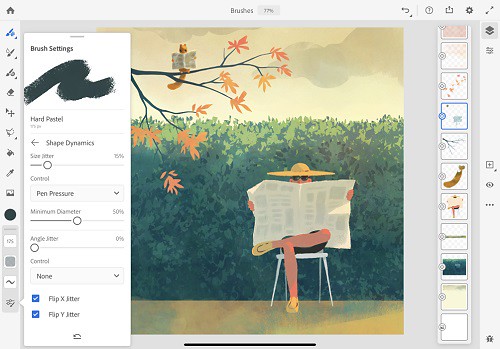
Adobe Fresco replaced the two previous mobile drawing apps from Adobe, Photoshop Sketch, and Illustrator Draw. both were discontinued for iOS and Android and are no longer available for download.
Adobe Fresco is a powerful new iPad app that combines your favorite Photoshop brushes with vector brushes and Live brushes.
This new functionality allows you to “paint with watercolors and oils that blossom, blend, smear, and smudge just like the real thing.” Since vector brushes are also an option, you can create crisp, clean lines that are infinitely scalable so you can print your masterpieces at an size.
Adobe Fresco has the power of the Photoshop painting engine. It's USP, the "real-time brushes" that duplicate the communication of ink or paint with paper. Its element of the specialist system jobt hat Adobe brands like Sensei.
Adobe Fresco is free for the basic version, but like all things Adobe, there's a monthly fee for more advanced features and Photoshop Creative Cloud integration. If you have an iPad and an Apple Pencil, it's worth downloading the trial just to check it out.
Some tattoo flash I did on Adobe Fresco. It's got a super neat watercolor live brush. Works like a charm!
Clip Studio Paint

Clip Studio Paint Pro is the perfect program for artists on a budget since it doesn't cost very much but still provides plenty of vector and brush tools for you to create professional-looking comics.
For more detailed work for both lineart and painting, I prefer CSP due to it's more advanced features. I don't use CSP for manga/comics or animation, but I use it kind of like a better Photoshop geared towards illustration and general digital art.
It is definitely more complex and takes a lot of time to learn, but it has a lot of features that Procreate just doesn't even try to have.
For example, the vector options alone would probably be worth the price for you. You can draw a line and then pull/adjust it into place. The inking brushes are extremely smooth and crisp. Anything that involves inkwork is going to be better on CSP than Procreate.
The most impressive feature of this is how easy it is to draw. The brushes "feel" natural and drawing is smooth. Changing sizes and shapes are intuitive and line weights react excellent from graphic tablets.
Available on Windows, macOS, iPad, iPhone, Android & Chromebook. You don't need a new device to make pro art!
Adobe Photoshop CC
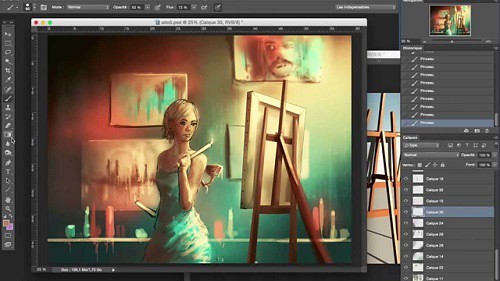
Photoshop is one of the most popular and powerful photo editing software programs used by tattoo artists. It allows them to create custom designs and make changes to existing designs.
In addition to providing a complete photo editing experience, Photoshop is a great drawing program for improving drawings. Many digital artists use this system to make beautiful images.
You can use it to draw up all kinds of tattoo designs and ideas. The program features layers, freely zoom for finer details, and a variety of other drawing tools. The Pen tool and Freeform tool can be used for drawing on a blank canvas.
There are several painting tools available in the Photoshop application. The Brush and Pencil tools are used as traditional drawing features to apply color with strokes. You can use the Eraser, Blur, and Smudge tools to modify the image further.
Making tattoo art in Photoshop is a lot more straightforward than you probably think it is.
Adobe illustrator CC

Adobe Illustrator is a magical software. Rich in features and functionalities, it provides infinite opportunities for designers to create any sort of design. The interface is intuitive, the toolset is impressive, and the number of tutorials you can refer to whenever you are stuck with your design makes it a top-choice for every designer.
you can create a tattoo vector illustration in Adobe Illustrator. it has powerful shape tools. you can make curves faster, shade with mask and blob brush, and color quickly.
Adobe Illustrator CC is an industry-standard tool in vector drawing and editing for professional design and artwork.
Rich in features and functionalities, it provides infinite opportunities for designers to create any sort of design. The interface is intuitive, the toolset is impressive, and the number of tutorials you can refer to whenever you are stuck with your design makes it a top-choice for every designer.
you can create a tattoo vector illustration in Adobe Illustrator. it has powerful shape tools. you can make curves faster, shade with mask and blob brush, and color quickly.
I have used Adobe Photoshop for sketching, Then I transfared the sketch into Adeobe Illustrator. Inking process is important for defining outer lines of your artwork. Try to crate all lines as clean as possible when inking process. This will huge impact your final result of artwork.
Medibang Paint Pro

If you're looking for a free app to draw and design your tattoos, then MediBang Paint is the one for you. Initially created as a comic creation app, MediBang is a great graphic app that you can use to design a tattoo for yourself or your clients.
It offers multiplatform support and is available for Android, iOS devices (iPhone and iPad), Windows, and macOS. You can use the app to draw and paint gorgeous tattoos. Start a design on your PC, then take it over to your iPad or Android tablet with ease.
You can use it to import photos to help create or design a photo tattoo. MediBang also has a network of users that you can share your work with when you create an account. That's a great way to get your work out there, besides the traditional social media route.
While the app does have ads, they don't disrupt the creative process. It may not replace the likes of Photoshop or the beloved Procreate. However, MediBang is a simple, yet powerful drawing app that any tattoo lover or artist would enjoy.
Autodesk Sketchbook Pro

Autodesk Sketchbook is one of the easiest to grasp designing/ sketching apps out there. Used by concept artists, designers, architects, and even Tattoo Artists. it is one of the go-to options for deigning.
It lets you create basic sketches and convert them into intricate designs with minimal efforts. It is opted by professionals looking for clarity and speed when working on their stylistic projects.
Users can also capture ideas on the go since the software lets users use device cameras as scanners.
It helps digital artists and illustrators design with professional-grade perspective tools and intuitive user interface.
Works with graphics tablets. Changing the size of the brush is very intuitive - this operation can be performed using a keyboard shortcut or a special toolbox.
It is a popular app suitable for all systems - iOS, Mac OS, Windows and Android. You can sketch, draw, and paint on any platform it's badass !
what drawing tablets do tattoo artists use?
If you're a graphic designer, illustrator, or digital tattoo artist you'll know that a drawing tablet can boost your creativity and streamline your workflow.
You can use a graphic tablet such as Wacom or XPPen to create and use calligraphic brushes in digital painting software.
Almost all drawing tablets for tattoo design have a number of sensitivity levels (some as few as 2000, others can go over 8,000.
A pen with high pressure sensitivity picks up even light pen strokes, making it easy to create different shades and shapes without digital augmentation.
In the same vein, many pro-grade tablet pens feature “60-degree tilt,” which allows you to press down on the pen tip from many angles, offering much a wider range of marks, and less frustration.
Before we jump in, it's important to make sure you understand the difference between the different types of graphics tablets.
There are 3 types of drawing Tablets for Tattoo Sketches:
Classic drawing pad
Don't have screens are more common and affordable. They're basically large, pressure-sensitive trackpads that you control with a special stylus.
Using a classic drawing tablet like xppen deco 01 v2 can still work really well, but it takes some time to get used the hand-to-eye coordination.
Screenless is a great affordable option for a beginner don't concern yourself with what the pros are using get what works for you and fits your needs now. Your equipment will grow with your skills as and when required.
Pen display monitor
Built-in external monitors that hook up to your computer. Drawing directly on the screen is really nice to have, similar to the pen-to-paper drawing, however, these tablets also come at a much higher price tag.
They offer a natural experience and help take your creative ideas and illustrations to the next level. Apart from looking stunning, you can draw or paint directly on the screen using your favourite 2D Software or 3D Software which makes it more intuitive and responsive for the digital tattoo artist to use.
I recommend that tattoo artists use drawing tablets with display, the possibilities presented by having a digital surface with countless colors and hues means that anyone with enough skill and creativity can find a way to apply digital capabilities to physical objects.
XPPen is a great brand, and I recommend their Artist line there's a variety of sizes there, so just browse the specs and see what best suits you. Their products are quality and their customer service (should you ever need them) is good too. XPPen Artist have to be plugged to your computer and to the wall to work, but give you the freedom to use all your desktop apps.
Standalone Pen Computer
The main want/need for this type of tablet is to be portable, and have a decent battery life. This is because the tattoo artist wants to continue drawing the hours away from the comfort of being outside, or in different areas of their house without needing to be plugged in.
Standalone drawing tablets, such as the iPad Pro, Surface pro, and samsung galaxy tab, function without being connected to a laptop. extremely portable, good battery life, and works great, so you can draw on the go.
This types of tablets also comes with a pressure-sensitive stylus offering features designed to replicate the experience of drawing, writing and sketching on paper, with a real pen or pencil.
The ability to take a picture (fitted with a camera) and instantly edit it, or use it as a template for an illustration or concept drawing, is priceless for many creative users, such as tattoo artists, muralists, and sculptors.
One of the main disadvantages of buying a standalone drawing tablet like iPad for drawing is the cost. Even the cheapest iPads are much more expensive than other drawing tablets, which is why it's best to think about how you want to use your tablet before you set a budget.
6 Best drawing tablets for Tattoo Artists: Reviews & Recommendations
Now that you know the basics, it's time to go out and pick the best drawing tablet for you.
1. iPad Pro

iPad Pro with apple pencil is a great tool for tattoo work and can make creation of any tattoo design a lot easier and less time consuming.
The 12.9 inch large screen will feel as big as a laptop, plus apple pencil will blow your mind with on intuitive and reactive it is. Procreate drawing app is great for doodling, sketching, and doing linework .
As far as screen quality goes ipad pro is great, it's a glass screen, offering a resolution of 2048x2732 pixels at a pixel density of 264 pixels per inch (ppi). plus the super retina hd display tech of apple is supposed to be really good.
The display can refresh at up to 120Hz and supports dynamic refresh rate switching. It also has lower reflections, DCI-P3 color space, True Tone, and HDR video.
Apple Pencil is considered one of the most advanced styluses in the market and known for its consistent, smooth, and reliable performance.
Drawing has a better feel thanks to the speedier processor. The higher refresh rate also ensures that latency when using the Apple Pencil is reduced further to 20 ms.
As for the cameras themselves, the rear-mounted 12MP wide and 10-MP ultra-wide sensors take great photos.
2. Samsung Galaxy tab S8 Ultra

Incredibly slim, sleek design, a brilliant, punchy screen that's expansive – perfect for watching, photo editing, or sketching on, and plenty of power help Samsung's Galaxy tab S8 Ultra stand out.
With Samsung's AMOLED screen technology, which is incredibly deep, vibrant, and rich, which is one of the finest and most color-accurate displays out there with support for HDR10+.
The 14.6-inch display supports a resolution of 2960 x1848, plus the high 120 Hz refresh rate makes every touch and pen input interaction feel very smooth.
The display looks beautiful. Bezels are thin. Colours are vibrant and display is bright. All visuals look sharp.
The included S Pen is well built, has a matte textured surface, nice to hold, has one side button and a firm rubberised tip.
The S Pen is almost cylindrical, and it feels more natural on first use given the softer, more pen-like tip. supports up to 4,096 levels of pressure sensitivity with tilt recognition – and it works great.
This is the best Android tablet for creating digital art and tattoo design.
3. Surface Pro 8

The Surface Pro 8 is an excellent tablet that comes with Windows 11. Digital creatives will love the power on offer here in a tablet form factor, but you'll need to spend extra for a stylus.
It comes with a 13-inch PixelSense display with a resolution of 2,880 x 1,920, and at this screen size, that leads to a fantastic looking display with pin-sharp details.
On some models you can now up the refresh rate from 60Hz to 120Hz. it makes using a stylus for doodling even more responsive.
The most advanced versions featured an Intel Core i7-1185G7 processor with integrated Iris graphics, 16GB of RAM, and 256GB of storage. You can opt for an i5 model with half the RAM and storage, but performance will take a hit.
The image is very sharp, because there with a good 10MP rear-facing webcam and a 5-megapixel front-facing camera, which can capture video/image in 1080p.
Surface Pro 8 battery lasts only 6~8 hours on average use but advertised to last 16hr! Good tablet, good pen, not so good battery life.
If you want a capable tablet but don't want to switch to iOS or Android, the Surface Pro 8 is a great choice.
Unlike iPads or Android tablets which run mobile operating systems, the Surface Pro 8 isn't limited to mobile apps. So, you can run full Windows apps such as Adobe Photoshop, while still benefitting from the slim and light tablet form.
4. XPPen Artist (2nd generation) series

The XPPen Artist (2nd generation) is a pen display. Basically a second monitor that plugs into you Windows or Mac computer allowing you to draw in it with the included pen.
The resolution of these displays are FHD, that's 1920 x 1080 pixels. On the 10.1” / 11.9” / 13.3” / 15.4” display of the XPPen Artist 10 (2nd gen) / Artist 12 (2nd gen) / Artist 13 (2nd gen) / Artist 16 (2nd gen) that looks really nice and crisp.
The IPS panel can reproduce 1.67 billion colors and features ≥ 90% Adobe RGB color gamut the colors and accuracy are amazing.
XPPen Artist (2nd generation) series is equipped with an anti-glare glass, which makes the screen can virtually eliminate reflections and reduce eye strain.
The display is laminated so there's no gap between the line and the pen tip. it's meant to remove parallax, ensures the cursor will always follow the pen nib closely.
The X3-Smart-Chip battery-free digital pen is a very popular stylus amongst artists and is known for its accurate tracking and well-balanced pressure sensitivity.
Initial activation force of the pen is low to 3g and thin lines can be drawn easily even with a thick brush selected.
The tablet also comes in four colors: Black, Blue, Pink, and Green. which is quite rare to find.
This tablet is compatible with windows, macOS, ChromeOS, Linux, as well as Android phones / tablets both via USB-C or HDMI wired connectivity.
It also comes loaded with ≥ 6 customizable express keys that you can set for general usage and your most-used tools/key commands to keep keyboard use to a minimum while working.
The reverse side of the tablet features four rubber feet to help keep it secure on most desks/tabletops to avoid any slips and shakes while editing.
On paper the XPPen Artist (2nd generation) looks very good indeed. It's commonly agreed that XPPen do a good line in affordable and good quality screen drawing tablets.
5. XPPen Artist Pro series

It is very important for a drawing tablet to have a color-accurate screen. The XPPen Artist 12 Pro / Artist 13.3 Pro / Artist 15.6 Pro comes with a 11.6" / 13.3" / 15.6" screen which covers 100% sRGB / 120% sRGB / 120% sRGB color space. it is decent enough.
The screen's quite sharp thanks to the FHD resolution of 1920x1080 pixels, the colors are pretty punchy for an IPS panel, and it gets sufficiently bright.
The fully laminated display technology reduced the parallax to the lowest level, which means a thinner profile, improved display quality, better outdoor visibility, wider viewer angle, more accuracy. Drawing experience are really good.
XPPen provide a high-quality matte screen protector for the Artist 12 Pro / Artist 13.3 Pro / Artist 15.6 Pro drawing monitors, it support anti-glare and radiation protection. Plus you get extra scratch and drop resistance and an oleophobic coating to see off greasy fingerprints, too.
The Artist 12 Pro / Artist 13.3 Pro / Artist 15.6 Pro comes with some of the very unique features – like the red roller wheel, combine with other 8 programmable shortcut buttons on the tablet. you can get things done faster with the quick access to shortcuts.
Features a non-slip rubber grip design, the Battery-free digital pen PA2 will bring you a comfortable & stable grip that helps to relax your mind and enable you to come up with more creative ideas.
The 200PPS data transfer rates, 5080LPI in resolution, ±60° tilt function and 8192 levels of pen pressure sensitivity allow getting a professional level of drawing (make the thinner line with one simple movement).
XPPen's Artist Pro tablet is one of the most compelling entry-level graphics displays on the market. It's lightweight, well-built, highly customizable, color-accurate, and all for a reasonable price.
6. XPPen Deco MW / Deco LW

Loved for its thin and light design, the XPPen Deco MW / Deco LW comes in 4 gorgeous colors: Black, blue, green, and pink.
The XPPen Deco MW / Deco LW has a active drawing area of 8" x 5" / 10" x 6". It's light, thin, and easy to maneuver around on the desk, but has rubber feet to help keep it from sliding.
The tablet's enhanced effective surface also gives more friction to the tips, which gives a feel that is similar to writing on paper with a pencil.
There are a row of eight express (shortcut) keys along the side. The tablet can be turned so the keys are on the left or right side depending on if you are right or left-handed.
This tablet has a resolution of 5,080 lines per inch, and the pen has 8,192 pressure levels and can be used tilted down up to 60 degrees on either side.
The battery-free Stylus used the X3 Smart Chip has a more stable pen tip, less latency and better durability, as well as improved precision.
The XPPen Deco MW / Deco LW packs a 1,000 mAh battery which can last up to 10 hours of continuous use. This operates the Bluetooth 5.0 connectivity that uses significantly minimal power while maintaining very low latency.
This tablet is compatible with windows, macOS, ChromeOS, Linux, as well as Android phones or tablets both via Bluetooth or wired connectivity.
The two XPPen Deco MW & Deco LW tablets are thin, lightweight and stylish. But yet feels solid due to a high-quality plastic build.
It works flawlessly and provides a professional experience at lower cost.
Final Verdict
I make this guide for anyone wanting to learn or improve designing tattoos.
Some drawing tablets are ideal for beginners while others boast advanced features and technology that are suitable for professionals.
I'm a professional artist and for me, a PC and dedicated drawing tablet like wacom cintiq or XPPen Artist is an absolute must, while the iPad is nice to have but not necessary.
Personally, it feels more natural drawing on a screen tablet than an iPad because of that- a matte screen protector could help with that (I have one on my iPad).
There are professionals who can use iPads for their main workflow so it really depends on you!
Pen displays generally speaking provide better value for money simply because it's cheaper. Eg a XPPen Artist 15.6 Pro 15.6-inch pen display is around US$370. And there are so many brands to choose from.
7 Best Portable Bluetooth Wireless Drawing Tablets for laptop and pc
Donnerstag, 8. September 2022 - keine Kommentare

Many photographers, illustrators, artists, and graphic designers often use drawing tablets for digital illustration or photo retouching jobs because it is more convenient and enjoyable than just using a mouse.
By using a drawing tablet and computer program you can select from all sorts of different tools and settings. Choose from endless brushes including watercolour, calligraphy and even chalk. Then there are the limitless colour selections on offer.
The freedom to not only draw with any pen, whether it's a fine fountain pen or a thick marker, but also edit your designs however you please, whether that's increasing their size, duplicating sections, or changing colours, the power to create the most amazing designs is at your fingertips.
Drawing Tablets have two types of connections: standard corded and wireless Bluetooth. The main limitation of the cable is the distance in which its transmissions can travel.
You require a wireless portable graphic tablet if you're operating as an artist or visual developer. This convenient tool lets you mark wherever you are and make digital skills with comfort.
The most reasonable wireless bluetooth drawing tablets for laptop are lightweight, responsive, and make editing effortless. It's a stage up from your traditional pen and paper, permitting you to perform on the go. Then, you can mail it to customers or transfer it on social media in moments.
Wireless Support

Having wireless connectivity is a very nice feature. It's both nice if you plan to place the tablet on your lap, or in case you plan to carry it around with your laptop.
It makes it easier to move it around, so you will appreciate it if you plan to use wireless drawing tablet with your laptop on the go.
The Wireless drawing tablet connects wirelessly via the USB dongle or bluetooth. But it still giving users the option to use the wired USB connection when desired.
In case the tablet's battery needs to recharge, you can still use it while you're charging it. You can turn wireless off via the switch on the side in case you don't want to use it as well.
Now to be honest, while wireless connectivity is lovely, especially when it doesn't cost much. It sometimes doesn't work as reliably as cable. It depends on the tablet.
Wireless USB vs Bluetooth USB connector
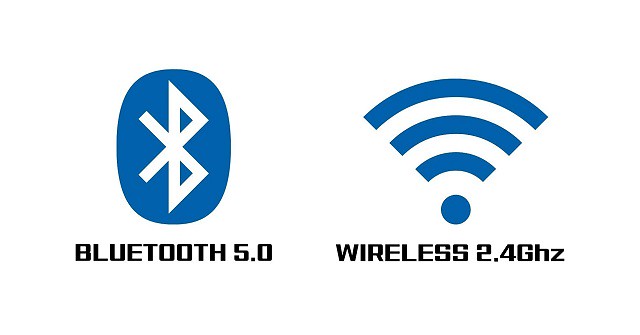
Bluetooth and WiFi (2.4GHz) are extra norms for wireless transmission.
Bluetooth advancement is helpful when communicating data between two or more appliances that are around each other when the pace is not a problem, such as printers, telephones, headsets, and modems. It is excellently done to low-bandwidth applications like driving sound data with telephones or byte data with hand-held computers (transmitting files) or keyboard and mice.
Wi-Fi (2.4GHz) is excellently done for working full-scale webs because it enables a more direct link, more helpful content from the ground station and more useful wireless protection (if configured correctly) than Bluetooth.
Different wireless tablets like the XP-Pen Deco Mini7w links utilize a wireless USB receiver. The receiver ought to be bonded to the USB port of your tablet.
This gets to the foremost point, the enclosed wireless connector has a USB type A plug, which is fast disappearing from most of the current laptops.
Most computers and portable appliances marketed nowadays come only with a Type-C USB port. This implies you have to utilize a dongle or a USB Hub, which is not an excellent answer.
Wireless drawing tablet with screen

Classic pen display monitors like Wacom Cintiq series and XPPen Artist series must be connected to a computer before you can draw.
Portable standalone drawing tablets like the iPad Pro, Surface pro, samsung Galaxy Tab that use a self-powered input device and active pen to transmit signals directly to your tablet.
In other words, standalone tablets cut out the middle man, enabling the best possible finishes on your digital artwork, even when you're on the go. All without a piece of bulky equipment in sight!
However, standalone tablets can be expensive, with prices rising up to $400 or more for pro-level models. So, before you buy a graphics tablet, you need to have a clear idea of exactly what you need.
About XPPen
When it comes to drawing tablets or pen displays, Wacom is the first name to come to mind. Wacom is still "king of the hill" but they are flipping expensive.
If you are looking to get started with Digital Painting on a budget, then check out XPPen Drawing Tablets.
XP-Pen is a one of the leading brands when it comes to drawing tablets. Their products are ideal for digital artists and photographers alike, making the process of creating art on a computer a more enjoyable and seamless experience.
The main selling points for the XPPen screenless tablets are the battery-free stylus with high pen pressure levels and tilt recognition, bluetooth connection and nice looking design.
Here are our top picks for the best XPPen wireless drawing tablets:
1. XPPen Star 05

The XPPen Star 05 is a beautiful device. It is a sleek off-black, and very smooth. The beveled edges are a nice touch. It's overall design is very minimalist, it is just so good looking.
The 2.4 GHz wireless feature well is worth every penny as it is highly responsive. For those who want finer detail control without having to zoom in constantly on your work: this is your graphics pad. It's very solid and has good battery life when charged and not tethered for use.
In regards to size, the Star 05 is 11.7 x 7 x 0.4 inches. With an Active Area of 8 x 5 inches, it is pretty large- which in this case is a good thing! While it isn't the biggest tablet, it's not too small; nearly perfect in size actually.
Instead of shortcut buttons, this tablet has 6 touch-sensitive shortcut keys! You can customize two keys to switch between options like zoom in/out, undo/redo, or even increase/decrease brush size! It's very handy.
The lightweight feel and simple shape of this stylus pen may feel a bit strange at first, however the P03 stylus has no battery and never needs to be recharged.
With 8,192 levels of pressure sensitivity, the stylus is very responsive. the pen movements are very accurate. You can make the tiniest lines, like quotation marks, and they will show up just where you wanted them.
2. XP-Pen Star 06

Its massive drawing area of 10 x 6 inches, sleek form factor, excellent stylus, and overall good drawing performance are the main selling points of XPPen Star 06 tablet.
The haptic and overall built quality seems very good. The 4 rubber feet on the back design to prevent it from moving around on the table. The drawing surface itself duels good too, its not slippy and has a little grip while you draw on it.
The 2.4GHz wireless function works well with excellent 1050mAh lithium battery life. harging does not take long and battery life up to 16 hours is satisfactory.
If you're someone who does a lot of zooming and brush size changing, the wheel function is a life-saver. Thanks to the fact that the 6 hotkeys lay on the side, access is convenient. Making workflow easier.
The included P01 battery-free stylus enables uninterrupted drawing. 8192 pressure sensitivity does feel different. It's convenient to get broad strokes.
Unless you need tilt or touch support along with all these functions, there's no need to get the pricey Wacom Intuos Pro. It works the same way.
3. XPPen Deco Mini7W

XP-Pen Deco mini7w Wireless tablet is one of the most pocket-friendly drawing tablets in the market.
The XPPen Deco Mini7w comes with an active drawing area of 7 x 4.37 Inches. This is considered a ideal size for both working on laptop screens and external monitors.
The tablet feels solid which does not even flex on pressing. It has round corners and beveled edges with four large rubber pads at the back help the tablet to firmly grip the surface.
The Deco Mini 7W drawing tablet provides up to 10 hours of wireless use and takes 2 hours to charge. The Deco Mini 7W drawing tablet has stable, 10-meter range wireless connection, thanks to using 2.4Ghz radio frequency connection.
The P05D digital pen feels solid and has 8192 levels of pen pressure sensitivity which allows you to easily make variable pen strokes when drawing. It also offers 60 degrees of tilt which means you can add shade just like a real pencil.
The battery-free stylus covered with a rubber material that's very soft, which makes the whole drawing experience much more comfortable. It feels very nice in your hands and also easier to grab..
You can now use Chrome OS & Android OS on your XPPen Deco mini7W, allowing you to write and create digitally effortlessly.
With its compact size and wireless connectivity available at a budget price, there's no need to worry about budget or workspace.
4. XPPen Deco 03

The design of XPPen Deco 03 looks sleek and minimalist. Design and build quality are Really solid!
The working area is 10 x 5.62 inches and it comes with large bezels that you can rest your hands on. Drawing surface is matte and has a nice texture to draw on.
The red dial is responsive and a really distinct aspect of the table, it really gives it personality. The other 6 buttons are clicky and give nice feedback when pressed.
Talking about wireless it comes with a small 2.4 Ghz dongle like if it was a wireless mouse, and there is no input lag at all!
The P05 Stylus is well built, sturdy and has a nice weight. The surface is smooth matte and the grip section has a matte rubberised texture to it.
The battery-free stylus comes with 8,192 levels of pressure sensitivity, which is very sensitive, the lines are smooth and tapers nicely when drawing.
The Deco 03 is one of the higher-spec graphics tablets in the XP-Pen range and offers a feature-set comparable to market-leaders, with the exception of tilt-detection on the pen — something that's only really relevant to professional digital artists and illustrators, and is available in the newer XP-Pen Deco series.
5. XPPen Deco MW

A beautiful tablet, in both size and color. The XPPen Deco MW comes in four color variants: Black, blue, green and pink. It's active area is 8 x 5 inches.
The XPPen Deco MW tablet is compact, thin, light weight and bluetooth enabled. And the fact that you can still use it while it is charging makes it worth it right there.
8 Programmable function keys work a treat and can be customised in the driver for different software packages. makes it easy to open apps, change brushes, swap through open apps, etc., it's perfect.
X3-Smart-Chip is a bonus, enhancing the pen performance across the board. which comes with a more subtle initial pressure sensitivity and a much shorter tip retraction.
The Deco MW tablet is compatible with mac, Windows, Linux, chromebook, and android OS. and works great for drawing, photo editing, comic and manga artwork.
This is a great tablet for retouching photos pen point accuracy, long lasting battery and conivent in tight spaces and on the go.
6. XPPen Deco LW

The XPPen Deco LW tablet's build quality is fantastic, and comes in four color options: Black, blue, green and pink.
Thin, lightweight yet well-built tablet with large drawing area of 10 x 6 inches. the drawing surface is slightly rough, providing a pencil-on-paper feel.
Enjoy the convenience of wireless creating with built in Bluetooth connection, so it's simple to use almost anywhere.
The Deco LW tablet comes with 8 express keys, you can apply different settings on a per application basis giving you access to the hotkeys you use most in whatever software you are using.
The pen is powered by the same X3-smart-Chip inside which supports tilt and 8192 levels of pressure sensitivity. Its initial activation force is just 3g which captures every nuance of pen pressure.
This is a beautiful pen tablet with Bluetooth and fantastic drawing performance. Ergonomic pen and tablet, for both right- and left-handed artists.
7. XPPen Deco Pro SW & Deco Pro MW

XPPen improves on its excellent Deco Pro tablet by adding relatively seamless Bluetooth connectivity.
The XPPen Deco Pro SW & Deco Pro MW is a nice looking tablet with solid build quality that also performs really well at drawing.
The metal body and wonderful finishing make this feel like a premium product. The build quality for the whole tablet feels sturdy and classy, high end.
The Deco Pro, available in two size variants: small version ( 9 × 5 inches of active area) and medium version (11 × 6 inches of active area) , gives pro and amateur artists and photographers enough working space.
One additional cool way XPPen Deco Pro has made it different is their creation of the double Dial wheels ! the Dial is an accessory built for your non-drawing hand. It functions as a navigational device for your application tools.Helping you pick colors, changes brushes or brush size and much more.
The PA1 battery-free stylus provides 8192 pressure sensitivity and 60 degrees of tilt function, It's pleasant to use and makes editing fine details easier thank to the 8,192 levels of pressure. With tilt sensitivity you can change the angle of the pen to control things like opacity.
The XP-Pen Deco Pro is a great tablet that is an absolute bargain at its price point (especially when compared to offerings from Wacom Intuos Pro).
Final Words
It is without a doubt that pen tablets are among the most useful photo editing and retouching tools for photographers, graphic artists, and illustrators.
The ability to use it as a precision tool to make specific changes in the same way that we illustrate with pen and paper has an irreplaceable value.
Online teaching or distance learning is aided by the wireless drawing tablet. Teachers can annotate, write comments, solve Math problems, and draw with the tablet while students can easily take down notes with it.
Pen tablets come in a wide range of sizes that aim to fit the preference of individual users. Generally speaking, you'll want the graphic tablet size to be close to the size of your monitor.
The advanced technology doesn't necessarily mean that it is a better option because in creative tools, user preference and experience is still the most important factor.
For those looking for a simple and affordable alternative to the Wacom Intuos and Intuos Pro line, the XPPen Star & Deco series is highly rated amongst artists.
Easy to set up, Very portable, Can be used wirelessly via Bluetooth or dongle. Using a XPPen wireless drawing tablet to help expand the types of images you create.
Overall, XPPen tablets are a good way to get into digital art. Particularly if you want something affordable, or if you just don't want a Wacom tablet.
XPPen Artist 16 (2nd Generation) Amazing Screen Drawing Pad Review
Montag, 27. Juni 2022 - keine Kommentare

There is nothing like drawing and painting directly on screen! Which allows you to work directly on your images via a display and pressure-sensitive stylus, giving you a real-world, natural-style workflow for painting and retouching that's hard to beat.
XPPen offer quality pen display drawing pad for Beginner and Professional Artists. and both of their premium lines of tablet are highly respected - Deco, their screenless tablets, and Artist, their display tablets.
With a Deco, there is a hand-to-screen disconnect to get used to, moving your hand on the tablet to imitate brushstrokes while looking at your screen to see the results.
The Artist line, cranks it up a notch. It's the same tablet experience, except you are drawing directly on screen. Using a Artist feels more like real drawing and painting.
I have used a XPPen Artist for a number of years owning the 22″ and then the 24″. These tablets always retailed for over $1,000.
I just received the new XPPen Artist 16 (2nd Generation) and it has far exceeded my expectations. The response-rate is fast, the pen tip accuracy is better, it's lightweight and it's the perfect size for me.
This is my third product from XP-PEN and I am completely impressed with the brand's performance and pricing.
In this Article, I'm going to look at the product more from a design perspective.
Introduce
XPPen Artist 16 (2nd Generation) is a 15.4" creative pen display designed to help you make your imagination come to life in rich color and sharp detail.
It comes with the super responsive X3-Smart-Chip Stylus – so you can create with incredible control and high accuracy and offers the familiar feel of pen on paper with the boundless potential of digital creativity.
The 2nd Generation version of the XPPen Artist 16 is a refresh of the previous generation and costs $399.99. XPPen took a lot of the feedback from users and used it to improve upon the device.
The Artist 16 (2nd Generation) is a fantastic tool for digital sketching, illustration and technical drawing and incorporates XPPen's many years of experience and know-how in building products that make creativity more natural and productive.
Click here to visit the XPPen's official site if you want more information: https://www.xp-pen.com/product/1203.html
Unboxing

The packaging just felt fancy, super high quality, and really pretty to boot.
Once open, the first thing you find inside the box is the tablet. The tablet is covered in a plastic bag.
This tablet also comes with Stylus, Quick Guide, 18 months warranty card in the US, 3-in-1 USB Cable, USB Extension Cable, Power Adapter, 3 Power Plug, Cleaning Cloth, Black Drawing Glove and 8 additional standard nibs.
The ACS05 foldable adjustable tablet stand, Protective Case and the single USB-C to USB-C Cable are optional which not included.
Overall, I'm extremely happy with the tablet and the addition items in the tablet.

Design
The XPPen Artist 16 (2nd Generation) includes an attractive but compact design, making it easy to incorporate the tablet into a workspace.
The enclosure is machined from a solid piece of plastic, giving it a very durable and professional feel.
Four gorgeous colors are available to fit your personal style: Black, blue, green, and pink. the green one is really aesthetic.
There are eight shortcut buttons on the display's left side that can be programmed to carry out simple tasks.
On the right side, you'll find several buttons and connectivity options. There is the power and a pair of dedicated brightness buttons starting from the top. Below are two USB-C ports connecting the pen display to the computer.
Behind the tablet are 4 large rubber feet to prevent it from sliding around on table.
I was a little shocked by the weight of the tablet, I figured it would be super light and slight playable which is a big plus for transport.
If you're looking for a pen display to use on the go with a laptop, you should definitely check the Artist 16 (2nd Generation) out - you won't be disappointed.
Connections
The connections are fantastic, including USB type-c. not providing a USB-C to USB-C cable with the tablet seems like an oversight.
The USB-C to USB-C cable for connection shoule be full-featured. In this case, “full-featured” means a cable that's rated for power, video, and data transfer.
With the apple Macbook Pro, I can easily use the USB type-c cable to connect the XPPen Artist 16 (2nd Gen) tablet. So easy and convenient.
I can also use the pen display with the desktop computer with the HDMI connection (3-in-1 cable).
The included 3-in-1 cable is USB-C port on the pen display's end and has a separate HDMI and two USB-A (power and data) plugs on the other.
The HDMI plug and black USB Type-A plug need to be connected directly into your computer. However, the red USB Type-A plug is only used for power delivery. The USB extension power cable gets you about three extra feet of reach.
If you don't have an extra USB port on your laptop, you can use a simple USB-C adapter.
Driver Download and Install
Once I downloaded the driver from XPPen's official site, installed, and restarted, it didn't take long at all to get started at all.
The driver functions as expected, allowing pen calibration, canvas area and pen pressure customization, and setting up the dedicated shortcut buttons.
Of those, we get eight on the tablet and an additional two on the pen. these buttons can be programmed to activate shortcuts and other commands.
Compatibility
The XPPen Artist 16 (2nd Gen) will work with pretty much any computer. It's compatible with Windows, Mac, Chrome OS, Linux, and even Android OS. If your device has the necessary ports, you shouldn't have any issues. The same is true for your software. You can dig right in and start working in all Adobe software, GIMP, MediBang, Krita, and others.
The operating systems I've tested are MacOS and Windows 11. I have seen reviews of people using this with a Android phone or another tablet out and about on the go, but I don't use it with Linux and Android devices so I can't say much.
Screen Technology

The XPPen Artist 16 (2nd Gen) have a beautiful, vibrant screen. which is pleasant and really smooth.
This pen display uses a 15.4-inch IPS panel that supports 1920x1080 resolution. the high-definition provides outstanding clarity and color.
The screen response is fantastic, thanks to it being fully laminated, eliminating any air gap between the screen and the touch-sensitive sensor.
The tablet can reproduce 94% of the Adobe RGB color range, equivalent to 90% of NTSC or 127% of sRGB. It means a screen with colors you can trust compared with a regular monitor. which is an extremely useful function when you publish a lot on the internet.
XPPen Artist 16 (2nd Gen)'s wide color fidelity improves a photographer's workflow and helps guarantee better results every time. Photo prints that always look right make this a photographer's favorite.
Even out of the box, the colors look accurate. Of course, I recommend you calibrate the monitor before starting to work with it. I use X-Rite i1 Display to calibrate my monitors, and after the calibration, I can say that the display looks even better. The contrast and sharpness are both perfect for photo editing.
It has a glossy display and, rather than an etched glass screen, but it comes with an anti-glare textured matte screen protective film.
The onscreen feel is a very personal choice. the matte screen protective film makes drawing more natural and can help deal with glare issues.
The Screen protector also protect screen from irreversible damage such as scratches, dings, and harsh cleaning chemicals.
Stylus with X3 Smart Chip
Its companion stylus, the X3 Elite, provides 8,192 levels of pressure sensitivity, a low activation force, and tilt recognition of even the lightest pen strokes. As with other pens in the XPPen family, you don't have to charge it.
It reacts to as little as 3 grams of Initial activation force with ten times better sensitivity, so "artwork can be produced with a featherlight stroke.
The nib has less retraction of about only 0.6 mm when pressed against the screen, and lines appear instantly upon the slightest touch of the surface. The pen is also very light and handles perfectly.
This new X3 smart chip technology certainly makes the stylus very responsive that shows while carefully crafting sun-shadow ink line transitions or adding rapid brush strokes for color texturing.
The super precise pen is combined with virtually no parallax and just enough screen resolution, allowing the artist to achieve exact line placement when needed!
Drawing Performance

For the past few weeks I have been using the Artist 16 (2nd Gen) Display Tablet by XP-PEN and I must say I was really impressed by the drawing experience.
This product's build is elegant, The screen feels so nice to glide the pen on. There's very little parallax, and the beautiful matte etched screen protector creates a drawing experience that feels natural.
It has such a high color accuracy and such good contrast that – when combined with the provided pixel density – it makes you completely forget that you're working on a screen.
The tablet runs smoothly – of course this also has to do with the computer you plug it into – it has no lag, working on the screen surface is really comfortable & the pressure sensitivity is really great.
Having used XPPen tablets since the 22" Artist 22 (2nd Generation), I have become used to the fluid drawing experience that the EMR (Electro Magnetic Resonance) pens provide. The pens don't have batteries and are well balanced with a comfortable feel and never need to be charged.
When in Photoshop, there are so many tools that take advantage of pressure sensitivity, that I can't image drawing or retouching without one.
The pen has minimal initial activation force. As long as the pen tip touches the drawing surface, even without any pressure applied, you can get a line. The pen is very sensitive at low pressure levels.
Lines can transition from thin to thick and back smoothly. Curves turn smoothly. It's easy to maintain consistent pressure. Drawing performance is consistent and predictable.
I did not experience any glitches with various drawing software I've tested, namely Adobe Photoshop, Adobe Illustrator, Affinity Photo, Affinity Designer, Medibang Paint Pro, Clip Studio Paint and Krita. Pressure and tilt sensitivity work as expected.
The overall drawing experience is excellent. Lines come out exactly the way I expect them to.
The Digital Artwork made by this tablet:

The shortcut buttons are such a life saver! They don't wobble, are large, and have a delightful, rubbery feel with a satisfying click when pressed.
The included Drawing Glove is made of Lycra which is an elastic material that provides comfort and flexibility, it fits my hand perfectly, keep sweat off of my tablet and help me draw smoothly.
XP-PEN's attractive design and attention to detail are admirable, especially considering the company's target user base at this price point.
Final Verdict
XPPen Artist 16 (2nd Gen) is a good looking graphic tablet with solid build quality. I really love my new tablet so much, it has given me the ability to create the art I've always wanted.
The Drawing performance is consistent and predictable, in other words, excellent. I did not encounter any glitches with the various drawing software I've tested.
My overall experience is very positive. The product works as expected so this review is easy to make.
The only downside is perhaps the limited number of physical shortcut buttons. If you need more than 8 buttons, you can purchase the optional XP-Pen AC19 Wireless Shortcut Remote.
So if you're interested in looking to get more hands-on with your work in a digital way, with one of the best and most affordable pen tablets on the market right now I think you are really going to like this product.
You can decide whether this is worth the money based on the experience I've shared.
Buy it from XPPen US official store: https://www.storexppen.com/buy/artist-16-2nd.html
XPPen Deco LW Bluetooth Drawing Pad Review: Great alternative to Wacom Intuos
Donnerstag, 7. April 2022 - keine Kommentare

It's a common question in photography and digital art groups: “Should I get a drawing tablet?” The benefits of using a tablet are many, including health benefits.
Drawing tablets offer consumers a welcome alternative to a traditional mouse. Using a mouse can be like trying to draw with a bar of soap, requiring lots of repositioning and repetitive movements.
By contrast, Graphics tablets are designed to provide a more natural experience, similar to touching pen to paper. The tablet represents your computer monitor in a one-to-one relationship, so that a stroke of the pen translates to a matching line on the screen.
The pen that comes with the Graphic tablet is pressure-sensitive, allowing you to make fine lines or bold strokes by varying how hard you press.
It's also more comfortable to use for long periods. you can rest your arm/hand in a more natural position and it is easier on your wrist.
Drawing tablets are great for creative activities, from sketching to drawing to photo retouching. They also offer a unique opportunity to integrate handwriting with digitised documents.
With it, you can record yourself online using your webcam and Zoom while writing with the digital pad on your your laptop screen. which provide a better online teaching and writing experience!
Use a Pen tablet to add a handwritten signature to a typed letter, jot down quick notes, or mark up a document. You can leave your handwriting as is, or automatically convert it into typewritten text.
The screen drawing pad is objectively better in every concievable way over the non-screen versions, Drawing directly on the screen is really nice to have, and it is highly functional if you're on a budget.
The non-screen tablets are by no means bad in any way, and It's actually a lot more handy than you would think.
It's actually not hard but in the beginning there will be a learning curve. The key is to keep your eyes on the screen instead of looking down at the tablet.
10 years ago I'd have recommended Wacom every time, within all budget ranges. But now they have competitors that are absolutely comparable.
Think about wacom like if they were apple from the drawing tablets market... their products are good, but super overpriced when compared with the quality of the other brands that have been entering the market.
From personal experience XP-Pen is my favourite, wide variety of price points and models, screen and non-screen.
XPPen are a good brand for beginners on a budget, The price of an XP-PEN is significantly more affordable compared to a Wacom device with almost identical specifications.
Review

XPPen's latest Deco L & Deco LW graphics tablet is a professional model aimed at professionals rather than consumers. it's a type of drawing tablet without screen.
This is my 2nd XPPen device, bought because I wanted a wireless option vs dragging cables around with me. And this new X3 Chip pen technology appealed to me.
When I decided I wanted to upgrade my tablet, my biggest concern was: Is it worth it to go from XPPen Star G640 to XPPen Deco LW? Is it a significant improvement, or should I save money for a XPPen Artist instead?
XPPen Deco L & Deco LW is available in a choice of four colours (Black, blue, green, or pink) and two versions (normal Deco L model or Deco LW which support wireless connection via bluetooth v5.0 ).
Both versions include a cordless pen, and has a 10"x 6"large active area for use on the tablet. The XPPen Deco L & Deco LW package also comes with a collection of popular design software -- Zoner Photo Studio X photo editing software, Explain Everything whiteboard software and ArtRage Lite digital painting program.
The normal XPPen Deco L model, at $69.99, is the best value in the line, taking into account these extra goodies. The XPPen Deco L Bluetooth model costs $89.99.
Unboxing

For the price they are charging, it's good to see a good number of items included.
In the box you get a tablet and pen, USB-A to USB-C cable, USB-A to USB-C adapter, USB-A to Micro USB adapter, paper documentation, Bluetooth Receiver, plus ten spare identical nibs and a metal nib-remover, though unlike the other XPPen Deco models there's no pen holder to store these in.
I like that it includes adapters for micro USB and USB-C so you can use it right away with mobile and other devices.

Design
The two XPPen Deco L & Deco LW tablets are thin, lightweight and stylish. But yet feels solid due to a high-quality plastic build.
The 8 short keys are located next to the working surface, useful for accessing frequent keystrokes or launching selected applications.

On the back of the tablet are four tiny rubber feet. Without these, the tablet would surely slide around your desktop.
The X3 Elite Stylus is sleek and comfortable. It features two buttons that can be set to a choice of functions, or to which you can assign a custom pop-up menu of your favourite commands.
Compatiblity
XPPen designed the Deco L & Deco LW tablet to work across multiple platforms, and the level of support is excellent. XPPen Deco L & Deco LW model is now compatible with Chrome OS, Windows, Mac and select Android devices.
There are a good number of apps that support the XPPen Deco L & Deco LW and all of its available features. ArtRage, Photoshop, Illustrator, SAI, GIMP, Krita, MediBang Paint, Clip Studio Paint, FireAlpaca, and Sketchbook all support pressure sensitivity and shortcut functionality.
Bluetooth
The XPPen Deco LW has a wireless adapter which determines the range and the stableness of the connection. I love not having even more cables on my desk!
While using Bluetooth, it was still very responsive, but I did have an occasional jitter. It wasn't often at all, and it didn't really affect me at all.
I've found the battery life to be more than enough for long editing sessions (a few days or more if I don't use it constantly all day) and the recharge times to be good (I do admit that I charge overnight usually if needed).
The tablet can also be used plugged in via USB while charging, so you won't miss any pen time. As far as Bluetooth connection, I haven't experienced any lag nor did I have any issue with the initial connection.
Working Surface

10"x 6" working area seem the perfect compromise between larger workspace, portability, and affordability to me, and I haven't regretted the choice.
I personally prefer this 10"x 6" size as you can draw more freely. Working for long hours on the small Star G640 tablet makes my wrist hurt. Have to zoom in/out a lot.
The tablet surface has a slight texture to it too, probably to allow some kind of feedback whilst drawing.
A lot of people on Internet said that the surface scratches easily (in like a week or two of use). They said the same thing about the Star G640 – didn't happen to any of my tablets.
All you have to do to avoid this is change the pen pressure levels, make it more sensitive, so that you don't need to put much pressure on the pen.
Another thing you can do to further protect the surface is to put a paper on top of it, it actually feels pretty cool!
Stylus
The pen itself is the usual XPPen design and is light, easy to use and features 8192 levels of pressure sensitivity.
Thanks to XPPen's electro magnetic resonance technology, this pen will never need a battery. Build quality is also very solid and
While not unpleasant to hold, it's made of hard matt plastic and its contours are straight – a far cry from the PA2' (PA2 Stylus was designd for XP-Pen Artist Pro series) soft-touch, moulded effort.
Unlike Star G640's pen, the Deco LW' digital pen has a tilt angle of up to 60 degrees (which can be very useful when using certain brushes, if you're into them).
This pen uses the new X3 Smart Chip and only have a reduced initial activation force to just 3g. So the stylus has a very low actuation point which is super nice to have. You can draw thin lines very easily by applying minimal pressure.
Installation
Installation is no problem. In fact, when I plugged this into my PC, it worked straight away!
The provided USB-C cable is nice and thin too, which cuts down on the bulk of the device. you can plug in the wireless (bluetooth) connector if you want to be totally portable from your Mac or Windows Laptop.
If you are a new user of XPPen graphic tablet, you need download the correct tablet driver from XPPen official website ( https://www.xp-pen.com/product/1168.html ) and install them on your computer.
XPPen Deco LW' driver lets you customize pen pressure in a more effective way – which you should do! It also allows you to configure it differently for general use and for drawing-software use!
The driver allows you to change the functionality of the buttons on the pen and the buttons on the pad. Even better, you can customize the buttons for particular programs. Being able to map my keyboard shortcuts to individual buttons is a huge assist to my workflow.
Use experience

The XPPen Deco LW had a very natural pen on paper feel which I liked a lot. Working Surface is not sensitive to fingers therefore it can't be used without a pen.
For working with photographs, the precision and ease of a pen beats a mouse any day. This tablet is excellent to edit photos in photoshop. I love having Photoshop for color editing and layer effects.
The pressure sensitivity allows me to alter the brush size or opacity just by pressing harder or lighter on the tablet as I draw. and responds well to various amounts of pressure. The pressure sensitivity is a little hit or miss depending on the program.
Combined with the natural feel of the pen, this allows me to make photograph alterations involving hand-drawn layer masks and dodging/burning with ease.
Actions that would have required multiple brush size changes, opacity changes, and tons of clicks of a mouse can literally be done in a single stroke with a tablet.
I highly recommend getting a tablet if your mouse makes you frustrated while editing photographs.
If you are straight into Drawing/Illustration or also Animation, Clip Studio Paint and Paint tool SAI are (in my personal opinion) just a lot better than photoshop. because the brush engine for lineart on both of them put photoshop to shame.
Paint tool SAI runs better, has less options, I use it for 'no frills' cartoon stuff, doodles, very quick basic editing.
Also i use clip studio paint for all the comic features, specially vertical ones, timelapse, you name it. CSP focuses solely on art/illustration, so does not have all the photo editing tools that PS does (such as liquify tool, spot healing etc). If you are interested in making webtoon/manga/comics CSP is great for that too.
The Deco LW tablet handles it just fine, which works amazingly with csp and SAI, can't recommend it enough!
I have included a drawing that I did with this tablet in clip studio paint software.

Conclusion
In the end, I decided the XPPen Deco LW was a worthy upgrade and kept it. I love this tablet! It works so well and is a great price!
However, I am convinced that one can achieve the same level and complexity of artwork in both tablets.
Considering the Star G640 tablets are usually less than half the price of a Deco LW, if you have a budget or if you'd rather save some money, go with the Star G640, it's going to serve you well.
Now if you can spare the extra moneys then I do recommend the XPPen Deco line, the Deco LW is a really, really good tablet and I don't regret getting it for one second!
XPPen has good tech support given and it has a 18 months manufacturer warrenty.
Buy it from XPPen US official store: https://www.storexppen.com/buy/deco-lw.html
6 Best Cheap Drawing Pads with Screen for Beginners
Samstag, 8. Januar 2022 - keine Kommentare
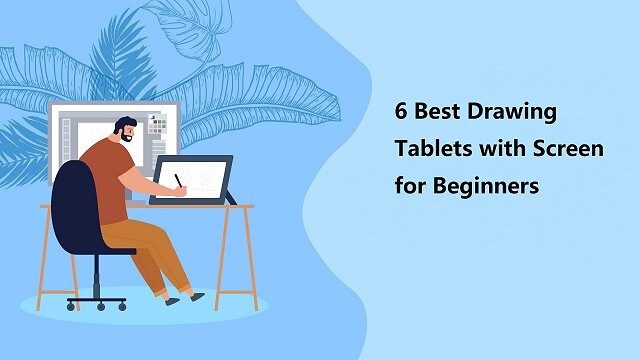
Some of the best drawings you can see today weren't created with a pencil, they were made purely on a computer. It's almost unbelievable to look at some of the drawings you can create without ever having to pick up a piece of paper.
By using a drawing tablet and computer art program you can select from all sorts of different tools and settings. Choose from endless brushes including watercolour, calligraphy and even chalk. Then there are the limitless colour selections on offer.
Graphic, drawing or even pen tablet! Many names, but all the same. It is a computer device that will enable you to draw on a computer with a pen.
With the stylus in hand, people can digitally draw, sketch, take notes, capture ideas and more in high comfort and with precise control, all the while keeping the screen smudge-free.
Are you a graphic designer, artist, architect, animator, or UX designer? Surely you'd regularly be drawing and sketching and that is where high-quality drawing tablets come in. They give you a way to be as creative as possible, with little to no issues with correcting your sketches or trying new ideas.
With the never-ending need to enhance the quality of illustration, the speed at which you can work and general productivity expectations, the market for digital drawing tablets has never been as competitive.
Traditionally, graphic tablets with built-in display are expensive and only reserved for professionals. More and more graphics tablets with display have since come into the market, making them more competitively price and affordable.
This is good news for the creatives, both professional, teachers and students allowing them to access the tools required to draw, sketch, paint and design on CAD and 3D sculpting, Illustrator and Photoshop.
Whether you are a professional artist or just someone who enjoys drawing, our article on the best drawing tablets with screen will help you pick the right one.
So, stay with us and see what these top-rated drawing tablet monitors offer. We'll cover everything you need to know, from the display, screen resolution, Color accuracy, controls, and more.
Types of drawing tablet

There are two broad categories of drawing tablets: tablets with screens, and tablets without.
Drawing tablets with screens provide instant visual feedback on your work, and more closely mimic the pen-and-paper feel that you're likely familiar with.
Tablets without screens must be connected to a computer, and you'll need to glance over at the monitor to see your work.
There is a disconnect between the conventional graphics tablet, which is essentially a slate based input device and the screen. Marry these together and you get the best of both worlds, being able to use the stylus and actually see what you draw on the built-in display.
Display tablets are much, much more expensive than non-display tablets. They're also what most of the professional artists I know use.
Or you can also buy a Standalone Tablet, Like the Ipad Pro which doubles as a Drawing tablet and a Device at the same time and won't be needed to connect to any computers.
How to choose the best drawing tablet with screen?
When buying a Drawing tablet with a screen there are Many things to Consider. Such as size , resolution, Color accuracy, pressure sensitivity, The feel of the pen on the Drawing screen, and the comfort of the Stylus.
Screen Size
Screen size labeling is based on the length of the diagonal: The screen size of a monitor is expressed in inches. An inch is 2.54 centimeters.
The screen part of the device is the most expensive component in some cases, so bigger screens mean more cash.
Our recommendation would be to get the biggest display you can afford. The bigger the graphics tablet, the more room it offers to let your creative juices flow uninterrupted.
Especially when you take into account the size of the UI of most software, the actual area that you draw on is only a fraction of your screen space.
Screen Resolution
The higher the resolution, the better the picture. A monitor's resolution tells you how many pixels a monitor has in width x height format.
1920 x 1080 (also known as 1080p, Full HD (FHD) and HD) is the minimum you need. But you'll get sharper images with 2K QHD and even sharper with 4K.
Resolution is inextricable from screen size when you're choosing a monitor. What you really want to optimize is pixel density, the number of pixels per inch the screen can display, because that's what determines how sharp the screen looks (though there are some other factors), as well as how big elements of the interface, such as icons and text, can appear. our sweet spot is 109 pixels per inch (ppi).
Display Panel Type
The vast majority of LCD panels geared toward photographers and graphic artists use IPS technology.
They are worth the money because you may never face any trouble with these panels displaying shades of dark gray and light, which directly helps to determine the level of shadow and highlight detail which is displayed on the screen.
A huge advantage of IPS technology is the wide viewing angles for mesmerizing viewing experience. The color fidelity and luminosity of IPS panels are superior giving you a solid viewing experience from the top, bottom, or sides which you may never experience with twisted nematic or vertical alignment panels.
Color Accuracy
professionals should prioritize color accuracy. Color spaces standardize colors for content delivered across specific media. The full range of colors is called a gamut, and is usually greater than the range of colors than the human eye can detect.
Having a wide gamut of colors makes images more accurate to true color. A low color gamut don't have enough colors to display so the visuals look dull and inaccurate.
There are a few standardized color spaces like sRGB, adobe RGB, and NTSC, which all cover different color spaces.
If your images are all to be posted online, a monitor that displays the full sRGB color spectrum is fine.
Monitors with Adobe RGB color space are built specifically for graphic designers working in print media. NTSC is another color space standard typically used in television and film.
Ideally, you'd want at least 99% sRGB or 72% NTSC on your monitor. Having either of these specs indicates that your monitor has enough color range to display visuals properly with accurate colors.
Parallax
Unlike drawing with a pencil on paper, a monitor is made up of multiple panel layers. These layers cause a gap between the physical pen tip position and the digital line input location. This is the most common cause of the inability to draw lines when drawing with a pen display monitor for the first time.
Fully laminating a pen display helps lower the parallax, that distance between the drawing under the screen and the tip of your stylus, which can help make you feel more like you're drawing directly onto the image rather than pushing the drawing through the glass.
Matte vs Glossy Screen
Besides the effect of the screen itself on the image quality itself, ambient lighting is a crucial factor to take into account as well.
Glossy screen coating allows for more vivid colors and expressive contrast, but under heavy sunlight reflection or too bright room lighting, it can become mirror-like and not very pleasant to use.
The matte finish monitors, on the other hand, include an anti-glare treatment, which eliminates the issue with reflections. However, image quality is more grainy and less clear.
Since neither coating is flawless, the choice mostly depends on personal preference.
In addition, Screen protectors can help deal with glare issues and Anti scratch.
Connection Interfaces
In terms of monitors, the connection interface refers to the number of connection ports available for the monitor to connect with the CPU. Without proper connection interfaces, you might not be able to connect your computer to the monitor at all.
Ideally, you'd want your monitor to have either USB-C or HDMI connection ports as external connection ports. As most of the newer monitors as well as computers use USB-C or HDMI ports, your monitor needs to have them as well.
Stylus Pen
Drawing tablets come with a digital pen, also commonly known as a stylus.
Stylus (pen) comes in two forms: battery-operated (AES) and electromagnetic resonance (EMR), but they're both designed to mimic the feel of pen on paper.
EMR styluses can quickly discern between pen and touch inputs, and this makes for a very smooth pen experience.
Wacom ( and other manufacturers such as XP-Pen... ) make battery-free digital pens that power can pass through LCD displays.
With an EMR stylus, artists can enjoy the best of technology combined with a natural experience that mimics that of using pen and paper.
Pressure & Ttilt sensitivity
Ideally, your digital pen feels comfortable to grip and allows for smooth strokes. Its ability to simulate the various types of marks you make with a pen or pencil largely comes down to its sensitivity, measured in levels of pressure.
A pen with high pressure sensitivity picks up even light pen strokes, making it easy to create different shades and shapes without digital augmentation.
Right now, most professional drawing tablets come with styluses that feature 8192 pressure levels.
In the same vein, many pro-grade tablet pens feature “60-degree tilt,” which allows you to press down on the pen tip from many angles, offering much a wider range of marks, and less frustration.
Customizable Buttons
Some display graphics tablets do not contain any customizable buttons, while others have a number of buttons and scrolling wheels on both the tablet and pen.
Whether this is of any use to you is down to personal preference, but I find these incredibly helpful in my use of my drawing for Photoshop and Illustrator.
Brand
Wacom and XP-Pen are positioned in the first row. You can trust in these brands. These brands produce the best drawing tablets, the design and build quality are awesome and all of the models offer tremendous features at a comfortable price range.
The Wacom Cintiq series Really is a Great Option, and is Known for its really reliable high quality screen, Great Comfortable Stylus Pen, And much more. of course it's the most expensive.
For these, XP-Pen brand has an affordable line called Artist. You can find an affordable XP-Pen display monitor for drawing and graphic designing at a decent price, assembled with the latest technology.
XP-Pen Artist series are increasingly becoming popular in the artist community. In the past few years, we have seen a number of artists use it as their main drawing device.
If you are someone who makes digital art, illustrations, comics, animation, and other purposes – you should definitely get the XP-Pen Artist.
6 best cheap drawing pads with screen for beginners
The best drawing tablet monitors combine the fluidity and versatility of freehand drawing with the precision of digital graphics. which make your drawing experience as effortless as possible.
We've chosen the most popular and well-reviewed XP-Pen Artist models, both for specialized drawing tablets and all-around excellent tablets that support drawing apps.
It depends on your price range, but anything from XP-Pen will be perfect, high quality, and come at prices starting around $200 (XP-Pen Artist 12).
1. XP-Pen Artist 12 (2nd Gen)

The XP-Pen Artist 12 (2nd Gen) is available in four vibrant colors ( Black, Green, Blue, and Pink) that enables you to choose your style, color and personalize them according to your comfort.
Working on the 11.6” screen will give you a paper-like texture and it also compatible with certain Android devices, Chromebooks, Windows and Mac OS.
The tablet comes with a screen resolution of 1920×1080 for max clarity. Color Gamut of 94% Adobe RGB makes sure that colors are displayed in their most natural forms and also remain soothing.
The seamless blending of the screen with the glass increases transparency and also decreases parallax.
Pre-installed Anti-Glare screen protector delivers maximum protection for your Artist 12 ( 2nd Gen )'s screen along with maximum visibility.
The device is designed with a X3 smart chip stylus with 3 grams initial activation force and 0.6 mm retraction distance.
The stylus battery free, so you never have to worry about charging it or running out of battery.
The 8192 pressure sensitivity levels and 60 Degrees Tilt Function further allow precision.
The multi-customizable shortcut keys also improve productivity. The flexible dual ports support easy connectivity and data transfer rate.
XP-Pen Artist 12 (2nd Gen) has a stunning design with a strong and sophisticated yet lightweight body, hence, the user gets a stylish and portable device.
2. XP-Pen Artist 13.3 Pro
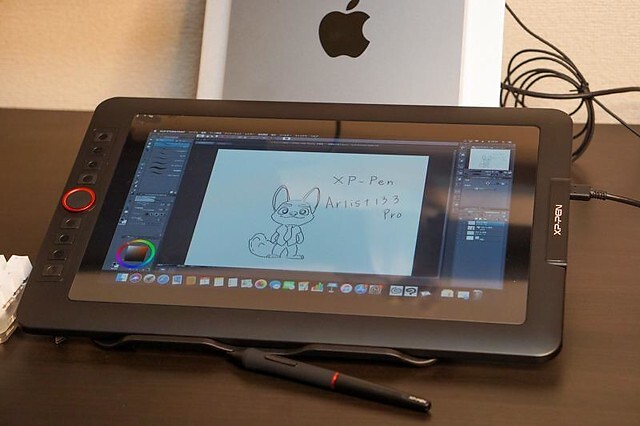
It comes with with a 13.3” display area, The Full HD display paired with 88% NTSC (123% sRGB / 91% Adobe RGB) Color Gamut will present vivid images, vibrant colors and extreme detail of your artwork.
With 1920 × 1080 resolution and 16.7 million display colors, the screen can come to life to present the best viewing experience.
The screen of XP-Pen Artist 13.3 Pro is laminated and bonded, which improves parallax reduction. The low levels of parallax are very similar to the Wacom Cintiq.
The tablet comes with a pre-applied screen protector which has a nice matte anti-glare texture. An amazing feature that is very beneficial for the users is that is can be directly powered from a laptop.
Along the side of the tablet, there are 8 physical shortcut buttons and a creative red dial. The red dial is a function wheel which spins extremely smoothly and is an absolute pleasure to use.
You will get a highly accurate, fast proximity and pressure sensitive PA2 Stylus that is perfect for note taking, handwriting recognition, mark-up and digital art.
With its lightweight screen, pressure ( 8192 levels ) and tilt sensitive ( 60 degrees ), battery-free pen, and low price ,the XP-Pen Artist 13.3 Pro is a great budget screen-tablet for hobbyists or beginners.
3. XP-Pen Artist Pro 16

This eye-catching XP-Pen Artist Pro 16 ergonomically designed to be user-friendly and is come with a solid aluminum metal case, Light and portable with a 9mm thick slim design.
The 15.4-inch screen space supports 1920 x 1080 resolutions and projects every creation with the highest details. Further, a 178° wide viewing angle makes viewing comfortable, natural, and smooth.
99% Adobe RGB color gamut and 16.7 million display colors give the tablet the power to make every display look gorgeous and vivid across the screen.
The glass is fully laminated with the screen to ensure the best drawing experience by making the X3 Elite Plus Stylus work naturally and minimize parallax.
This X3-Smart-Chip Stylus has a whooping 192 pressure levels, low activation force and tilt recognition, which all gives you an amazing precision for most natural drawing experience.
The pen has a built-in eraser end,and is preset to “erase” , you can just flip your pen and erase your drawings / notes with the digital eraser.
In addition, The 8 shortcut buttons and two wheels provide much convenience after customisation. It's a very unique design which is actually fairly useful that has a physical spin wheel on the outside, and a virtual touch pad in the middle.
The styling of the device is very smart and elegant that surely adds to the personality of the user. With its specifications, this tablet seems to be very promising, with top-of-the-line features around the board and a decent price.
4. XP-Pen Artist Pro 16TP

XP-Pen Artist Pro 16TP is one of the best drawing tablets with 4K UHD ( 3840 x 2160 ) resolution and a 15.6-inch multi-touch screen. The display of this drawing tablet also supports 124% sRGB wide color gamut for vibrant and vivid color reproduction.
It projects all graphical presentations with great accuracy, maintaining a natural transition of colors and perfect color saturation.
It is very user-friendly. The multi-touch control combines perfectly with the functions of the pen to offer a seamless working experience for the users. The glass seamlessly incorporates with the screen and minimum parallax.
It adopts eye strain relief technology with the help of an anti-glare glass screen, which makes everything across the screen mild and gentle to the eyes.
As an ideal drawing tablet, much attention is paid to the stylus that comes with an eraser that is easy to use. The PH2 stylus also supports 60 degrees of tilt function and an 8192 level of pressure sensitivity.
An awesome display, precise pen, and a battery-free stylus lets you bring your projects to life whenever and wherever without disrupting your creative flow.
XP-PEN Artist Pro 16TP supports Windows, Android, Chrome OS and MAC OS. and is compatible with Photoshop, Illustrator, SketchBook Pro, MediBang, Clip Studio and many more digital art programs.
This is the most expensive tablet on my list, but as they say—you get what you pay for.
5. XP-Pen Artist 22 (2nd Generation)

XP-Pen Artist 22 (2nd Generation) is a great choice if you need a large tablet that can handle long hours of working without heating up or throttling.
It has a massive 21.5” drawing area that has a Full HD resolution of 1920 x 1080 for both amateur and advanced use.
Have complete control over your artwork and experience the nuance of every hue on the spectrum thanks to advanced color quality (90% Adobe RGB coverage).
XP-Pen Artist 22 (2nd Generation) has 8192 levels of pressure sensitivity to give you the most accurate performance and realistic pen-on-paper feel.
The battery-free pen's outstanding tilt recognition and virtually lag-free tracking will give you the ultimate control over your creative process.
The pen comes with customizable press keys to switch between brush and deleting options and for adjustment of color and size of the brush.
In addition to HDMI connection, this device also supports another connection types which is USB Type C to Type C.
This tablet comes in the box with the adjustable tablet stand, battery-free pen, pen holder, screen protector, black glove, adapter , and combined cable.
Whether you're into drawing, photography, animation, fashion, sketching, image editing, 3D sculpting—this tablet will do the job.
6. XP-Pen Artist 24

The XP-Pen Artist 24 boasts a 23.8-inch IPS monitor that has a QHD resolution of 2560 x 1440. 2K resolution represents every details with vivid clarity.
It offers maximum working space to users to assist in better navigation across the screen to let imagination and creativity take their shape without any limitations.
It covers 127% of the sRGB and 94% of the Adobe RGB color space. which is designed to match the professional-grade quality, making it ideal for high-level editing of imagery and photography.
There's an in-built tilt recognition technology in the device that gives it natural tilt support.
It also comes with a pressure sensitive (with pressure levels going up to 8192), cordless and battery-free pen to save you the trouble of charging it.
Has an ergonomically designed stable stand makes the screen free from shaking. The multi-angle adjustable stand allows you to set the operation angle freely to suit the way you sit.
Supports VESA mount, which mean you can use with Ergotron arms, or many other mounting products.
XP-Pen Artist 24 is one of the most popular choices for everything to do with digital creation and visual thinking. If you want to improve your digital expression, this device has all the essential features required to sharpen your skills and also gives you the freedom to explore.
Conclusion
A friendly reminder, the drawing tablets with screens mentioned above must be used with a computer.
For years Wacom has been the standard for drawing tablets; however, I have personally stopped using Wacom tablets in favor of the XP-Pen Artist. They are equally as good!
The best screen drawing tablets for one person will differ from the next, depending on your seriousness as an artist, your budget, and whether or not you'll want to use it for non-artistic purposes.
All this information provided or given is to help you choose your perfect device and decide for whom you want it.
With proper guidance and information, the user can get the desired product in their budget and comfort.
We hope you found this article helpful, and we wish you plenty of success with your artistic pursuits.
6 Best drawing tablets for graphic design and digital illustration
Mittwoch, 15. Dezember 2021 - keine Kommentare

Graphic design is a craft where professionals create visual content to communicate messages. By applying visual hierarchy and page layout techniques, designers use typography and pictures to meet users' specific needs and focus on the logic of displaying elements in interactive designs, to optimize the user experience.
graphic designers need more than just talent or skill to create visual art. To produce compelling visuals, graphic designers use simple and sophisticated graphic design tools that capture the ever-shifting shapes and colors in their mind.
A graphic designers would always require some essential tools up to the mark that could be worked in best manner to create best designs and graphics. Tools help us create the things we need, like, or dream about.
The tools for graphic designers play an essential role in easing things for them. It makes them create unique designs in no time.
Computer for graphic design
The first thing you're going to need as a graphic designer is a very good PC or laptop with the latest and most advanced features.
If you are in the visual industry, Apple has the best tool for design enthusiasts. The iMac and MacBook are famous for its high-quality tools and can eventually help you set your mark in the creative industry.
However, if Apple products are too pricy for you, Any decent computer that can adequately handle graphics software and reliably connect to the cloud can sustain your life as a modern-day graphics designer.
Graphic design applications
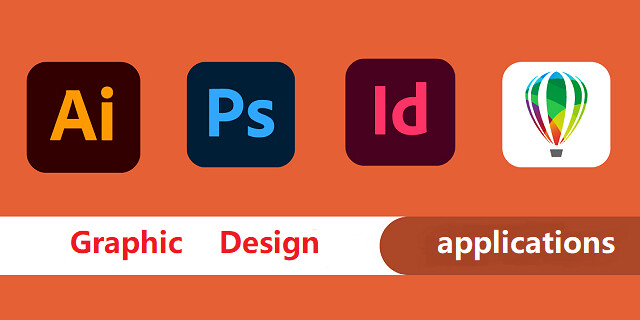
This is the largest and arguably most important part of a digital artist's tool stack.
Whether installed to run from a desktop computer or offered as a cloud-based service, these software applications enable graphic designers to create, edit, store, and manage their creative output: photos, images, videos, presentations, brochures, and other visual formats.
The Adobe Creative Cloud sets the standard for this tool type, providing a full suite of applications for creating and manipulating raster graphics (Photoshop), vector images (Illustrator), videos (After Effects, Premiere Pro), and different desktop publishing formats such as posters, magazines, brochures, and ebooks (InDesign).
Paid alternatives to specific applications in Adobe's subscription service include Serif's Affinity Designer (vector) and Affinity Photo (raster), CorelDRAW (vector), and the macOS-exclusive Sketch (vector).
Free tools with similar capabilities include GIMP (GNU Image Manipulation Program) for authoring and manipulating raster images and Inkscape for creating and editing vector graphics.
You can eventually bring out creative skills using Graphic design apps for editing, web design and video editing. As designers, you can focus on creating the best designs.
Is a graphic tablet necessary for graphic design?
Oftentimes, graphic designers will be toying with text, lines, and shapes, which do not require heavy use of hand-drawn graphics. As a result, it is not a necessary purchase, but it could make some of the more tedious tasks a little easier.
Drawing tablets provide more precision than standard mice while working with graphic design which is why it's a necessary tool for graphic designer professionals. It's much more natural than using a mouse to illustrate, paint or retouch photos .
Compared to the mouse, using a graphics tablet is similar to using a pen for writing or drawing. so It's More Natural. and the mouse can be get your hand cramped if used for a long time.
Since graphics tablet allows you to point at any point of the screen very fast, it cannot just make you draw or retouch comfortably, but faster as well.
Mouse does not have pressure pressure & tilt sensitivity. You'll absolutely need pressure & tilt sensitivity if you want your lines and brush strokes to have life and fluidity in them in them. with the drawing pad, Pressure controlled width, and opacity are amazeballs.
Connecting to your computer, the drawing tablet is compatible with the most used applications in the design world, such as Adobe Photoshop, Adobe Illustrator, Corel Painter, Krita, Gimp, Inkscape, CorelDraw, Corel Painter, among others.
Once you get a graphics tablet and get used to it, you'll can't imagine using the mouse for any sort of drawing & editing anymore (unless for very simple stuff maybe).
How can I go about selecting a graphics tablet?

While all tablets have similar advantages, not all tablets are produced equal.
The price of a drawing tablet will vary greatly—flat tablets (without a screen) are much less expensive than those with a monitor. Furthermore, some are more precise and have a wider drawing area, while others are small and have simple specifications.
So, the first decision you would make is whether you want a plain graphics device (without a screen), a digital drawing tablet with screen , or a tablet computer (iPad Pro or Galaxy Tab).
Also… developing hand-eye coordination while drawing on normal tablet, shouldn't take too long. It is probably matter of days to get used to it.
Which drawing tablet is best for graphic design?
Depends what you want to do and what you need. Wacom is a well-known brand that specialises in drawing tablets except they are expensive. I highly recommend Wacom Intuos series. If you have more budget, Intuos Pro or Cintiq is much better.
If you're looking cheaper alternative, XP-Pen is good. XP-Pen is very cheap and can get you the same quality of graphic tablet for a cheaper price. XP-Pen's digital pens are battery-free, super lightweight
XP-Pen is a fairly known brand now. They are a growing company thanks to the success they've had. A lot of people are opting to buy XP-Pen over wacom due to the price and this has grown XP-Pen fairly quickly. Wacom still owns the pro market. Functionality wise you won't notice a difference.
6 Best Drawing tablets for graphic design
I believe when a person should prefer a tablet that appears to be in middle range that covers major of features from superior range but also gets under a certain cost.
If you never had a drawing tablet before, you could start with a small tablet similar to XP-Pen Deco Mini7 . Then see if you need anything bigger.
XP-Pen Deco series is great, but if you have more budget, you can try Artist series drawing tablets with screen, because XP-Pen is great investation, will last forever until you become a professional.
1. XP-Pen Deco Mini7

For a designer with a tight budget, this XP-Pen Deco Mini7 small drawing board may be your best choice. It is compatible with Windows, Mac OS, Chrome OS, Android, and Linux systems.
You just have to connect the USB cable to the port of your PC and start using the pen as if it were the mouse pointer.
Its active area is 7 x 4.37 inches, it has 8 Hot Keys that have a preset configuration to speed your workflow.
Comes with a battery-free stylus which provides 8192 levels of pen pressure sensitivity, 60 degrees of tilt brush delivers more natural lines and strokes. The P05D Stylus has an ergonomic design with a silicone grip and is extremely lightweight, being comfortable for any designer.
This graphic tablet shares the same characteristics that the XP-Pen Deco 01 V2 A4 version have, but the only difference is that the drawing area is smaller, making it light enough to take it everywhere.
2. XP-Pen Deco Pro MW / SW Bluetooth

If you'd prefer a Bluetooth connection for wireless use, we recommend the XP-Pen Deco Pro MW / SW, which typically costs around $30 more than normal Deco Pro M / S Version.
Featuring a stylish and lustrous design, the graphics tablet is available in two different sizes - Small ( 9 x 5 inches )and Medium ( 11 x 6 inches )- with or without Bluetooth connectivity.
The eight shortcut keys and a double wheel design give you access to your most used commands and resources. Use the outer mechanic wheel to zoom in /out of your canvas, adjust brush size, etc, while the inner virtual wheel can be used as a trackpad or mouse.
Its pen has a pressure level of 8192 and a natural tilt support of up to 60 degrees so you can enjoy a more fluid and more natural drawing with accuracy and precision.
It also brings several elements to make your work more professional, such as 8 extra Pen Nibs, a drawing glove (two fingers), a pen holder and the manual for any questions you may have.
With a large surface and a high sensitivity stylus, the XP-PEN Deco Pro MW / SW is shown as one of the best graphic tablets of the moment.
3. XP-Pen Artist Pro 16

The XP-Pen Artist Pro 16 drawing tablet offers you 15.4 inch fully laminated screen with FHD 1920×1080 resolution allow you to draw directly on your graphic tablet screen.
99% Adobe RGB superb color space can ensure accurate colors when proofing and printing.
The super-responsive stylus equip a X3 Smart Chip which giving you the precision and control you desire. It have the Faster response and low activation force recognizes even the lightest pen strokes.
Made of high‑quality aluminum alloy material, hard and durable, has long service life, and easy to carry.
With its 8 custom keys and Multi-function wheel, your productivity will surely be increased.
If you have a creative idea you can use this drawing tablet at the same moment, and this drawing tablet offers you a great value for the money.
4. XP-Pen Artist 22 (2nd generation)

If you are a digital artist or graphic designer and you are looking for the best drawing tablet then you need to go for the XP-Pen Artist 22 (2nd Generation) .
Its 21.5-inch FHD large screen supports a wide range of colors, up to 90% Adobe RGB, allowing your illustrations to be much more colorful and crisp.
The battery-free stylus of this Artist 22 (2nd Generation) display tablet Features 8192 pressure levels and 60 degrees tilt sensitivity, achieving greater precision when drawing.
It has a support that adapts to the position and angle in which you draw, helping you to have greater comfort when drawing.
This graphic monitor works in any creative software as All Adobe Suite, Corel Suite, Autodesk Sketchbook, and more.
It allows you to work without space restrictions in your project thanks to its large size, giving you greater freedom to illustrate and edit images while enjoying the sharpness of colors captured on screen.
5. XP-Pen Artist 24

If you are looking for the best screen resolution on a graphic tablet consider buying the XP-Pen Artist 24 as it offers you a 2560×1440 QHD display and an active drawing area of 23.8 inches giving you an extraordinary drawing experience.
It also covers 127% of the sRGB color gamut displaying 16.7 million colors giving you great color accuracy.
XP-Pen Artist 24 also comes with a battery-free stylus pen with 8,192 levels of pressure sensitivity and 60 degrees of tilt action giving you a very satisfying drawing experience.
Built of durable, scratch resistant materials, Artist 24 attaches easily to your Mac or PC with HDMI and USB cables ( also supports a USB-C to USB-C connection ) and offers a truly natural experience to help take your creative ideas to the next level.
6. iPad Pro

A tablet that is used for everyday use and also for graphic design. By having your operating system (iOS) , RAM, ROM, and CPU, you can use it without the need for a computer.
It is totally light, aviliable in 11 inches and 12.9 inchess two sizes, and its portability allows you to make designs, edit photos and do any task from the place you prefer.
The iPad Pro for design is a great option, its ProMotion screen from edge to edge and the use of the Apple Pencil will allow you to carry out professional projects for up to 10 hours in a row.
Being also a standalone tablet, you can perform countless tasks outside graphic design, from surfing the internet to watching a movie.
when you want to save your projects in storage, you can do it quietly thanks to the large available space they bring, from 64 GB to 1TB.
Conclusion
You should find the right tablet for you from this list! Whether you're looking for a graphics tablet, pen display, or regular tablet.
Graphic design is a competitive and challenging field. Practitioners looking to future-proof their careers need to keep their design skills sharp and their knowledge of tools always updated.
Whether you have been a graphic designer for some time or have just found your way into this exciting field, these graphic design tablets can help you achieve your creative potential.
We hope that with our recommendations, you'll be able to get your creative juices flowing start your work of art in no time!
Annotating, Writing and Signing PDFs using a Drawing Tablet and annotation software
Mittwoch, 3. November 2021 - keine Kommentare

PDF is short for Portable Document Format and it is a versatile file format for sharing documents online. For example, many contracts and documents are signed virtually and saved as PDFs because the format tends to be more secure.
PDF files have been around for over two decades now. There isn't a single user who has not gone through these as they are ubiquitous. PDF files not only contain text, but they also have media such as audio and videos.
If you're exchanging and creating PDFs with your peers or coworkers, chances are high you'll need do some notation. Annotating PDFs refers to adding notes and important remarks to the PDF for other readers. It's common during the development process, and may be required for you to sign or fill out a PDF as well.
Don't worry if you don't have much experience annotating like this on a computer. We'll go over the easiest ways to annotate a PDF on Windows and Mac OS.
What Is an Annotation?
When you mark up text, you are in fact having a conversation with what you are reading. So, an annotation is important.
Annotation is a fancy word for "marking a sentence, paragraph, page or anything else." There are various markup tools you can use to annotate what you are reading: underline a sentence, use a highlighter, add a comment with an arrow, flag with a symbol, draw a shape around it, tag a Post-It note on it, etc.
Use the selection and the markup tools annotate the PDF. You can use type, sketch, draw, use shapes, add notes, sign, and change the format for all.
7 Best PDF Annotator Software for Mac and Windows Users
Creating or reading a PDF is simple enough, but if you want to edit or annotate a PDF without changing it to a different format (or disturbing its layout), you'll need to have a dedicated PDF editor on hand.
Conventional PDF readers don't make it easy to draw or write freehand onto documents.
PDF editors are a different beast than PDF readers or word processors. They're designed to handle one specific format and perform a limited number of tasks within that format.
The ability to allow single or collaborative annotation and markup is paramount. Good PDF editors should offer helpful annotation tools like highlighting, sticky notes, comment boxes, message stamps (like “approved” or “confidential”), or even freehand notes.
Many – including Adobe's own Acrobat Reader – make it easy to highlight text or add your signature.
1. Adobe Acrobat Reader DC

If there's something you need to do to a PDF (and if you want to look right and stay secure), Adobe Acrobat is your best choice.
This is the industry standard for PDFs. Adobe makes it easy to create, edit, and sign PDFs (and track their activity) with its modern, intuitive interface.
The software is available for Windows and macOS systems, as iOS and Android apps, and as a Google Drive add-on.
2. Foxit Reader

Foxit PDF Reader allows you to annotate otherwise unmodifiable PDF files using its suite of drawing tools.
These drawing tools feature a variety of shapes, such as arrows, lines, rectangles, ovals, polygons and clouds, but it also offers a freehand Pencil Tool that allows you to draw or write whatever you desire.
If you mess up, don't worry; Foxit PDF Reader also offers a Rubber Tool which allows you to erase marks made by the Pencil tool.
3. Drawboard

Drawboard PDF is now available for free through the Microsoft Store. Drawboard PDF can open, read, mark up, edit, write, annotate, ink, draw and save multiple large and complex PDF documents.
Millions of engineers, architects, lawyers, students and educators are already using Drawboard PDF every day for fast and collaborative PDF markup.
4. PDF XChange Viewer

The smallest, fastest, most feature-rich FREE PDF editor/viewer available! Create, View, Edit, Annotate, OCR and Digitally Sign PDF files plus much more....
PDF XChange Viewer has lots of features that are only available in paid versions of Acrobat or Foxit.
5. Xodo PDF Reader & Annotator

Xodo is one of many free PDF viewers. It supports annotations that will also work with other PDF viewers such as Adobe Acrobat Reader, and the app makes it easy to mark up documents using digital inking. Best of all, Xodo can save your digital signature for use across multiple documents.
Xodo works on Windows, Android, and ChromeOS, so no matter what you get you'll have a free, excellent PDF annotation app.
6. OneNote
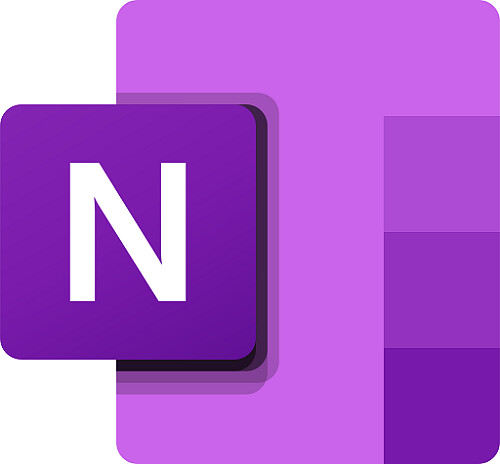
In the OneNote free note-taking application you can markup, highlight and tag the PDF document and it will be automatically saved to your OneNote Notebook. You can then print it, use it in a presentation, or share it via email and other apps.
Annotating PDFs in OneNote could be a good way to have students highlight parts of speech in a document that they share with you. It could also be a good way to draw attention to a particular passage in a text or make suggestions or improvement.
7. Xournal++
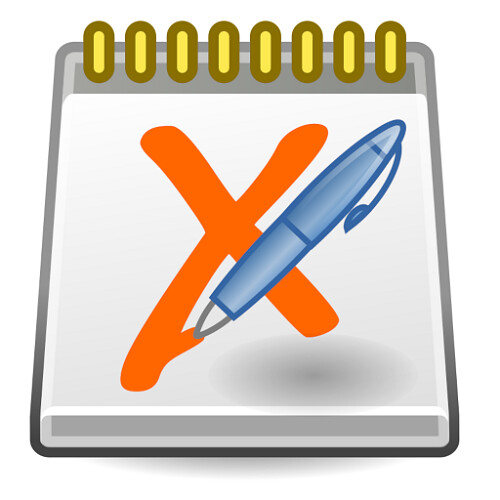
Xournal++ is a free handwriting notetaking software with PDF annotation support. which runs on Linux, macOS and Windows 10.
Xournal can be used to annotate PDF files, by loading the pages of a PDF file as backgrounds for a journal.
Best tablets with a stylus pen for annotating, Writing and Signing PDFs
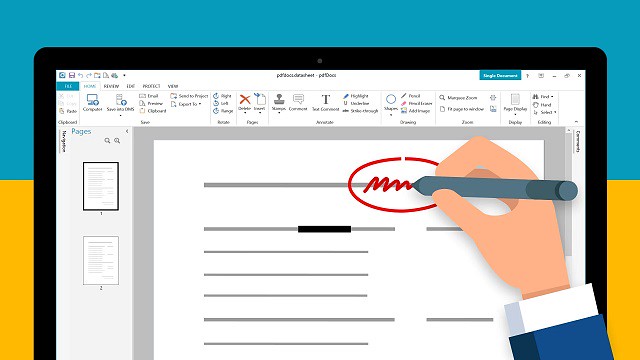
If you're going to mark up a PDF, you'll want a good stylus that come with a tablet. These styli will help you create a clean signature and attractive annotations.
This is just comes down to what features you want and how much you're willing to pay. Do you need a full OS? Or just something basic that can open PDFs and ink on them.
If marking up PDFs is something that you do a great deal of and a key part of your job, I would recommend getting the portable touch screen device ( such as ipad pro, surface pro, samsung galaxy tab.... ) you can find that supports the use of a highly-sensitive pen stylus.
Just open your document in PDF Reader, and you can begin writing on it with your favorite stylus or use a finger on a touch device.
If you already have a separate mac or pc and don't need portability I'd recommend a cheaper option - USB drawing tablet.
All graphics tablets, with or without a display, support to write, sign name, comment, highlight on PDF like using a real pen on real paper.
The big time saver is the programmable buttons and dial that allow instant access to any menu feature you frequently use. It's a huge time saver.
Digital pens are also a step above. it can be used as a mouse as well as a drawing tool. Angle and pressure sensitive as well as two programmable buttons on the pen (I use for single and double click selections).
The drawing board senses pressure so it is recommended to use the least amount of pressure from your hand while writing.
They can be a little unnatural to use at first, hopefully you'll get used to it. They start cheap enough that you can see if you like them anyway.
One tip - whilst an A4 or larger surface feels like it ought to be a good idea, you end up moving your pen quite a lot and it gets tiring. Try smaller first.
Annotate PDF with Drawing tablet
Connecting a Drawing tablet & pen to your laptop or desktop allows you to write or draw electronically.
The pen tablet connects via USB or wireless. After downloading and installing the necessary driver you can use the pen and tablet to control your computer much like a computer mouse.
Then Use a PDF Annotator software to write, draw, or annotate prepared PDF slides.
How to creat your digital signature on PDF file in Adobe Acrobat Reader DC
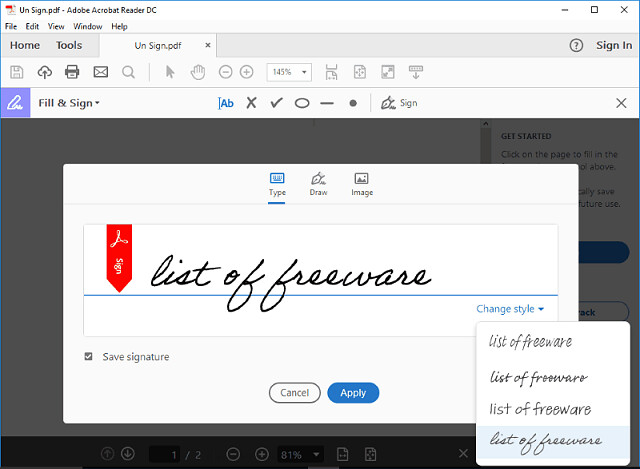
1. Open the Acrobat Reader DC and a PDF file that you want to sign your name.
2. Click ‘Tools' and then find the item ‘Fill & Sign' from the ‘Tools' menu, open it.
3. Click the item ‘Sign', then choose ‘Add Signature'.
4. Click ‘Draw', then you can use stylus to draw. After finishing your signature, click ‘Apply' to save it.
5. The signature can be placed anywhere in the PDF after saving it. For example, put the signature at the place that you want it there: choose ‘Sign', click that place, then signature comes out.
How to use graphic tablet to draw, handwrite, comment on or highlight PDF files in Adobe Acrobat Reader

1. Connect the tablet and open the Acrobat Reader DC software.
2. Click ‘Tools' and then find the item ‘Comment' from the ‘Tools' menu, open it.
3. Click pen icon that named ‘Draw free form' pen to draw. you can select a color and line thickness you want from the icon on the toolbar.
The ‘Draw free form' option makes you can use the tablet pen to draw words freely on PDF files, just like to draw on a canvas.
The ‘Draw free form' option also makes you can use the tablet pen to draw, line, circle or mark out the important content.
4. Move the cursor on the circled pen and click it. Then you can use the tablet pen to highlight the content you want.
Digital Drawing and Writing in Word, OneNote and PowerPoint with your drawing tablet

With the latest version of Office 365 come some pretty cool features.
In Microsoft Word , OneNote or Microsoft PowerPoint, head over to the Draw tab and simply pick your pen. Then start marking up the doc. An entire menu of options for the electronic pen will then be available in the ribbon.
Both programs also allow you to use Windows Ink to create math equations using a pen instead of a mouse or keyboard and in Word, you can embed a drawing canvas right into your Word doc. Save your doc, and you ink is saved too.
Best XP-Pen drawing tablets Recommendations for annotating pdfs
Several brands exist, XP-Pen are pretty decent too, and hit all budget levels including a small portable model.
XP-Pen is one of the leading graphic tablet manufacturers in the world.
Anything made by XP-Pen would be a good option. They are very highly regarded in the digital art community.
I would recommend the XP-Pen Star G640, I used this for marking up documents but also extensive photoshop use.
1. XP-Pen Star G430S / Star G640 / Star G640S

XP-Pen Star G430S / Star G640 / Star G640S art tablet is designed with slim and compact sized with an active area of 4x3 inches / 6x4 inches / 6.5x4 inches offering perfect creative space for limited desktop areas.It is easy to carry out and always ready for your creation whenever and wherever.
Battery-free Digital pen P01 features 8192 levels of pressure sensitivity,5080LPI pen resolution and virtually no lag, providing you ultimate precision and control.
The Star G640S has 6 buttons on the tablet that can be set to any art program shortcut keys. It supports Android and Chromebook devices, apart from your windows and mac os ( Star G430S / Star G640 only compatible with windows and mac os ).
With stylus and the tablet ,teachers and studernts can easily handwritten edit,diagram,do math,annotate on virtual whitebord in Zoom, Team and Xsplit while streaming or broadcasting.
It is compatible with Word, Powerpoint, OneNote and more.It is also perfect for taking notes ,jotting down ideas and business signature during web conferencing and remote working.
2. XP-Pen Deco Mini4 / Deco Mini7 / Mini7w

With 4x3 inches / 7x4 inches / 7x4 inches workspace, XP-Pen Deco Mini4 / Deco Mini7 / Deco Mini7w graphics tablet is compact and lightweight, which makes it convenient to draw and write outdoors.
The battery-free stylus P05D offers 8192 pressure levels and ±60° tilt recognition ( Deco Mini4 version doesn't support this function ) for beginners to design and creat.
Built-In 2.4G high-speed wireless connectivity of Deco Mini7w tablet can reach to 10 meters transmission distance. which is more convenient for you to capture your creativity.
XP-Pen Deco Mini4 / Deco Mini7 / Mini7w pen tablet can be used on various operating system: Windows, Android, Linux , Chrome and Mac OS.
3. XP-Pen Deco Fun XS / S / L

Available in three sizes ( XS - 4.8× 3" / S - 6.3 × 4" / L - 10 × 6.27" ) and four colors ( Classic Black, Space Blue, Apple Green and Carmine Red ), XP-Pen Deco Fun offers more choices to users who pursue individuality.
The battery-free stylus is light and super-accurate which supports up to 8,192 levels of pressure, 60 degrees tilt sensitivity ( XS version not support this function) .
The Deco Fun graphic Tablet works well with Windows, Mac, Linux, Chrome OS and Android devices . Also compatible with all major digital art programs.
4. XP-Pen Artist 12 / Artist 12 Pro / Artist 12 2nd Gen
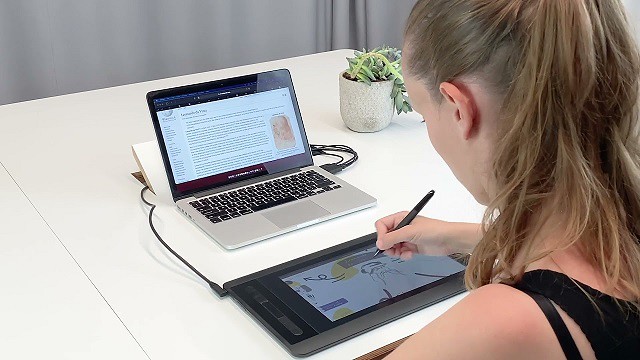
XP-Pen Artist 12 Pro / Artist 12 2nd Gen tablet features a stunning 11.6-inch full-laminated screen with Full HD 1080P resolution, letting you enjoy immersive viewing in great clarity and fine detail.
full-laminated screen ( Artist 12's screen is non laminated ) reduces the parallax to the lowest so you can easily control the cursor where you expect to be.
90% NTSC color gamut of Artist 12 2nd Gen ( Artist 12 and Artist 12 Pro are 72% NTSC ) is excellent. which ensures the color of your artwork matching the color that you desire.
The battery-free stylus has a resolution of 5080 LPI and has 8192 levels of pressure sensitivity. There is a tilt support available in Stylus of Artist 12 Pro and Artist 12 2nd Gen tablets ( the stylus of artist 12 not support this function ).
The Stylus of Artist 12 2nd Gen come with new X3 chip has low activation force which allows the tablets to detect the slightest of touches from the pen. This feature alone massively improves the user experience.
Conclusion
Annotating is a key reading skill that enables you to actively and critically engage with text. Besides using it to comment on and capture your thoughts as you read.
annotation can also be used as an instructional tool with your students. For instance, you can use it for formative assessment purposes, for comprehension checks, to collect students feedback and many more.
There will be times that you have to markup a PDF, highlight specific text, or annotate something. Instead of searching for a dedicated PDF reader, you can perform all of that inside the Microsoft Edge web browser.
XP-Pen tablet does have the ability to write in Microsoft edge. To do this, select the drawing tool in Microsoft Edge and you'll be able to write over any webpage.
Annotation with the drawing tablet was excellent, and it's something that cannot be achieved with the typical computer peripherals or even smartphones.
For those who need to read and annotate many PDF documents everyday, the handwriting input device would do wonders and makes the process faster and easier.
Source Link: https://www.xp-pen.com/forum-2887.html
8 Best cheap standalone portable drawing tablets without computer
Freitag, 3. September 2021 - keine Kommentare

Drawing is a great hobby, with a drawing tablet you can sketch, draw and edit photos with a simply natural pen experience.
Traditional graphics tablets come in many shapes and sizes; ranging from small graphics tablets suitable for novices and developing artists, through to large professional screen displays. One element that they all have in common however, is that most require a physical connection to a computer and monitor.
Wacom and XP-Pen are positioned in the first row. You can trust in these two brands. These two brands produce the best drawing tablets, the design and build quality are awesome and all of the models offer tremendous features at a comfortable price range.
You can find an affordable XP-Pen digital tablet for drawing and graphic designing at a decent price, assembled with the latest technology.
Standalone Drawing devices, on the other hand, are self-sufficient and can function independently without the need of connecting to a PC/Laptop. Standalone tablets have everything packed into one – Hardware (OS, processor, RAM,Rom , etc.) and Software (the apps), making it an independent and portable device.
App-based tablet with enough resources for both entertainment and professional tasks.It is now possible to use the iPad Pro, Surface Pro, Smsung Galaxy Tab.... and so on to create artwork that is good enough for production.
Clearly, these tablets are costlier than the conventional ones, however, you will have a better drawing experience and a superior gadget overall.
some people don’t want to spend a fortune on a drawing tablet and then carry their heavy laptop around.
Advantages of Standalone Drawing Tablet
Firstly, their small size means they are very portable so you can utilize them on flights, vehicles, trains and truly any place you go to.
These devices are mostly entertainment units. People use them to watch videos, listen to music, read, play games, visit websites and so on apart from just drawing.
they also come with a stylus (digital pen) that allows the user to create artwork with the art and design software available.
You can do your drawing work directly on the standalone tablet as it has the screen and the computer into it.
What to Look for When Buying a Standalone Drawing Tablet
There are so many good standalone tablets out there that it was kind of difficult to pick one tablet over the other.
Here's what to look out for when you're shopping around for a standalone tablet:
Display size/ Type
10.5 inches is considered an ideal size for a tablet. If you get a bigger tablet you may have to compromise with portability. Similarly, if you go with a smaller screen you will not get enough area to work with.
The tablet screen comes in two types – LCD and AMOLED. LCD screen mainly comes with cheaper tablets, whereas the AMOLED screens come with more expensive tablets.
The AMOLED screens are considered better due to their ability to create perfect black colors which improves the overall quality of colors. AMOLED screens also consume less power, giving better battery backup.
Display Quality
As an artist, the display quality is crucial and should be the first thing you check before you pay for your drawing tablet.
While matte screen coating effectively reduces reflections, it also makes the image quality slightly more dull and hazy. Glossy monitors, on the other hand, have a more vibrant and intense picture quality but a very reflective screen.
Since neither coating is flawless, the choice mostly depends on personal preference.
Resolution
A monitor's resolution tells you how many pixels a monitor has in width x height format. 1920 x 1080 (also known as 1080p, Full HD (FHD) and HD) is the minimum you need. But you'll get sharper images with QHD and even sharper with 4K.
Color Accuracy
You want to produce high-quality images. Therefore you need to choose a tablet with high color accuracy.
the two most common offered by monitors being sRGB and Adobe RGB. the Adobe RGB color space was designed to encompass real-world colors on a display for reproducing in print. sRGB was designed as a lowest-common-denominator standard for colors used by typical consumer monitors viewing the web.
Most monitors allow you to switch between the two, along with other colour modes such as B&W, which is useful as long as you lock the screen to Adobe RGB for creative work.
Screen Sensitivity
The screen sensitivity is a critical factor for any digital drawing tablet. when you apply pressure on the pen while drawing, it will render a thicker line. High pressure sensitivity will allow you to sketch, shade, and draw accurate designs.
Note that the tablets with 2048 pressure levels capture more information than those with 1024 pressure levels.
The best drawing tablets will capture every detail for you. Some models even have advanced features like tilt recognition and multi-touch capability.
Stylus Type
Some stylus is active stylus whereas others are passive stylus. The active stylus has batteries inside which needs to be charged.
The passive stylus does not need to be charged and needs no maintenance. Ideally, you want a passive pen where no charging is required – but the active stylus battery can last weeks on a single charge.
Regardless of which type you get you'll be able to draw all the same.
Just make sure the tablet you choose has a comfortable stylus that fits well in your hand. It should be easy to grip and hold so that it won't slip if you're drawing for hours on end.
Battery Life
You want long battery life so that you work from anywhere on your tablet. You don't want the battery to run out when you're not near a power source. So, look for digital devices that offer 10+ hours of battery life on a full charge.
Battery life will vary based on several factors including how you're using the tablet, the age of the battery, and even the weather outside.
Nothing perfect here but it's good to at least have an idea of the tablet's total expected battery life on a single charge.
Lightweight and Portable
A standalone tablet should be lightweight and slim so that you can take it anywhere. You don't want a bulky device weighing you down when you're on the move.
Operating system
The operating system running on these devices determines the choices of drawing applications.
These devices come with either Android, iPadOS, or Windows operating systems, all of which have great collection of drawing apps to choose from.
you can simply go to the app store and find plenty of paid as well as free drawing applications.
Capable of Running Graphics Programs
At the same time, the best standalone drawing tablets won't skimp on power and performance.
the faster and the better a processor is, the more power it consumes, which means that processor speed can directly influence battery life and dictate a tablet's price.
Look for at least 8GB of RAM. Then, you'll know that the device can handle intensive graphics programs. While you're checking the specs, look up how much storage space it offers, too!
Price
You have to consider your budget when buying a standalone tablet. So you'll be happy to hear that there's the right tablet for everyone. You can find very affordable standalone drawing tablets nowadays. Just be prepared that they will offer less advanced features as a trade-off.
Available Models
So, in view of the advantages offered by these devices, let's see what are the best tablets with stylus that you can find on the market. In addition, to make things easy for you, we have prepared this top with models of different price ranges, so that you can find the device that best fits your pocket.
Below's a non-exhaustive list of some of the best standalone tablets for graphic designers and artists:
1. Apple iPad Pro
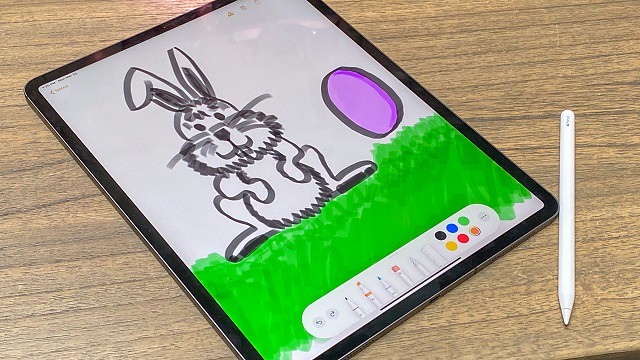
When it comes to finding a standalone drawing tablet that you can take with you on the go, one of the best options you can go for is an iPad Pro.
Available in two different sizes, 11 inches as well as 12.9 inches, it offers a large drawing space to satisfy any artistic needs.
With the iPad Pro, you are getting a Liquid Retina display with ProMotion technology. In other words, the display has amazing sharpness and brightness that make the colors feel pretty accurate. This device will feel extra smooth due to the technology, which increases the refresh rate.
Its resolution of 2732 x 2048 pixels produces vibrant images with outstanding color accuracy.
The processor of the tablet makes Apple iPad Pro fast and powerful. You can play several high-quality games and digital art software on this tablet.
With the iPad Pro, you can get many amazing drawing apps such as Procreate that are exclusive to the iPad.
With the 2nd generation Apple Pencil (sold separately), you get a response time of 7ms, which no other pen can achieve. Other features that the Apple pen has is that it has a tilt sensitivity and an amazing pressure.
The pen also has wireless charging and also has a small button on the side with which you can change between a pen and an eraser in just one click.
Further, Bluetooth 5.0 and Thunderbolt 4 port availability ensures pairing essential artistic devices is seamless as never before. the magic keyboard can attach to the rear side of the tablet magnetically.
Overall, for any artist looking forward to buying a standalone drawing tablet with a great camera, wonderful response time, and full multitasking options, then the Apple iPad Pro is an excellent choice.
2. Microsoft Surface Pro 7
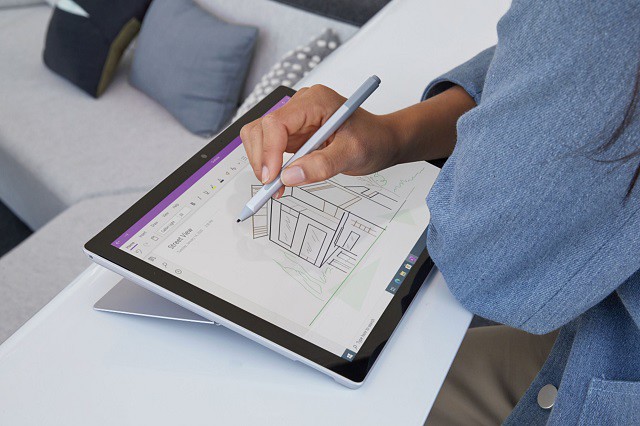
Microsoft Surface Pro 7 has a portable design with a screen of 12.3 inches, touch support , and it offers you a flawless experience when drawing. With this Microsoft Surface Pro 7, you can do a whole lot of things from drawing, writing, play and work without any hassles.
We love the most about Microsoft Surface Pro 7 because there are different options for you to choose from when it comes to configuration, from storage to the processor and even RAM. The only cons that this device face is that its display quality isn't as good as its market contenders.
The stylus pen ( purchased separately ) of Microsoft Surface Pro has tilt and pressure sensitivity ( 4000 levels ). It also has a rubber tip that is easy to work with and grips the glass screen giving you an awesome drawing experience.
On the device itself, there are magnets on the side that will hold your Surface pen when you are done using it, or you are having a break from drawing. It has a built-in tablet stand with which you can adjust in whatever position you want.
There are other optional accessories you can get, but the one which adds most to the cool factor of the Microsoft Surface Pro is the Type Cover, a magnetic keyboard which works beautifully, has back lit keys and a big track pad, and protects the Microsoft Surface Pro's surface.
And since this is a Windows tab, there is a bunch of software you can use for drawing – 3D drawing, animation – anything that runs on the Windows operating system will work on the Microsoft Surface Pro 7.
it runs full versions of all PC art programs – not abbreviated versions like on the iPad or Android tablets. As such, it allows you to work anywhere and any time, and take your work to a fully realized and fully professional final version, providing awesome drawing experience.
3. Wacom Mobile Studio Pro

The Wacom MobileStudio Pro drawing tablets, both the Pro 13 and the Pro 16 accompany an entire collection of creative features, like, an amazing screen, increased power, and even a precise stylus, which makes working simultaneously which creative programs incredibly easy and efficient.
The device is powered by Intel's Core i7 processor, which is paired with Intel Iris Plus Graphics 655 to deliver fast and unrivalled performance.
The ultra HD display, with a resolution of 3840 × 2160 pixels gives extraordinary clear and detailed images.
In addition, with up to 85% NTSC color gamut coverage, be prepared for the vibrant colors available for your usage.
The tablet screen has a matte finish, which is nice to draw on. also the screen is laminated, so parallax is minimal.
The Pro Pen 2 that accompanies it is sensitive with respect to 8192 pen pressure degrees, along with tilt technology that allows for movement at various angles.
The battery-free pen doesn't need to be charged. If you think about it, you don't have to worry your pen will run out of battery while you are concentrating on your drawings.
The express keys, controls, and time-saving features increase productivity even further especially for beginner drawing artists.
With the Mobile Studio Pro, you get a full-fledged Windows 10 OS machine, on which you can run any new professional drawing applications.
Battery life sticks out like a sore thumb, with an average work time of 3-4 hours after a full charge. This doesn't make it suitable for traveling unless you have ports to plug in.
This is probably the most expensive standalone drawing tablet you will find in the market today. But if you want Wacom's technology in a standalone device, you might want to make the investment.
4. Samsung Galaxy Tab S7+
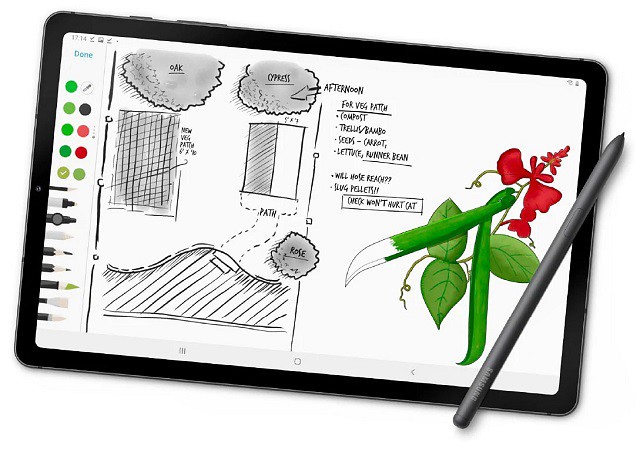
The Samsung Galaxy Tab S7+ is a powerful multi-purpose device with a large 12.4-inch super AMOLED display and boasting a resolution of 2800 x 1752 pixels. powered by Snapdragon 865+ and 8 GB of RAM. It also has a powerful 10,000 mAh battery and supports fast charging via the included charger.
The resolution is great enough that you can watch videos in 1440p, which you won't see in many other tabs. The AMOLED display also ensures better clarity than even the iPad Pro can provide. The colors are very vibrant, though controls are available to make them more muted if you want.
The Samsung Galaxy Tab S7+ comes with a microSD card slot so you can use older memory cards. You can also buy microSD cards cheaply on the market up to 1TB.
The S Pen stylus is well-balanced, with great build quality and a smooth matte surface. The pen has a rubbery nib that provides just enough friction so it doesn't slip on the screen.
When you're done, it attaches magnetically, so you'll never lose it. It also charges when attached to the tablet, decreasing another worry of yours.
It supports pressure and tilt sensitivity and gets recognized at a distance of up to 1cm from the screen. The laminated display also means there is no parallax effect. With a 9ms latency, it is just as good as the Apple Pencil. Also, the screen has a 120Hz refresh rate, significantly reducing the lag between pen tip and cursor position.
Windows offers more powerful software, the iPads are more intuitive for artists and also offer superior software, but the Android has its own charms – it's affordable, easy to use, surprisingly sensitive and precise and has a wide, wide range of often totally free software.
The powerful machine is reinforced by the optional Book cover Keyboard for a great all-around tool. You can use Samsung Galaxy Tab S7 not only for drawing and painting but for taking notes , marking papers , signing documents and creating storyboards as well.
5. Huawei MediaPad Pro

Huawei is popular for pushing design boundaries and coming with a high-end device with a cheaper price tag.The Huawei Mediapad Pro follows the same footprint.
The Huawei MatePad Pro comes with a 10.8-inch IPS LCD screen. Even though it doesn't use an AMOLED display, it still has an impressive screen resolution of 2560×1600 pixels, brightening up as high as 540 nits.
The tablet comes with a pre-included M-Pen stylus with 4096 levels of pressure sensitivity and offers tilt-recognition support. This means you can use virtual pencils to draw thin lines and wider, shaded areas.
The Pen tracking is very accurate and fast which contributes to a great drawing experience. The pen works fine in all the applications but some Android apps do not support pressure sensitivity.
A separate keyboard accessory is also available which plugs with the device using the connector pins at the bottom. The keyboard accessory has a tablet stand at the back which is very handy.
The tablet supports a quick charge and has a massive battery that lasts a long time. Overall it is a great Samsung Galaxy / iPad Pro alternative that provides equally good features at a far cheaper price.
6. Xiaomi Mi Pad 5 Pro

The new Xiaomi tablet series comprises the vanilla Mi Pad 5 and the high-end Mi Pad 5 Pro which equally has a 5G version. MIUI 12.5 base on Android 11 OS.
In terms of the specifications, the Mi Pad 5 series is equipped with a large 11-inch LCD screen with a resolution of 2560X1600 pixels, a high refresh rate of 120Hz, a PPI of up to 275, and a contrast ratio of 1500:1.
The Mi Pad 5 Pro and the 5G version are equipped with a Qualcomm Snapdragon 870 processor while the Mi Pad 5 is equipped with Snapdragon 860 processor. The Mi Pad 5 series is available in several memory options including a 6GB+128GB version and 6GB + 256GB version for the Mi Pad 5 and Mi Pad 5 Pro. The Mi Pad 5 Pro 5G is available in a sole 8GB RAM + 256GB storage version.
In terms of battery life, the vanilla Pad 5 packs an 8720mAh battery with 33W fast charging support and the Mi Pad 5 Pro crams an 8,600mAh battery under the hood and equally supports a 67W ultra-fast wired second charge.
The keyboard cover connects via POGO pins and features keys with 1.2mm of travel, and doubles as a protective case for the Mi Pad 5/5 Pro, while the stylus magnetically attaches to the side of the tablet's frame and charges wirelessly; offering up to eight hours of use per charge, weighing 12.2 grams and featuring a 240Hz response rate.
the stylus come with 4096 levels of pen pressure sensitivity, and the possibility of recording traces and tilt recognition. The stylus can be used for both drawing as well as writing purposes.
With that said the tablet is not specifically made for the artist but has all the features you need for drawing and sketching.
7. Chuwi UBook Pro
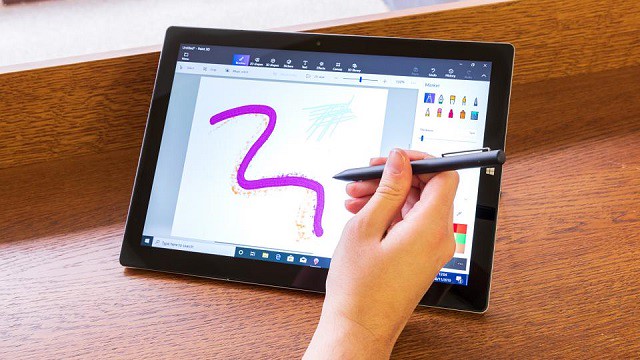
If you're looking for an affordable standalone drawing tablet , check this product out! This is literally the cheapest standalone full-software drawing tablet that exists.
with A 12.3-inch screen, Intel m3 8100Y processor, 8 GB of RAM and 256 GB SSD type this tablet is a bargain. The best? It comes with Windows 10, so you can install any professional photo editing program.
UBook Pro comes with a new generation of stylus HiPen H5, which is upgraded from the original 2048 pressure levels to the incredible 4096 levels. it can last up to 3 months on a single charge.
When combined with the 12.3″ 1080P FHD display, the HiPen H5 is very efficient for painting and creative arts. The precise input and low latency make it easy to finish a prototype design or a creative painting. The high pressure sensitivity helps in restoring the creator's idea more accurately.
Besides drawing, you can use the stylus to take notes wherever you are. Of course, you can annotate PDF slides, write down ideas while browsing documents or even capture screenshots.
If you want to get creative on the train, in the park, or a cafe, this portable drawing tablet fits the bill.
Since Chuwi, the manufacturer, is still not a well-known company, there's not a lot of feedback regarding this product's quality. you must understand that purchasing an item like this involves more risk than getting a tablet from a company like Apple.
8. Simbans Picasso Tab 10 inch

The Simbans Picassotab has a 10-inch IPS display with HD resolution of 1200 x 800. The tablet ships with Android OS.
The Picassotab is powered by a MediaTek Quad Core MTK8163 chipset paired with a 2GB RAM and 32GB internal storage. Like other Android devices, it does have the option to expand storage with a sim card as well.
The pen included is an Active Pen that runs on AAA batteries and has 1024 pressure levels. The build is quite premium and isn't flimsy and lightweight. It looks a lot like the SURFACE PEN from Microsoft.
It comes preloaded with Audodesk Sketchbook and Artflow apps. These are great apps for one to get started in digital art.
Since this is a compact tablet, portability should have been one of the main goals so in terms of battery life, the device gives around 8-10hours under normal usage. This is pretty good for a tablet of this price and size.
you can get both Wi-Fi and Bluetooth connectivity. The device also has a USB, Mini-HDMI, and an Audio jack on the sides.
If you're looking for a standalone drawing tablet for a beginner artist who is still learning this would be an excellent option. this device would do till you can afford a better professional drawing tablet.
Conclusion
So, these are the best standalone drawing tablets that you may use for your projects. There are several drawing tablets on the market that sometimes, it becomes difficult to choose the one that best fits your needs.
One of the most important things to do before getting a tablet is to figure out what features you actually want. Not all the tablets are the same and every single one of them has their own set of features.
Standalone drawing tablets are really great device for artists and graphic designers who are always traveling. They can carry these devices anywhere and can use them at their comfort.
Whether you're a student, artist, or graphic designer, a standalone drawing tablet is a handy tool to have. So choose the model that meets your needs, and go start drawing!
In case you have any questions, simply leave a comment below. I will be more than happy to help you out.
XP-PEN Graphic Drawing pads compatible with Android tablet/Phone
Dienstag, 3. August 2021 - keine Kommentare
XP-PEN Graphic Drawing pads compatible with Android tablet/Phone
Dienstag, 3. August 2021 - keine Kommentare

Difference between the Android drawing tablet and a graphics tablet?
tablets, smartphones, and digital notebooks have opened up a whole new way of interacting with digital devices.
A normal graphics tablet is a plastic pad that comes with a pen stylus. They're designed for artists to draw directly onto a computer. the type of Pen Display Monitor are more expensive than graphic tablets. Here, you draw with a stylus on the PC or Mac screen itself. This gives a better experience and is more practical.
graphics tablets are pressure sensitive. The tablet is mapped to your screen for position, but also works on the angle of the pen, the pressure applied, and when available, individual pens can be recognized as separate tools, ie airbrush, pencil and paintbrush.
graphic tablet ( like Wacom , XP-Pen ....) are imo still king when it comes to the most natural feel of drawing on a digital device. a graphics tablet could make your work a good deal easier and a lot more fun. A stylus offers a more natural way to draw, paint and retouch than a mouse could ever provide.
graphics tablets can be different from the more common kind of standalone Android drawing tablet, like the Samsung Galaxy or Lenovo Smart Tab series tablet, which look and feel like large smartphones.
graphics tablets are specifically designed as drawing surfaces, and many of them don't have display screens at all. The simplest versions are large, black touchpad surfaces that work more like a laptop trackpad. Users wield a stylus to draw on their surfaces like a piece of digital paper.

the biggest difference between an android drawing tablet and a graphics tablet, is that an Android drawing tablet is standalone, while a graphics tablet is basically just an accessory.
The Android drawing tablet comes equipped with a screen, the software support, and even the stylus in some cases, which means you can work on it directly. You can also use it for other purposes such as browsing the internet.
Whereas, the graphics tablet needs to plugged into a computer for you to use it, and while some professionals recommend a graphics tablet for more accurate sketching, it offers little to no portability. but the drawing experience is better than android drawing tablet especially the pen display monitor such as wacom cntiq or xp-pen artist. also there are more windows /mac os digital art programs to select than Android OS.
XP-PEN Drawing Tablets Compatible and working on Android Devices

XP-Pen is one of the leading manufacturer of graphics tablets, interactive pen displays, and other intuitive interface devices. the stylus pens of XP-Pen are battery-free, super lightweight; Provides best pressure sensitivity. It's like using a real pencil.
XP-Pen itself has different types ( from non-screen to built in screen ) for different purpose of draw. perfect for beginner and professional digital artists looking for a reliable graphics tablet that will last for years.
Still drawing by finger with your smartphone ? you can now sketch and draw with your XP-Pen drawing tablet whenever and wherever your creative inspiration hits. some of the xp-pen Star/Deco models ( below have a list of the models ) is now compatible with select Android smartphones and tablets using Android OS ( needs version 6.0 or later).
Being able to connect to an Android system is an interesting feature. That means you can use it without a computer or laptop. On a travel, you just take your phone and graphic tablet, then you can enjoy digital drawing.
If you do want to draw on an Android device with a tablet, now you can.
How to connect XP-Pen graphic tablet to Android
In order to connect your XP-Pen drawing tablet with your Android device, you need a special adapter called a USB OTG connector.
your phone or tablet should have OTG function. OTG is short for USB On-The-Go. With a USB OTG cable to connect your phone to a graphics tablet, you can use your smartphone as a computer.
The easiest way to know whether your phone or tablet supports USB OTG is to look at the package box the phone comes in, or the manufacturer's website. You'll see a logo , or USB OTG listed in the specifications.
Normally, the OTG function has already been enabled by default on your phone or tablet. But some devices need you to enable it.
To enable the OTG function, please go to Settings> Storage or Connectivity> find the OTG connection or USB and enable it.

XP-PEN offers two types of OTG adapters for graphics tablet in the package. They are USB type C to USB adapter and Micro USB to USB adapter.
Choose the right OTG adapter, depending on the USB port type of your phone or tablet. and then Connect the pen tablet to your phone or tablet .After it enters OTG Mode, you can cooperate the phone by using the digital pen on tablet.
No driver installation is required. It's plug and play. When the pen hovers over the active area, a cursor will appear on the screen.
Because there is no driver for Android, there's also no customisation for any of the shortcut buttons and pressure sensitivity.
Normally, OTG Mode has already been enabled by default on your phone or tablet. Once XP-Pen drawing tablet is connected to your phone or tablet, it will enter OTG Mode automatically.
Under OTG Mode, the pen pressure is determined by the drawing application itself.
Disable the rotate screen function and make sure the Android smartphone or tablet remain vertical.
Under OTG Mode, the pen pressure is determined by the drawing application itself.
When the drawing application has pen pressure, so does the digital pen. When it doesn't have pen pressure function, so doesn't the digital pen.
Therefore, it's better to get a drawing application with pen pressure function.
Best Android Drawing applications
With the best drawing apps ready to go on a mobile device, artists and creatives can quickly move through changes and iterations to create their best work yet.

1. Sketchbook
SketchBook is a free sketching, painting, and illustration software for all platforms and devices which is also available for Android. intended for expressive drawing and concept sketching. From quick conceptual sketches to fully finished artwork.
2. ibisPaint
ibisPaint is an incredibly popular application for anyone who enjoys drawing manga and anime. What's interesting about this application is that it is also a social media platform. This allows you to show off your skills to other artists.
3. MediBang Paint
MediBang Paint is a FREE digital painting and comic creation app for Android tablets and smartphones. includes numerous brushes, backgrounds, textures, and comic book fonts for user to use to make their ideas come to life.
there are also other android drawing software such as Illustrator Draw , Photoshoop Sketch , Infinite Painter, ArtFlow , PaperColor.... you can download and have a try.
List of XP-Pen Tablets works on Android
If you're looking for a pen tablet compatible with Android devices that you can draw or sketch on. The following XP-PEN graphics tablets support connections with Android phones and tablets:

this tablet is compact designed with a 6.5*4 inch (165.1*101.6mm) active area, big enough for beginners' drawing needs and compact as possible for you to carry arou.
Star G640S is compatible with the three main systems: Windows, macOS, & Android, giving you more freedom while drawing. It comes in with a passive stylus whose pen pressure is designed to 8192 level. No need to charge. No need to replace battery.
2. XP-PEN Star G960S / Star G960S Plus

XP-Pen Star G960S/G960S Plus is a budget-friendly drawing tablet with 9 x 6 inches working area.
the drawing pad can supports styluses with up to 8,192 levels of pressure sensitivity and is perfect for artistry design or unique brush effects or sketching and drawing.

Its 10 x 6.25 inches active drawing space provides users with larger space to draw. It also brings users a more enjoyable experience of the tablet and increases productivity.
you will get the fast and accurate tracking as well as support for pressure and tilt sensitivity.
4. XP-PEN Deco Pro Series

The build quality of the tablet is pretty good. The Deco Pro has a aluminum case which makes the device feel premium.
The Deco Pro provides a comprehensively capable drawing experience, you'll be enjoying something pretty damn close to a premium drawing tablet experience.
5. XP-PEN Deco mini4/Deco mini7/Deco mini7W

eight customizable ExpressKeys ( deco mini4 is six ) that put your favorite shortcuts like undo or copy/paste at your fingertips when used with your Mac/PC.
XP-PEN Deco mini series is compact and minimalistic design. It won't take much space on your desk with a compact body. You can place it anywhere, such as on your lap, while drawing.
6. XP-PEN Deco Fun Series

XP-Pen Deco Fun series are available in three XS/S/L sizes and four colors: classic black, space blue, apple green, and carmine red, to meet your personal preference. Pick your favorite and enjoy Deco Fun!
it works with Chromebook and is a economic solution for Drawing, writing,taking notes and E-Learning/Online Classes.
List of non-compatible Android Devices
Not all Android devices can support the XP-PEN tablet. Currently, the following Android Phones/Tablets cannot work properly with XP-Pen tablets:
Nexus 6/Google
Galaxy S6/Samsung
Galaxy S7 edge/Samsung
Galaxy S7/Samsung
Galaxy Tab S2/Samsung
Galaxy S8/Samsung
Galaxy Note 4/Samsung USB micro-B
Galaxy Note 8/Samsung USB Type-C
Galaxy Note 9/Samsung USB Type-C
XP-Pen Artist 22 2nd Generation Review: A Big Best Value Drawing Monitor
Donnerstag, 24. Juni 2021 - keine Kommentare

If you are an illustrator who works digitally (like most these days) you have most likely been enticed by the idea of owning a tablet monitor. They allow you to actually draw, paint or vector on the actual screen you're looking at, rather than dealing with the separation of pen and “paper” that comes with the use of the more primitive artist computer drawing tablet options without a built-in screen. One obstacle that prevents most digital artists from acquiring a tablet monitor is a simple one: price.
For many artists and designers, the ultimate dream is to have a full-size Wacom Cintiq to draw, sketch and design on. But being arguably the best graphic tablets the market has to offer also means these heavyweight creative pen displays don’t come cheap; they’re usually within the reach of working designers who can offset the cost against tax, but for students and enthusiasts, they’re just a bit too rich.
Wacom held the monopoly on drawing tablet monitors for what has felt like a long time, but I'm personally very excited to introduce you to XP-PEN, a company that is currently making tablet monitors that stand up to the quality and ease of use of Wacom's Cintiq at a fraction of the cost.
Most of the consumer reviews tell that the XP-Pen Artist 22 ( 2nd Generation ) 22-Inch Pen Display are high-quality product and it is also reasonably priced.
I've always owned small tablets and had been wanting to try a bigger one for a bit now, so Artist 22 (2nd Generation) looked just perfect to me.
The product arrived in a very short time, intact and perfectly packaged. After my few days with it, the results were quite impressive.
Unboxing

When you pick up the Artist 22 2nd Generation you get a decent box. The box immediately reveals that you need a decent desk to unpack, place and use the Artist 22 2nd Generation.
After opening it turns out to be mainly a lot of protective material, nevertheless a spacious workplace is recommended. The packaging contains the Display Stand , Power Adapter , drawing glove, the screen itself and a considerable number of connecting cables and the necessary installation and description materials.
Also in the box is a cylindrical holder, which contains the stylus and assorted replacement nibs. The holder's top contains a pen stand, which you can use to keep your pen when it's not being used.

Beauty and Brawn

This is a quality product with an elegant design. The hardware is impressive, and feels sturdy and durable. Very sturdy, in fact, which accounts for one of its biggest drawbacks: it's very, very heavy.
There is a big drawing area with the Artist 22 2nd Generation which taking up too much desk space.
It's not ideal for travelling with - if you do want something you could move around maybe go for 15.6 inch but this still wont be as flexible as an iPad Pro would be.

On the back of the units are the ports for the tablet and an adjustable stand. Along the top edge, in the center, is the power button. On the top right edge are controls for adjusting picture, color, brightness, and OSD (On-Screen-Display) parameters.
Cables are nicely tucked away to the side under a detachable cover . The stand is easy to adjust and offers a wide range of angles ( 16~90 degrees ). It can even act as a normal monitor set upright.
Just like the XP-Pen Artist 22R Pro , the back of the Artist 22 2nd Generation has mounting holes for a VESA 100mm compatible stand, so you could easily mount this display to an Ergotron Arm instead of using the official stand.
The build quality, resolution and pen response was indistinguishable from that of a Artist 22R Pro.
the biggest difference are that the newer 22 2nd Generation has no ExpressKeys built into the sides like the 22R Pro does.
Keep in mind you will need to get the XP-Pen ExpressKey remote as the tablet itself doesn't have any buttons on it.
Screen Specs

The drawing tablet has a 22inch large screen ideal for artists working on it for hours and provides a large working area. It can be used by professionals to create animations, illustrations, and industrial designs.
The XP-Pen Artist 22 2nd Generation features a 1,920 x 1,080 full HD display with 800:1 contrast ratio, 86 per cent NTSC colour, 122 per cent sRGB and a 8ms response time.
It has an anti-glare film , making it ideal for sketching and drawing at any time, day or night. The surface felt very nice to draw on, giving a smooth-glass like feel.
At the color gamut of ≥90% Adobe RGB. For someone who's using this for print it's a ideal for accurate final colors.
The screen is not laminated. but the gap between the drawing surface and LCD beneath is minimal, and gap can only be seen when looking from the side, not from the front. so you slmost can't notice the parallax.
The XP-Pen Artist 24 Pro model has a QHD 2560 x 1440 Monitor , This difference is definitely noticeable especially if you are used to working in such high resolution.
The Full HD Resolution screen can feel too low resolution for such a big screen at close distance. However it is something you start to not notice after using the product for a period of time.
Stylus Pen PA6

The PA6 digital pen don't have batteries and are well balanced with a comfortable feel and never need to be charged. I have used to the fluid drawing experience that the EMR (Electro Magnetic Resonance) pens provide.
Please don't forget the 8,000 plus levels of pen pressure to execute your painting prowess. It's pressure sensitivity etc is incredible and a joy to use.
When in Photoshop, there are so many tools that take advantage of pressure sensitivity, that I can't image drawing or retouching without one.
The 2-button, battery free stylus is very impressive . It is quite responsive, with very little lag. responds perfectly to movement/pressure.
The specs indicate that the pen has tilt sensitivity up to around 60 degrees. I don't utilize pen tilt much in my digital painting technique, but I tried it briefly with an airbrush and it worked remarkably well.
The stylus moves very smoothly across the surface, and it is a joy to hold and to work with. Plus, I don't ever have to worry about charging the stylus!
Start up
Assembly is a simple job, the connection itself is also quite obvious.
It uses an HDMI port, and supports USB-C to USB-C connection.
Powered up, the color range and brightness of the tablet are wonderful, the display is bright and sharp, and all of the colors are beautiful.
you can access and download the drivers on the XP-Pen official website . Since I already had the XP-Pen drivers on my PC, adding the Artist 22 2nd Generation to my system was a snap. I just plugged in the cables, turned the device on and it worked right away with no conflicts or drops in PC performance.
Commissioning software is not as obvious as the instruction suggests. To find out how to fine-tune my iMac and Artist 22 2nd Generation through the system preferences, I had to study XP-Pen's instructional video on YouTube .
But once you have set the preferences in basic, the steering works very smoothly and the settings work well with you. I found the setup and ease of use on the Mac to be very good. Things worked for the most part.
If you're used to a regular XP-Pen tablet, it runs fairly smoothly and you get excited about the extras that the Artist 22 2nd Generation brings in terms of control and software.
XP-Pen Artist 22 2nd Generation official website:https://www.xp-pen.com/product/855.html
Digital Painting Experience
I'm a graphic designer and it's an awesome tool for illustrations and photo editing, and works great as secondary monitor for a laptop ( although I use an iMAC ). It's nice that they included a stand.
The XP-Pen Artist 22 2nd Generation has worked flawlessly from day one, easy setup and registry, no dead pixels, and the pen performance and accuracy are spot on. The tablet can detect the presence of the pen a few cms from the screen.
The screen is great and has a matte film to make it feel like paper. The display itself is beautiful and the colour, contrast and sharpness is spot on. Awesome for digital drawings, sketches, portraits, etc.
I did calibration and at the top left and bottom right corner cursor aligns good. I tried to draw lines using a ruler and get the single straight line. All of them don't have a little curved or wavy.
Another benefit of the larger screen is that you have much more work space to play with. My layers and tools menus are no longer in the way of the painting which allows me to channel all my focus on the work rather than having to pan constantly because of the menus which becomes rather cumbersome.
When I was painting in the examples below, adding the details on the Artist 22 2nd Generation makes you want to go on forever.you just get drawn into your work. It is getting ever so close to the experience of traditional painting and drawing.

I have used the XP-Pen tablet for years for digital art in Photoshop. I use Photoshop for some my renderings and drawings……some I like to have the sketch as the underly for the rendering or have the sketch over top of it for a more loose look and the line quality is being smoothly.
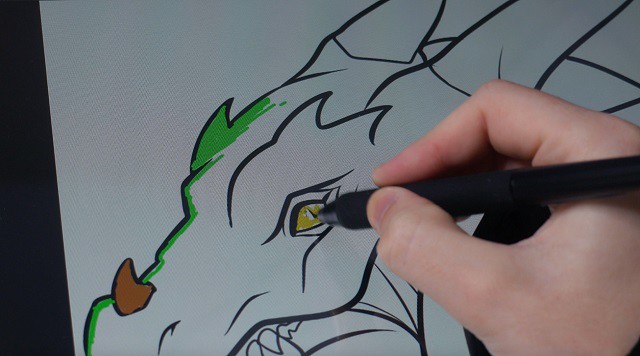
Photoshop's pen/painting tools aren't quite as robust as other art programs that are more designed from the ground up for smooth, natural tablet feel.
When I use Paint Tool SAI ( a great little Japanese program with no bloat, amazing tools and a low footprint) my inking lines are as smooth and defined as when I use a brush.
you can chose one out of three softwares ArtRage 5, openCanvas, or Cartoon Animator 4 which comes with Artist 22 2nd Generation product purchase. but notice that openCanvas 7 is not available for Mac system.
Free digital painting and illustration software options are becoming more available in recent years. Here are some great alternatives to Adobe Photoshop. Krita, MyPaint , GIMP, FireAlpaca & MediBang Paint ,Autodesk Sketchbook.... you can have a try with these.
If you're one of those people who have a XP-Pen Deco or a Wacom Intuos or any other tablet without the screen I would highly recommend the XP-Pen Artist range. The hand eye coordination is so vital to the artist and the XP-Pen Artist offers that for you . however I wouldn't suggest a beginner to go out and buy a Artist 22 2nd Generation but rather get confident using a Bamboo or an Intuos first then consider upgrading.
Conclusion
This is a very high quality product. Price-wise it is Affordable. The benefit of the super, large screen and sophisticated inclining stand completely outweighs its price tag ( $499.99 ).
The XP-Pen is a worthy contender of being the best budget graphics tablet out there. When you look at some of the competition coming in at well over one thousand dollars, you can see why this is such an appealing piece of kit.
I feel kind of excited having a much bigger digital workspace.Furthermore the level of engagement I have with my work just makes me want to draw on it all the time! I use this every day. I love the big display and ease of use. Overall, I am happy with the purchase.
I would of loved to had this XP-Pen Artist 22 2nd Generation to be 2K Resolution but that would be more expensive. I can honestly say that the Artist 22 2nd Generation has finally given me the drawing experience I've waited my whole life for. This is by far the best and the most comfortable experience that I ever had with a graphics tablet.
If you've ever coveted a full-size pen display but haven't had the budget to make it a reality, the new Artist 22 2nd Generation could very well be the pen display you've been waiting for .
So if you are considering upgrading your tablet and you have a couple grand saved up , I say go for it! You won't regret it!
